Quick start guide for tempo-x esata 8 – Sonnet Technologies Tempo-X eSATA 8 8-Port Serial ATA PCI-X Host Adapter Card User Manual
Page 4
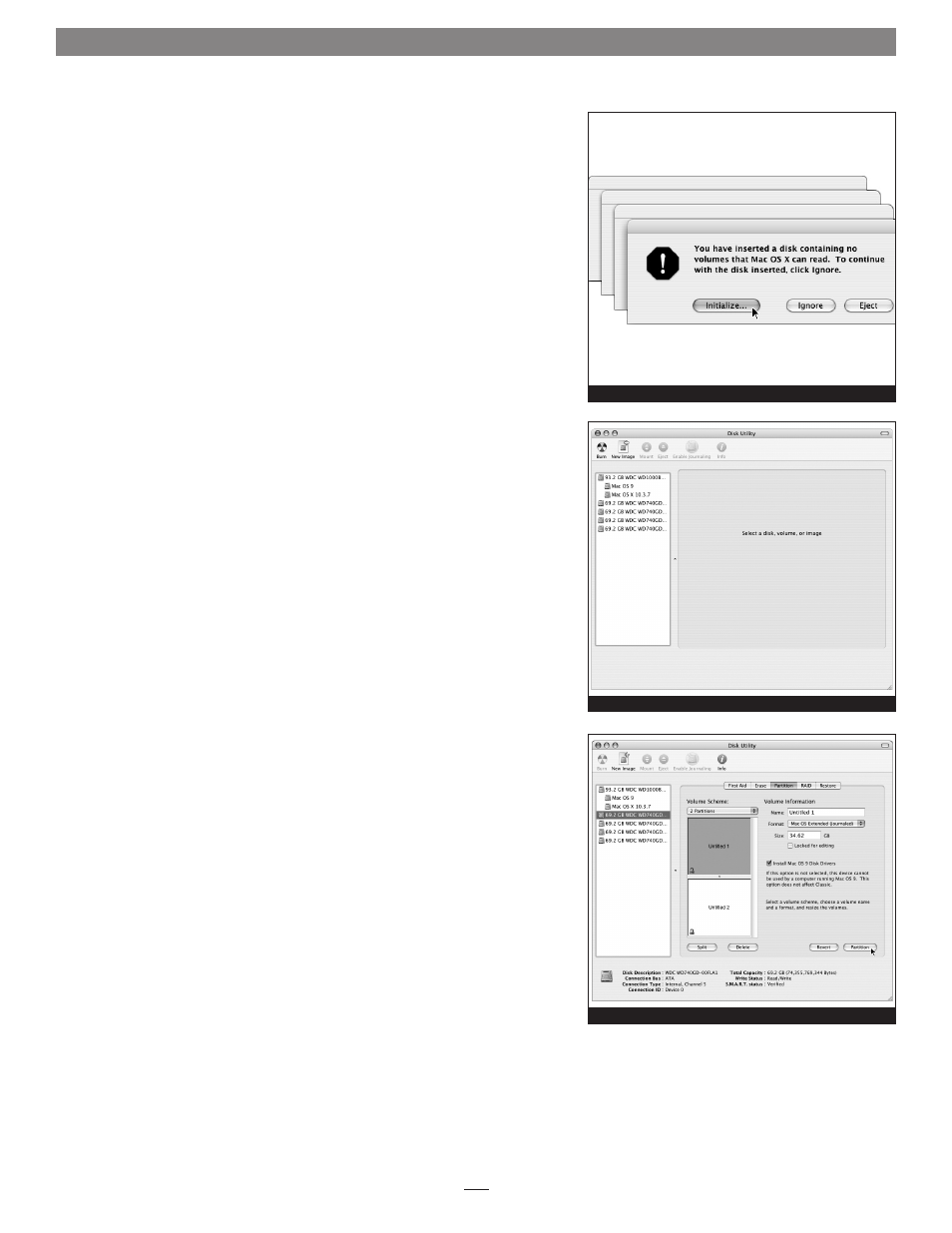
4
Drive Formatting—Individual Drives (Not in a RAID Array)
This section describes the process of formatting (initializing) individual hard
drives connected to the Tempo-X eSATA 8 using Disk Utility under Mac OS X
Version 10.3; the process under Versions 10.4 and 10.2 are very similar. If you
intend to create a RAID array with the drives attached to the Tempo-X card,
skip to “Drive Formatting—RAID Arrays” on the next page.
1. Turn on your computer. During startup, your computer may display a
message(s) referring to unreadable volumes; click Initialize… to launch
Disk Utility
(Figure 3).
2. If it is not already open, launch Disk Utility (Figure 4). Note that all
attached drives appear in the information window, regardless of being for-
matted or not.
3. Select the drive you want to format by single clicking the drive symbol or
the “name” of the drive
(Figure 5). At the bottom of the window, drive
capacity and connection type are listed.
4. Click on the Partition button (Figure 5). Click on the drop down menu
beneath “Volume Scheme:” and select a number of partitions for the vol-
ume; you may optionally choose to partition each drive to create two or
more smaller “virtual” drives.
5. Click to highlight a partition, and then type a name in the Name field;
repeat for each partition
(Figure 5). After formatting, each will appear in
the Finder window as a drive. If you need to access a drive or partition
from Mac OS 9, be sure to click the Install Mac OS 9 Drivers checkbox.
6. Click Partition (Figure 5).
Figure 3
Figure 4
Quick Start Guide for Tempo-X eSATA 8
Figure 5
