Quick start guide for tempo hd (windows version), Drive formatting—windows 2000 and windows xp – Sonnet Technologies Tempo HD (With or Without Drive) Windows Version User Manual
Page 9
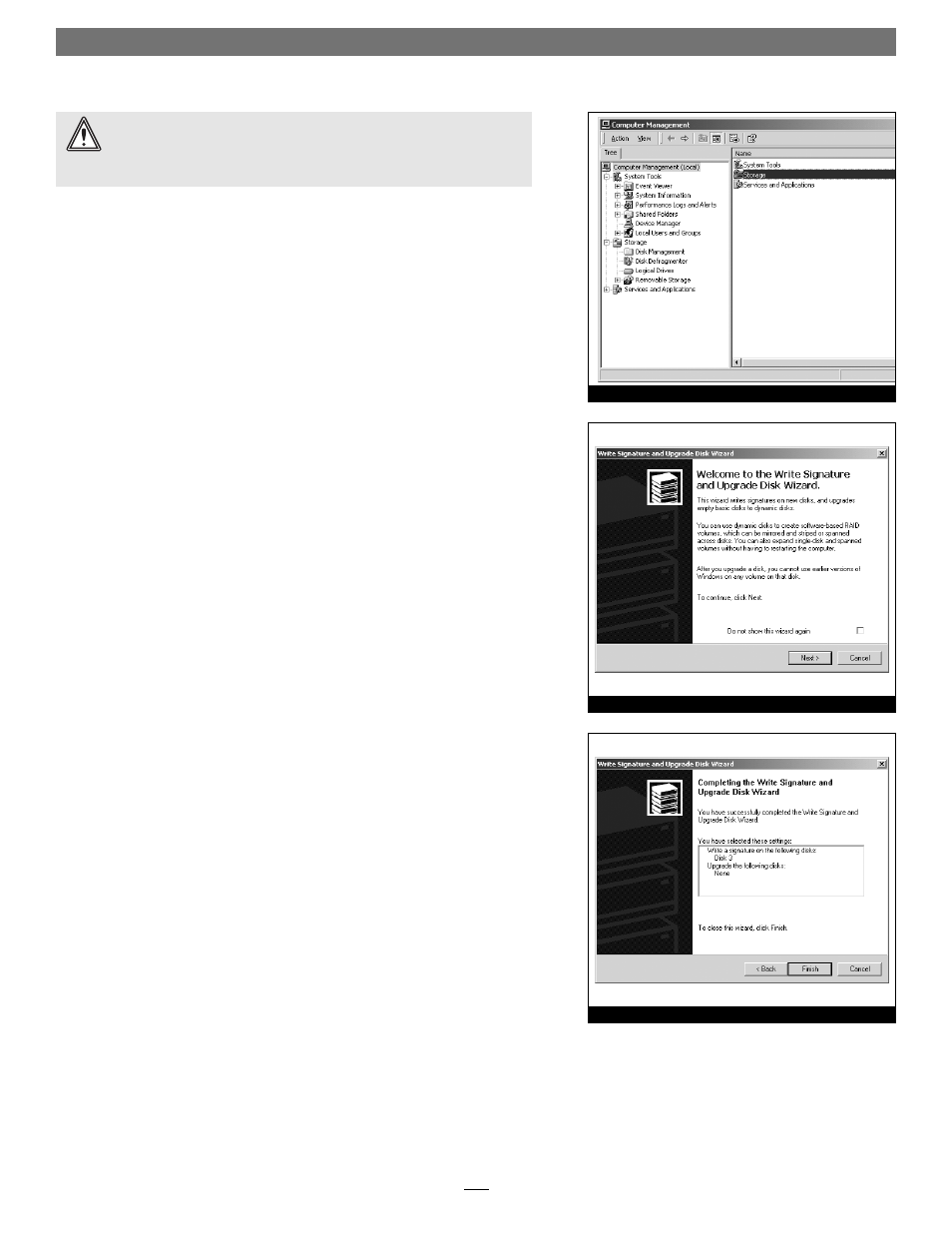
Quick Start Guide for Tempo HD (Windows Version)
7
Drive Formatting—Windows 2000 and Windows XP
Formatting prepares a hard drive for use by dividing the data area into tracks and
sectors, enabling your computer to store and retrieve data from the drive. This
section describes the process of formatting hard drives connected to the Tempo
HD, using the Disk Management Administrative Tool on systems running
Windows 2000 or Windows XP. The following instructions detail the procedure
to create a simple volume (single partition); if you need to format a drive with
multiple partitions, refer to Windows Help for details. As an alternative, you may
choose to format and partition your hard drive(s) with any software that was
included with the drive, following the included instructions.
1. Turn on your computer and start Windows.
2. From the taskbar, click on Start > Settings > Control Panel.
3. In the Control Panel window, double-click Administrative Tools.
4. In the Administrative Tools window, double-click Computer Management.
5. In the Computer Management window, double-click Storage in the right win-
dow pane (Figure 9).
6. In the right pane of the Computer Management window, double-click Disk
Management (Local); the Write Signature and Upgrade Disk Wizard will appear
(Figure 10). Click Next to continue.
7. In the Select Disk to Write Signature window, select the new disk (which
should be your only option), and then click Next to continue.
8. In the Select Disk to Upgrade window, select the new disk again (which should
be your only option), and then click Next to continue.
9. When the next window appears (indicating the write signature was complet-
ed successfully), click Finish to close the window (Figure 11).
WARNING:
Hard drives attached to the Tempo HD will not appear under
My Computer, and can’t be used until they have been formatted; this
also applies to drives with data on them, previously used in other computers.
Please be aware that formatting a drive erases any data present.
Figure 9
Figure 10
Figure 11
