SecurityMan SMC-2008 User Manual
Page 6
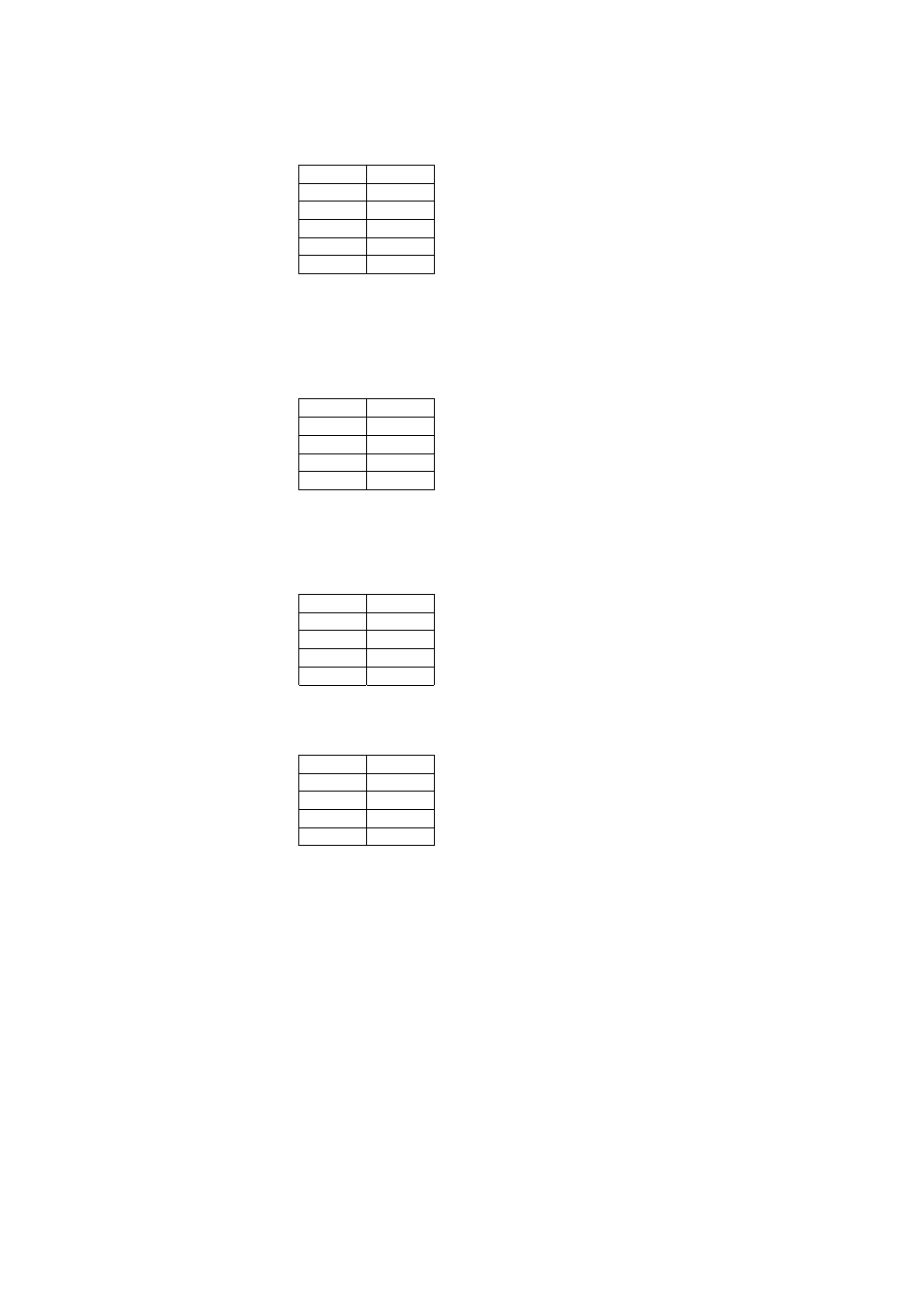
6
Prev Next
R001 R002
•
“Prev” – Previous RCU
•
“Next” – Next RCU
•
Click “R001”, “R002”, or … to choose an RCU. Once RCU chosen, see following examples:
Example #2: PTZ control buttons (The chosen one shows a signified color.)
R001 Exit
UP DOWN
LEFT RIGH
Zin Zout
Fin Fout
Click “UP”, “DOWN”, “RIGH” (Right), “Zin”(Zoom-in), “Zout”(Zoom-out), “Fin”(Focus-in”, or
“Fout”(Focus-out) for wanted pan-tilt zoom camera control
Example #3: VXP expander camera buttons (The chosen one shows a signified color.)
R001 Exit
CCD1 CCD2
CCD3 CCD4
CCD5 CCD6
CCD7 CCD8
Choose the desired CCD number to view, only one at a time.
Example #4: External device control buttons
R001 Exit
ON OFF
OFF OFF
OFF OFF
OFF OFF
Choose respective output(s) for needed on/off power switch such as on/off spot light, VCR, siren, and
so on.
•
Click “Exit” back to previous example.
(10) “Setup” – To go into setup mode. Unless user is very familiar with technical setup. It is strongly
recommended to consult with user’s installer for the service. A setup password is required if user pre-
set it. This is to prevent setup changes from unauthorized employees.
(11) “Lock”/”UNLK” – To lock or unlock all operating buttons. This is to prevent curious play from
unauthorized employees. SMC password is required for unlocking if user pre-set it.
(12) To display full screen image, just point the mouse arrow at the picture and click once. To go back as
original displaying size, just click once again.
Applications:
