SecurityMan SMC-2008 User Manual
Page 5
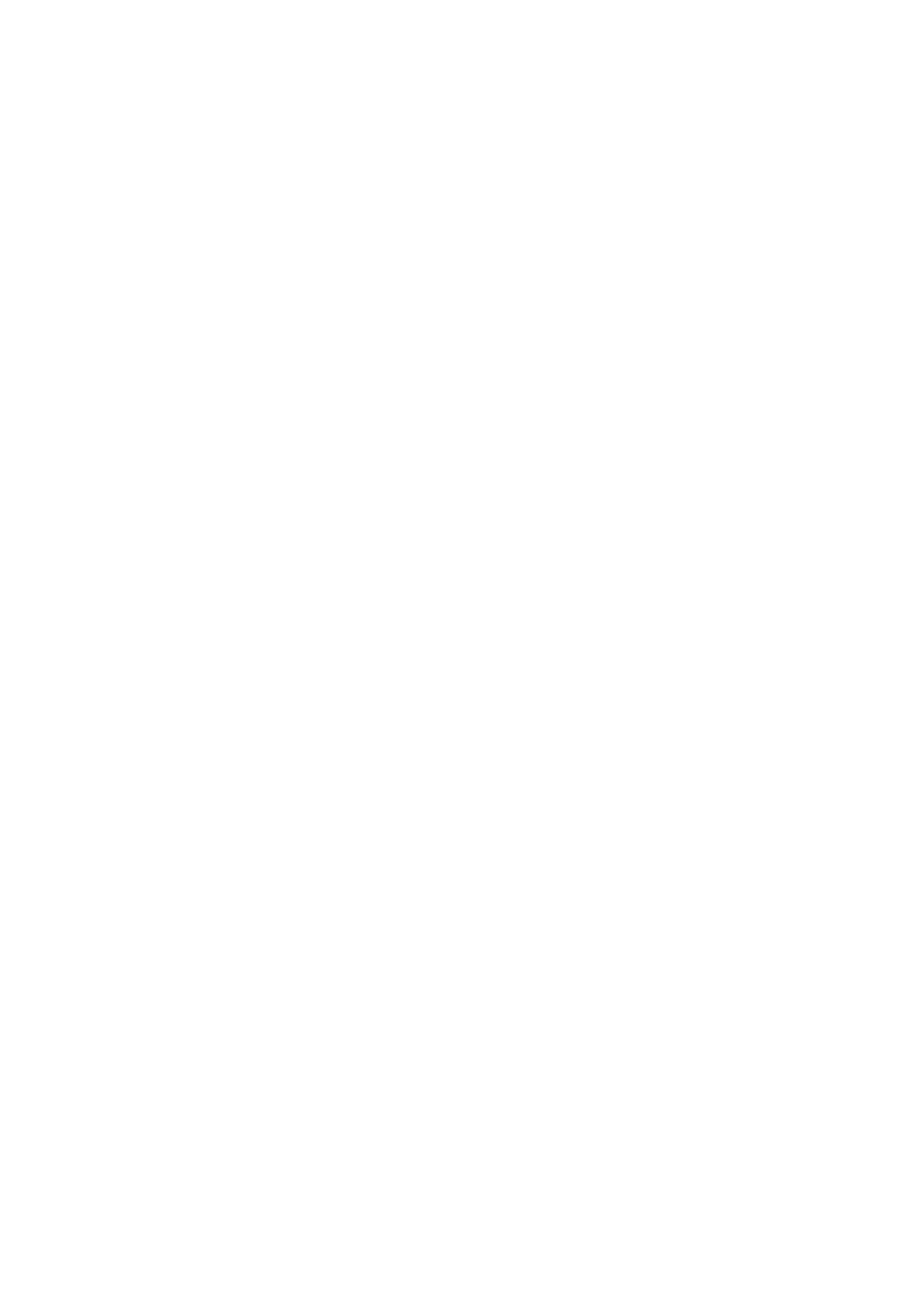
5
(12) No change on “PrRcrdN” and “PrRcrd 000s” buttons. Those are used for pre-alarm recording feature.
(13) Recommend not to click “SQNCN” to “SQNCY” for auto-mode video sequencing. Leave it as
“SQNCN” in manual-mode.
(14) Recommend to click “SQNC 000s” to “SQNC 02s” for 2-second video switching mode. Default 1-
second switch is too fast.
(15) Recommend not to click “QUADN” to :”QUADY” for auto-mode quad display. Leave it as default in
manual-mode.
(16) Click “Exit”, “Save”, and “Exit” back to initial setup page.
(17) Click “Audio” to adjust speaker volume and microphone gain volume when you have those devices
connected. Note: Raise the scale of Mic. Gain Volume will increase the background noise. Adjust it to
the middle if you like. Click “Save and “Exit” to get out of this page.
(18) No need to change on “Connect Type”. Or, you may change the Baud Rate to the highest for maximum
assurance.
(19) Click “SetupPassword” to create password for setup protection. It must be 6 digits. Default “000000”
means no password created.
(20) If you want to start from scratch for any reason, just click “Default”. Otherwise, do not touch this
button.
(21) The next button is for Chinese/English language change.
(22) “Set Remote” column (on the right side of initial setup page) is for remote editing only when you have
modem connection between your SMC and remote SMC. After connection, you may click “Read
Data” to retrieve remote transmitting SMC’s and RCU’s settings. Then, you may review and modify
the settings remotely including “Telephone Book”, “RCU”, “Routine Dial”, and “Set CCD”.
(23) Click “Exit” to get out of this initial setup mode.
Settings for VXP-2008 video expander and PTZ control RCU-1408
(1) Click “Setup” and input setup password to access the setup page if you have a created setup password.
(2) Click “RCU”
(3) Click “ Edit RCU”
(4) Input VXP’s/PTZ’s RCU ID number (if not changed, default is 1).
(5) For VXP, click “Output1” and choose “CCD1” from above choices; click “Output2” and choose
“CCD2”; same procedures for the rest outputs to be chosen for “CCD3~8”. Click “Save” and exit the
setup page.
(6) For PTZ, click “Output1” and choose “Up” from above choices; click “Output2” and choose “Down” ,
same procedures for the rest outputs to be chosen for Left, Right, Zoom In, Zoom out, Focus In, and
Focus out. Click “Save” and exit the setup page.
Note: More detail check manual for installers (ask full version manual from supplier).
SMC-2008 Viewing Operation:
(1) “Dial” – To make a call to the remote SMC site for monitoring. If there is more than one SMCs,
viewer must choose one SMC’s data from the phone book after clicking it.
(2) Click the icon of sound on or off to activate remote SMC’s audio transmission.
(3) Click “CCD1”, “CCD2”, CCD3”, or “CCD4” to view any single CCD image.
(4) “SQNC” – To turn on CCD video sequencing
(5) “Quad” – To turn on quad image display mode.
(6) “LCL” – To view local CCDs and control local RCU(s)
(7) “RMT” – To view remote CCDs and control remote RCU(s)
(8) “Q1” ~ “Q6” – To choose image quality/speed. Higher image quality has slower speed.
(9) Green area (RCU control buttons):
For example #1
