SecurityMan SMC-2008 User Manual
Page 4
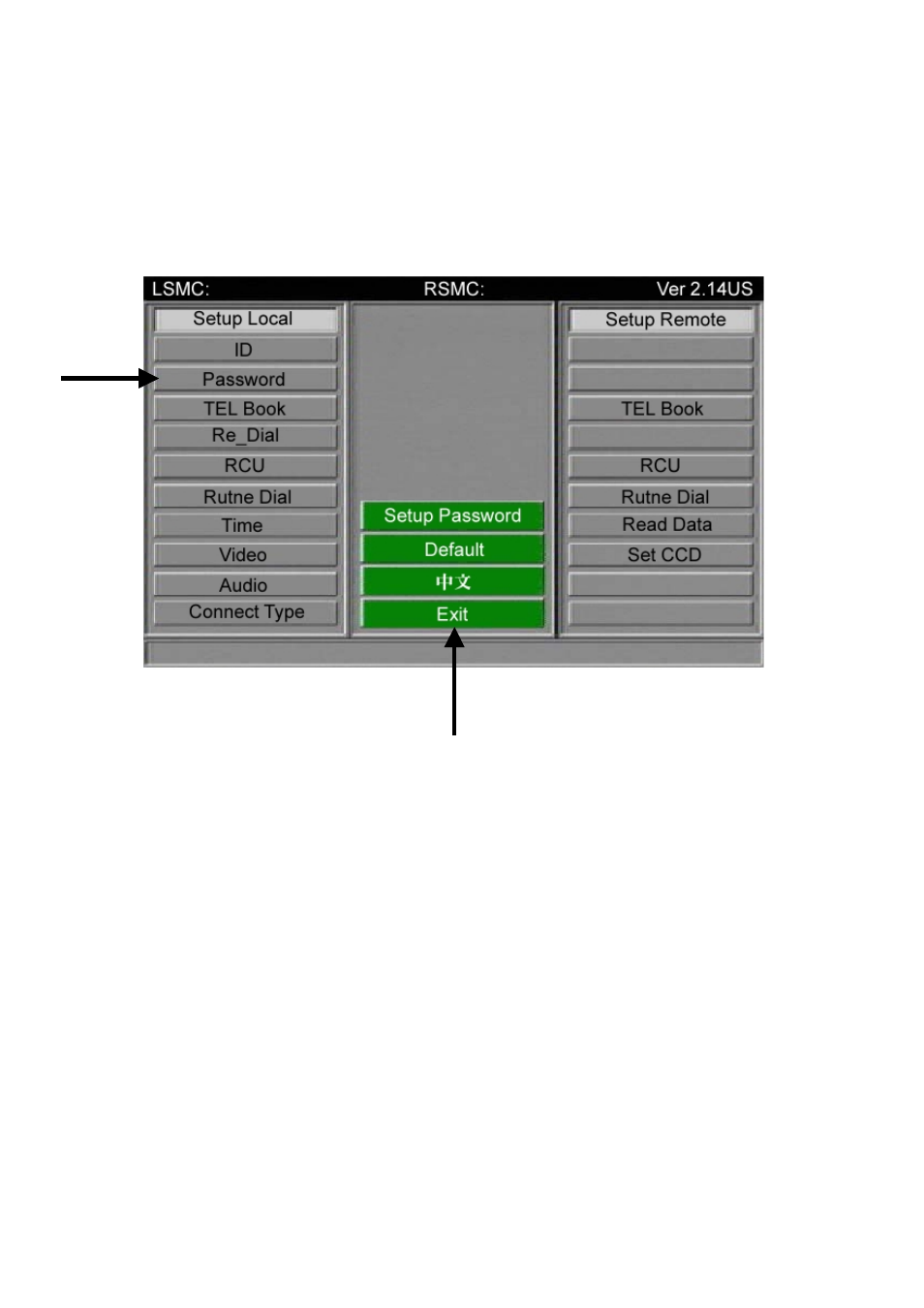
4
Use BS (backspace) to correct errors, click OK when done. You are returned to the setup
screen. Click PASSWORD (left side) to set the unit’s password. Same steps as setting
the unit ID. Click EXIT to return to main menu.
Basic minimum settings of SMC-2008:
(In a case of simple basic surveillance, not including alarm integration and remote device control)
(1) Click “Setup” to go into setup mode.
(2) Click “ID” to set SMC’s ID number (must 6 digits). If you choose wrongly, you may click “BS”
(backspace) to delete backward and re-enter by clicking numbers and/or letters. Click “OK” to save.
Then, click “Exit” to get out of this ID setting.
(3) Click “Password” (must 6 digits. Default “000000” means no password) for SMC’s operational
password. Same procedure as (2).
(4) No need to set “TEL Book” in regular simple cases, unless two situations that you need to create
telephone book. First situation is to integrate alarm sensor(s). You need to input a phone number where
the SMC shall dial to when alarm is triggered. ID and Password are required to be inputted also.
Second situation is to remote monitor from one SMC to another SMC. The viewing end SMC has to
create phone book for the viewer to choose where to dial to.
(5) Leave “Redial” (dial attempt) as default at “1”.
(6) No need to setup “RCU” when there is no RCU-1408 connected.
(7) Leave “Rutne Dial” (Rountine Dial means self-check dial) as default at “0”.
(8) Click “Time” to input your correct date and time based on your area in “YYYY/MM/DD, hh/mm/ss”
format. For example: 2000/09/15, 13/25/00. Y is year; M is month; D is date; h is hour; m is minute;
and s is second.
(9) Click “Video” to go into video setup mode.
(10) Leave default “CCD NTSC” or Click it to change to “CCD PAL” for Europe CCD standard.
(11) Click “Set CCD”, then click “CCD1N” to “CCD1Y” for allowing CCD1 image display. If you have
CCD2, 3, or 4 connected, you may do so also like “CCD2Y” … “CCD4Y”.
