General Tools and Instruments RCV100 User Manual
Page 8
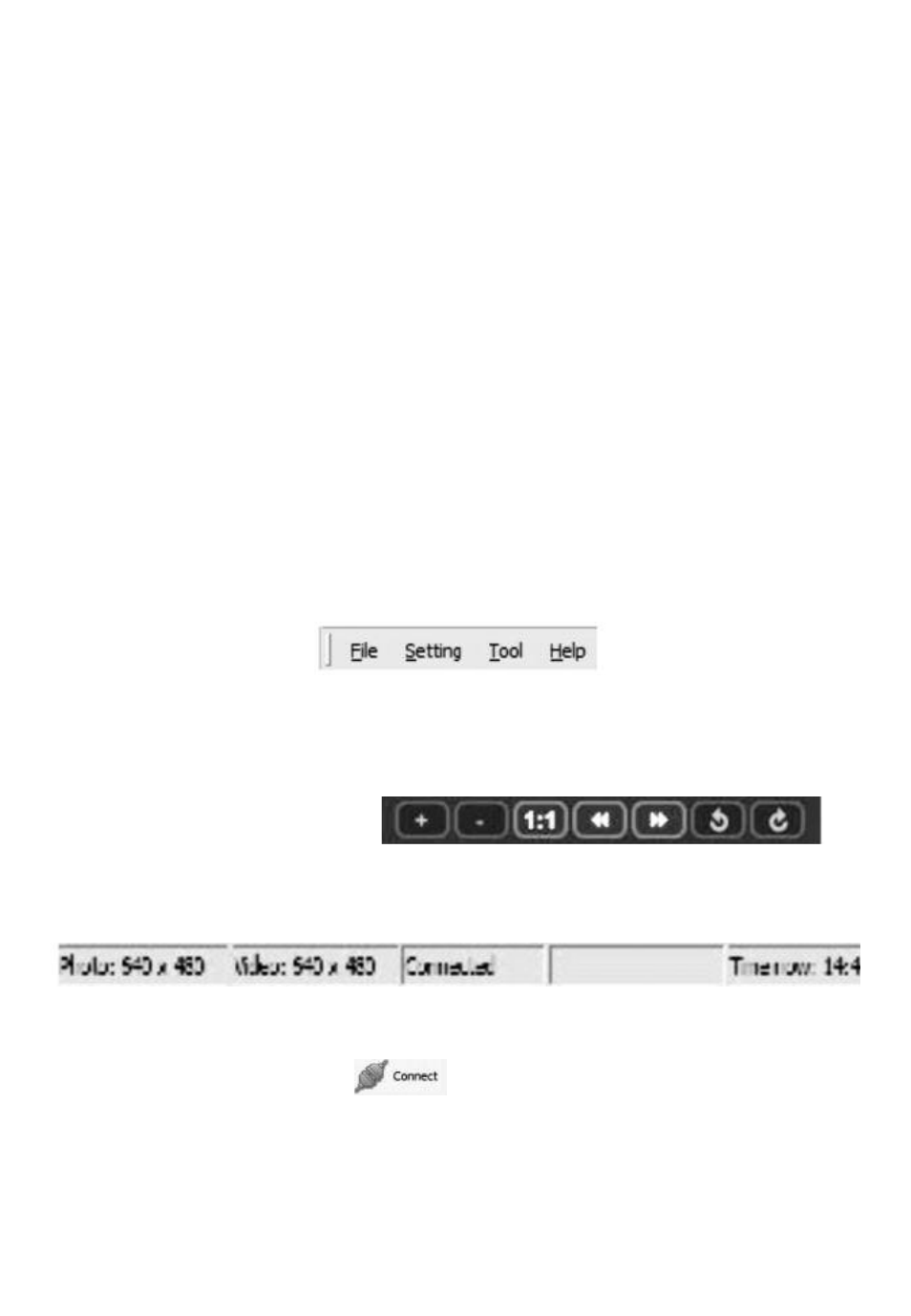
Normal operation
In most cases, you will perform some or all of the following steps each
time you use the RCV100 with a Seeker or DCS1100 system for an
inspection session:
• Start ScopeView
• Power on your Seeker or 100 or 400 or DCS1100 and sync it to
the RCV100
• Connect the RCV100 and the Seeker 100 or 400 or DCS1100
• Configure the connection (set video and photo resolutions,
formats and storage locations)
• Capture videos and pictures
• Browse, edit and play back videos and pictures
• Print pictures
To perform these tasks, you will use six features of ScopeView:
• The main menu
• The toolbar below the main menu
• The Preview Pane at the left of the main window
• The Photos and Videos tabs of the Preview Pane
• The Photo Control bar
at the bottom of the main window
• The status bar at the bottom of the ScopeView window
To view live video, start ScopeView, power on your Seeker 100 or 400
or DCS1100 and click the tab. You can change the size
(horizontal x vertical pixels) of the live feed that appears in
ScopeView’s main window by right-clicking on the video. The options
include ten different combinations of size and aspect ratio, plus
maximum size.
8
