General Tools and Instruments RCV100 User Manual
Page 7
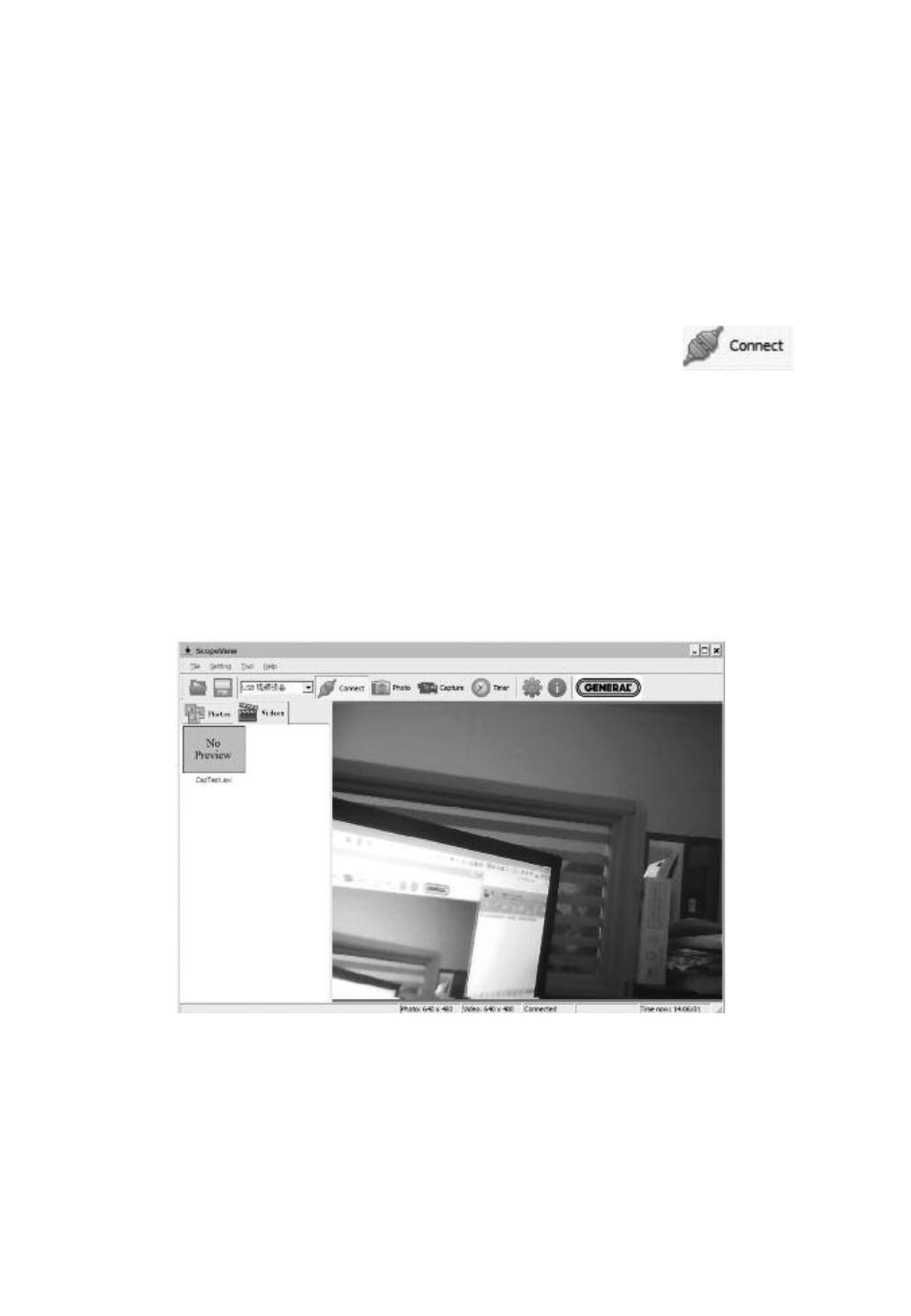
4. Select the Seeker. Once you have confirmed that the RCV100 and
your Seeker system are operating on the same channel, check that
the text “KC362” (for Windows XP computers) or “WDM2861
Capture” (for Windows7 computers) appears in ScopeView’s Device
window (the third item from the left on its toolbar).
5. Deselect the laptop camera. If you are using a laptop computer
equipped with a video camera, the camera is likely to be the default
device. Using the pulldown menu in the Device window, deselect the
camera. select either KC362 or WDM2861, and click (the
tab to the right of the Device window).
If you are using the RCV100 with the DCS1100, first connect the two
units using the included video input cable and then perform Step 4
above.
When you click Connect, the main screen of ScopeView should begin
showing a live video feed from your Seeker system or DCS1100 that
looks like this:
Note that once the RCV100 is connected, the green LED below the
General logo will light, indicating its readiness to receive video and
photos.
7
