Status, Operation, Getting started – Aastra Telecom 55i IP Phone User Manual
Page 22
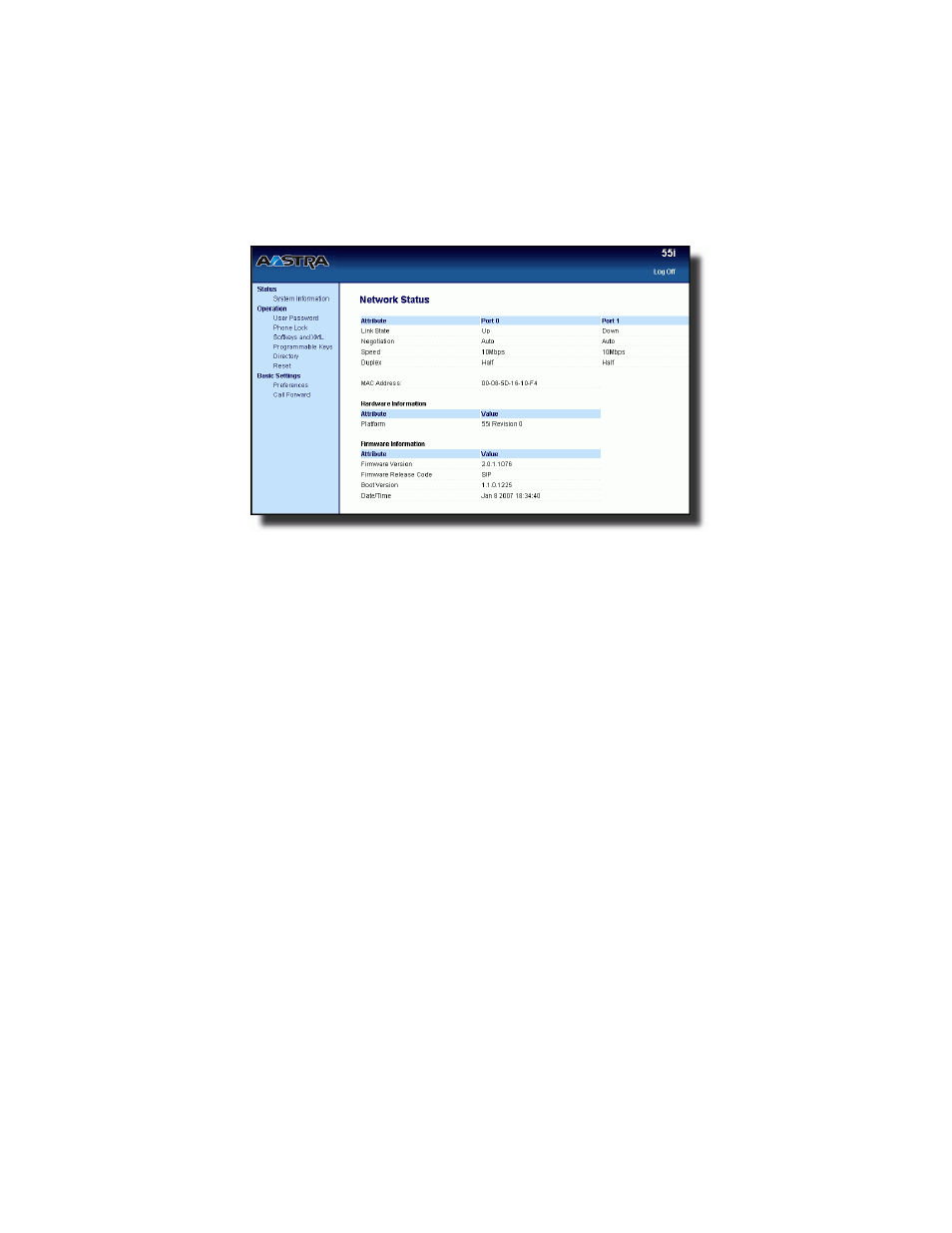
16
Model 55i IP Phone User Guide
Getting Started
The Network Status window displays for the IP phone you are access-
ing.
Note: For a user, the default user name is “user” and the password field is left blank.
The Network Status window displays for the IP phone you are accessing.
4. You can logout of the Aastra Web UI at any time by clicking Log Off.
The following categories display in the side menu of the Aastra Web UI:
Status, Operation, Basic Settings.
Status
The Status section displays the network status and the MAC address of the
IP phone. It also displays hardware and firmware information about the IP
phone. The information in the Network Status window is read-only.
Operation
The Operation section provides the following options:
- User Password - Allows you to change user password
- Phone Lock - Allows you to assign an emergency dial plan to the
phone, lock the phone to prevent any changes to the phone and to
prevent use of the phone, and reset the user password.
- Softkeys and XML - Allows you to configure up to 6 bottom softkeys
for a specific function (none, line, speeddial, do not disturb (DND),
Busy Lamp Field (BLF), BLF list, flash, Extensible Markup Language
(XML), flash, sprecode, park, pickup, Last Call Return (lcr), Directory,
Callers List, Conference, and Transfer.) You can configure up to 20
functions.
- Programmable Keys - Allows you to configure up to 6 top
programmable keys for a specific function (none, line, speeddial, do
not disturb (DND), Busy Lamp Field (BLF), BLF list, flash, Extensible
Markup Language (XML), flash, sprecode, park, pickup, Last Call
Return (lcr), Directory, Callers List, Conference, and Transfer.) You can
configure up to 6 functions. By default, keys 1 through 4 are configured
as Services, Directory, Callers List, and Intercom, respectively. You can
configure up to 6 functions on the top programmable keys.
