Wired connection setup, Step 1 step 2 step 3 – PROLiNK PIC1007WP Quick Installation Guide User Manual
Page 6
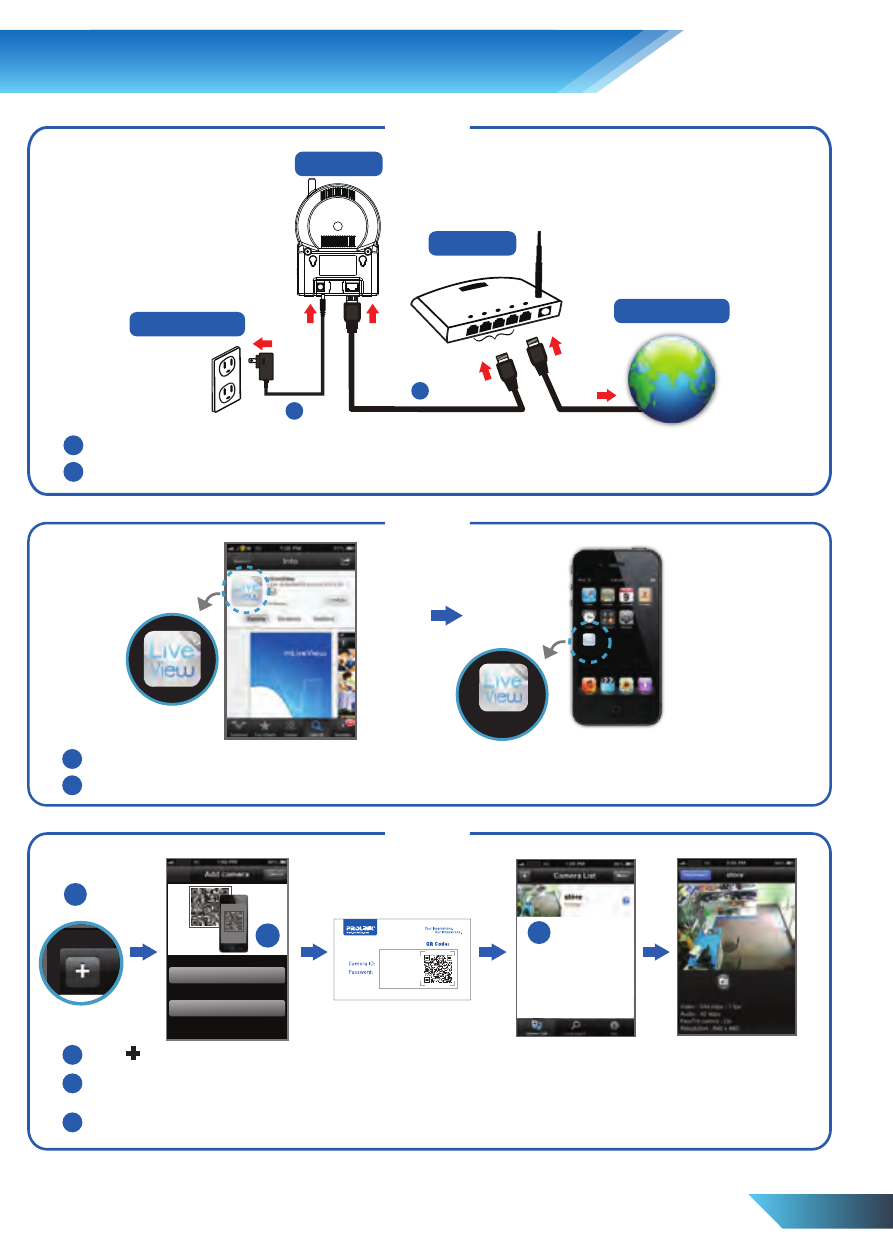
EN 4
1
2
Connect power jack to camera and switch on the power
Connect one end of Ethernet cable to the camera and another end to the NAT/Router
1
2
Download and install mLiveView app.
Open mLiveView app from your mobile homescreen
1
2
3
Tap
+
to add a camera
Select Scan QR code and align your mobile's camera to the ID/Password card. The camera
will be automatically added to the camera list
Click on the Camera ID you have just created to connect to the camera
5. Wired Connection Setup
LAN
WAN
NAT/Router
PIC1007WP
Power Adapter
Internet
1
2
Step 1
Step 2
Step 3
mLiveView
mLiveView
Pro
1
Scan QR code
Manual input
or
2
3
xxxxxx
xxxxxx
