Liveview installation & overview, Step 1 step 2, En 10 – PROLiNK PIC1007WP Quick Installation Guide User Manual
Page 12
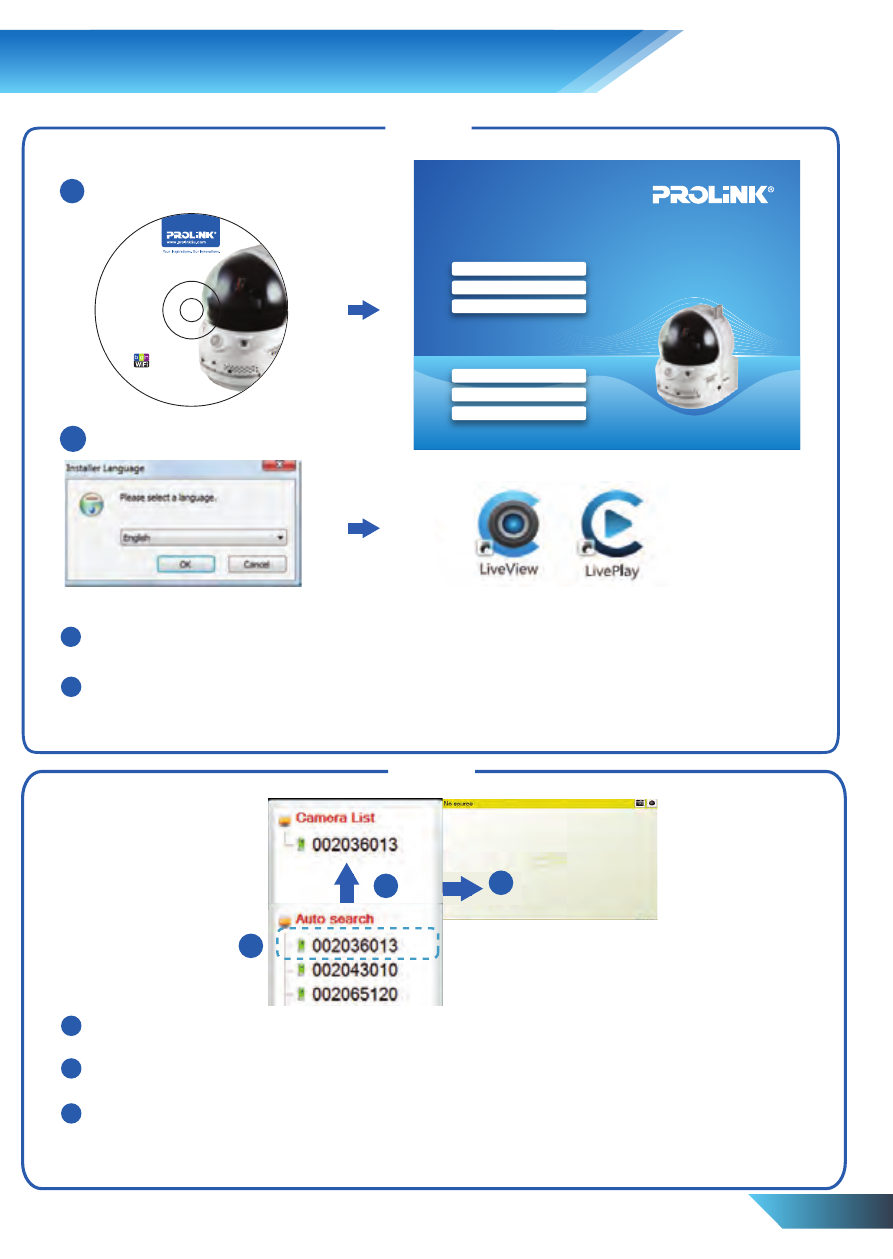
© Cop
yright 2013 PROLiNK All Rights Reserv
ed.
PIC1007WP
Wireless IP
Camera
CD Contents:
•
Management Software
•
Quick Installation
Guide
Version 1.0 (Apr’13)
EN 10
9.
LiveView Installation & Overview
1
2
3
Once LiveView is started, it will automatically search for all cameras that are connected to
your Local Area Network (LAN) and display the Camera ID in the Auto Search column.
To play the video, simply double-click on the Camera ID or drag it to one of the video play
window and enter the camera password.
To better organize your camera and allow access from remote, it is recommended to add
your camera to the Camera List. Just drag your camera from the Auto Search column and
drop it in the Camera List column and it will be saved.
1
2
Insert the installation CD into your CD-ROM drive and the Main Menu will auto load.
Select Video Management Software to initiate the setup process.
Select your prefered language and click OK to continue setup. Follow the instructions to
complete the installation. LiveView and LivePlay shortcuts icon will be created on the
desktop homescreen. Start the LiveView software by double-clicking on the icon.
Step 1
Step 2
1
2
www.prolink2u.com
Please Select An Option
Video Management Software
Quick Installation Guide
User Manual
Browse CD
Product Registration
Exit
Wireless Pan/Tilt IP Camera
1
3
2
