Viewing fan status, Viewing fan status for stacked configurations, A slot number is specified – Alcatel-Lucent Omni 6600 User Manual
Page 80: Viewing fan status -56, Viewing fan status for stacked configurations -56, A slot number is specified - 56, For mor
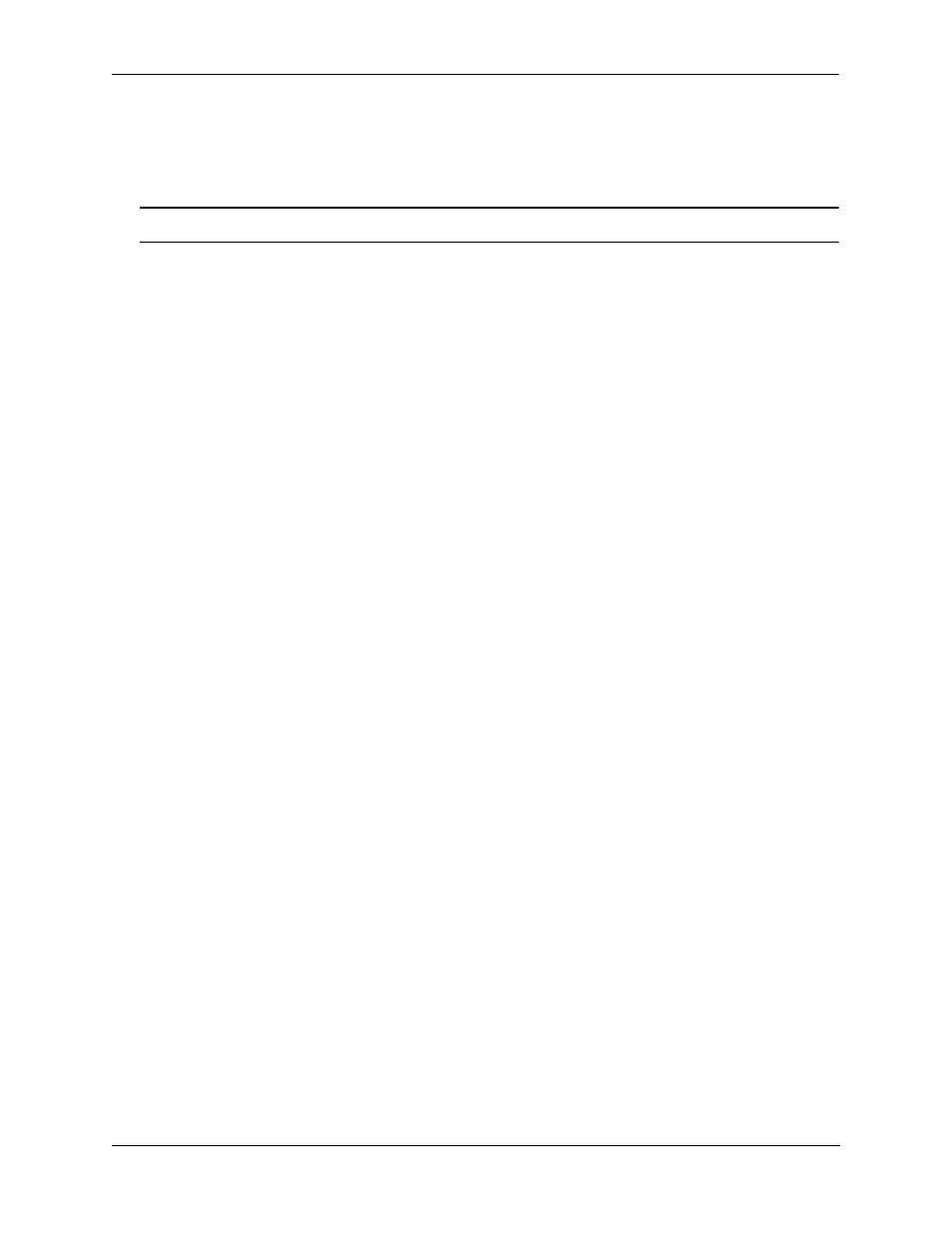
OmniSwitch 6600 Family Chassis and Hardware Components
Temperature Management
OmniSwitch 6600 Family Hardware Users Guide
September 2006
page 2-56
Viewing Fan Status
The switch also constantly monitors fan operation. If any of the three fans unexpectedly shuts down, the
switch sends out a trap to the user and the FAN LED on the chassis front panel displays amber.
Note. For detailed LED information, including the FAN LED, refer to
.
To check the current fan status, use the show fan command. For example:
-> show fan
Chassis Fan Status
-------+---+-----------
1 1 Running
1 2 Running
1 3 Running
In the example above, all three fans are operating normally.
Viewing Fan Status for Stacked Configurations
When entering the show fan command on the primary switch in a stacked configuration, you can either
enter only the show fan syntax or you can specify a specific slot number. For more information, refer to
the examples below:
A Slot Number is Specified
If you specify a slot number after the command syntax, fan status information for only the corresponding
switch displays. For example:
-> show fan
Chassis Fan Status
-------+---+-----------
1 1 Running
1 2 Running
1 3 Running
In the example above, fan status displays only for the switch operating in slot 3.
