Appendix b: plotting data in datastudio – PASCO AP-8586 Laser Speed of Light Apparatus User Manual
Page 13
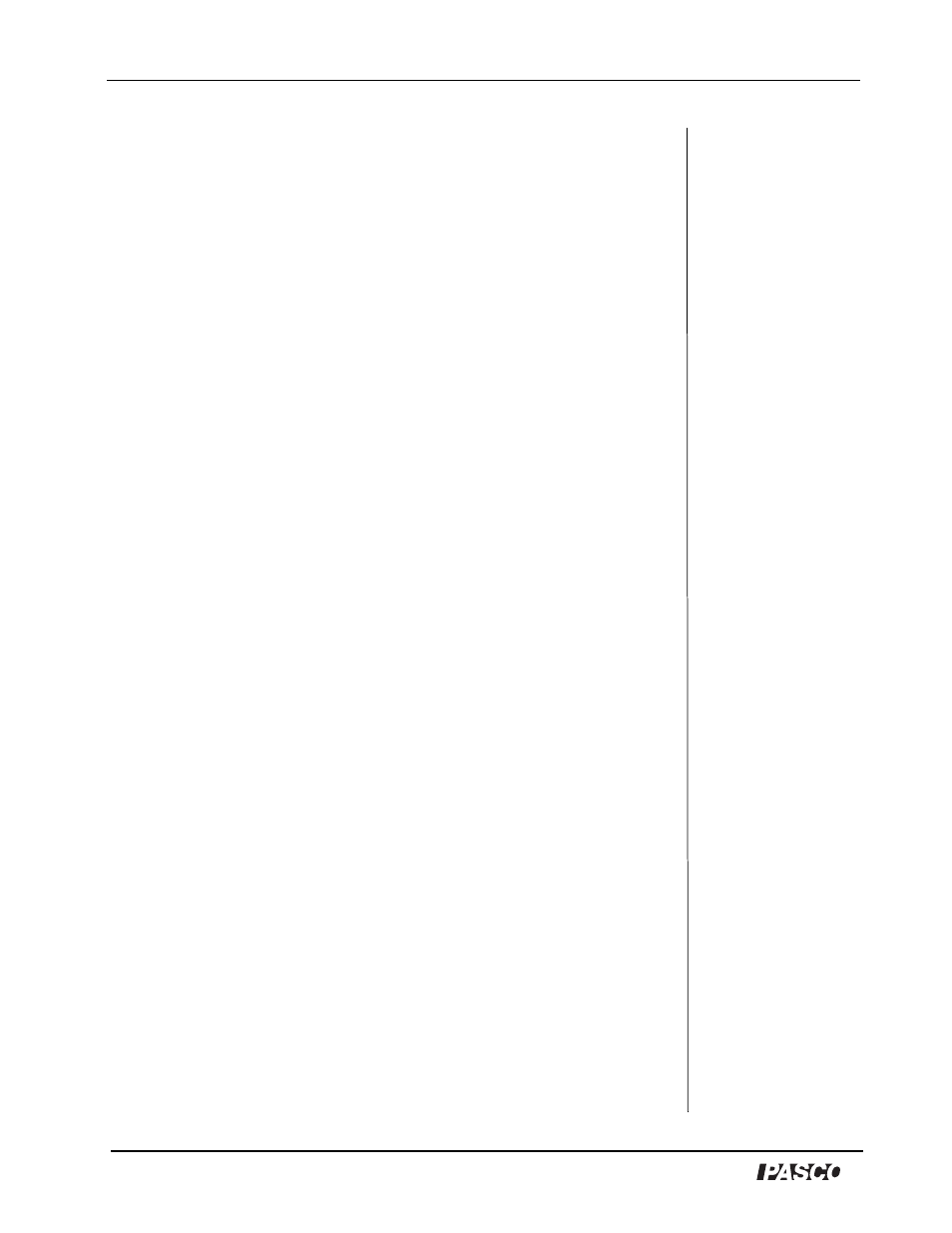
Laser Speed of Light System
Model No. AP-8586
12
®
Appendix B: Plotting Data in DataStudio
The following instructions are provided for new users or those
unfamiliar with DataStudio. The following instructions explain how to
create an x-y graph and/or calculate statistics on previously collected
data.
1. Open DataStudio. When the Welcome to DataStudio window opens,
select “Enter Data.” An editable table and Graph display open.
2. On the main toolbar, click the Summary button.
3. In the Data list, double click on the data icon to open the Data
Properties dialog.
4. In the Data Properties dialog, do the following:
a) Enter a name for your experiment in the Name box.
b) Click on the X tab and enter the variable name “Phase” to label
the x axis. Enter the units for phase (ns or s).
c) Click on the Y tab and enter the variable name “Path Length” to
label the y axis. Enter the units for length (m). Click OK.
5. In the Editable data table, enter your values for phase and path
length. The data values automatically plot in the graph to the right.
6. On the graph toolbar, click the Curve Fit button and select “Linear
Fit.” Slope, intercept, correlation, and standard deviation values
appear in a box on your display.
