Zeroing the visual accelerometer, Activity: acceleration on an incline – PASCO PS-2128 Visual Accelerometer User Manual
Page 2
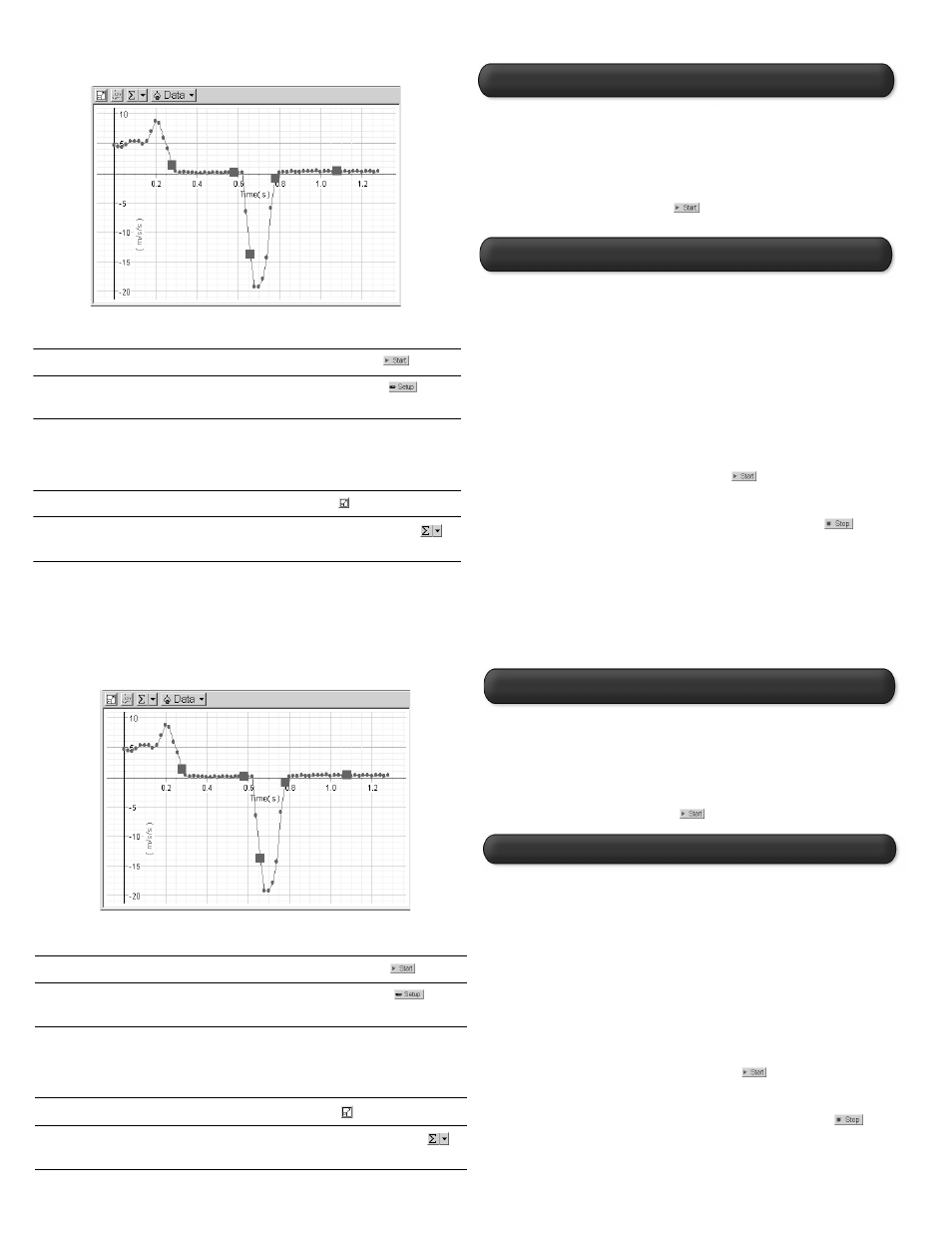
DataStudio/DS Lite Tasks:
Record the acceleration:
On the main toolbar, click the Start (
) button.
Open the Experiment Setup
window:
On the main toolbar, click the Setup (
) button.
Change acceleration units:
In the Experiment Setup window, click the Maximize
button and scroll to the Visual Accelerometer options.
Click the down arrow next to the Acceleration box,
and select the desired units.
Scale to fit the data:
Click on the Scale-to-fit (
) button.
View data statistics:
In the Graph display, click on the Statistics (
)
button.
Acceleration of a Cart Up and Down an Incline
Zeroing the Visual Accelerometer
CARD 1B
Activity: Acceleration on an Incline
1. Place the Accelerometer in a resting position (in the same orientation
that you plan to use during the experiment).
2. Press and release the black button on the side of the sensor. The sensor
will take about 1 second to zero. Do not move or jar the sensor during the
zeroing process.
3. To verify the zero, connect the Visual Accelerometer to a USB link, open
DataStudio, and click the Start (
) button. Your reading should be zero.
1. Using the PASPORT extension cable, plug the Visual Accelerometer into
a USB Link or Xplorer.
2. Using the thumbscrews, mount the Accelerometer to a PAScar
(ME-6950), GOcar (ME-6951), or a Dynamics Cart (ME-9430).
3. Move the function switch to Manual Scale. Move the scale switch to
20m/s
2
.
4. Push in and release the black button to turn on the Visual Accelerometer.
5. Place the car on a Dynamics Track (ME-9435A or ME-9458) that has
been inclined at some angle. Zero the Accelerometer.
6. Have a lab partner at the end of the track ready to push the car up the
track. (Note: Have the lab partner hold (but not pull) the PASPORT extension
cable so that it doesn’t interfere with the car.)
7. In DataStudio or Xplorer, click the Start (
) button and push the car
up the track. On the visual scale, observe and record the number and
color of lights lit as the car moves up and down the track.
8. When the car reaches the end of the track, click the Stop (
) button.
Describe the acceleration (+) or (-) of the car as it is a) pushed up the
track and b) rolls down the track.
DataStudio/DS Lite Tasks:
Record the acceleration:
On the main toolbar, click the Start (
) button.
Open the Experiment Setup
window:
On the main toolbar, click the Setup (
) button.
Change acceleration units:
In the Experiment Setup window, click the Maximize
button and scroll to the Visual Accelerometer options.
Click the down arrow next to the Acceleration box,
and select the desired units.
Scale to fit the data:
Click on the Scale-to-Fit (
) button.
View data statistics:
In the Graph display, click on the Statistics (
)
button.
Acceleration of a Cart Up and Down an Incline
1. Place the Accelerometer in a resting position (in the same orientation
that you plan to use during the experiment).
2. Press and release the black button on the side of the sensor. The sensor
will take about 1 second to zero. Do not move or jar the sensor during the
zeroing process.
3. To verify the zero, connect the Visual Accelerometer to a USB link, open
DataStudio, and click the Start (
) button. Your reading should be zero.
Zeroing the Visual Accelerometer
1. Using the PASPORT extension cable, plug the Visual Accelerometer into
a USB Link or Xplorer.
2. Using the thumbscrews, mount the Accelerometer to a PAScar
(ME-6950), GOcar (ME-6951), or a Dynamics Cart (ME-9430).
3. Move the function switch to Manual Scale. Move the scale switch to
20m/s
2
.
4. Push in and release the black button to turn on the Visual Accelerometer.
5. Place the car on a Dynamics Track (ME-9435A or ME-9458) that has
been inclined at some angle. Zero the Accelerometer.
6. Have a lab partner at the end of the track ready to push the car up the
track. (Note: Have the lab partner hold (but not pull) the PASPORT extension
cable so that it doesn’t interfere with the car.)
7. In DataStudio or Xplorer, click the Start (
) button and push the car
up the track. On the visual scale, observe and record the number and
color of lights lit as the car moves up and down the track.
8. When the car reaches the end of the track, click the Stop (
) button.
Describe the acceleration (+) or (-) of the car as it is a) pushed up the
track and b) rolls down the track.
CARD 1B
Activity: Acceleration on an Incline
