Introduction, Connecting a sensor, Battery removal/replacement – PASCO PS-2011 SPARKlink Air User Manual
Page 2: Troubleshooting the sparklink air
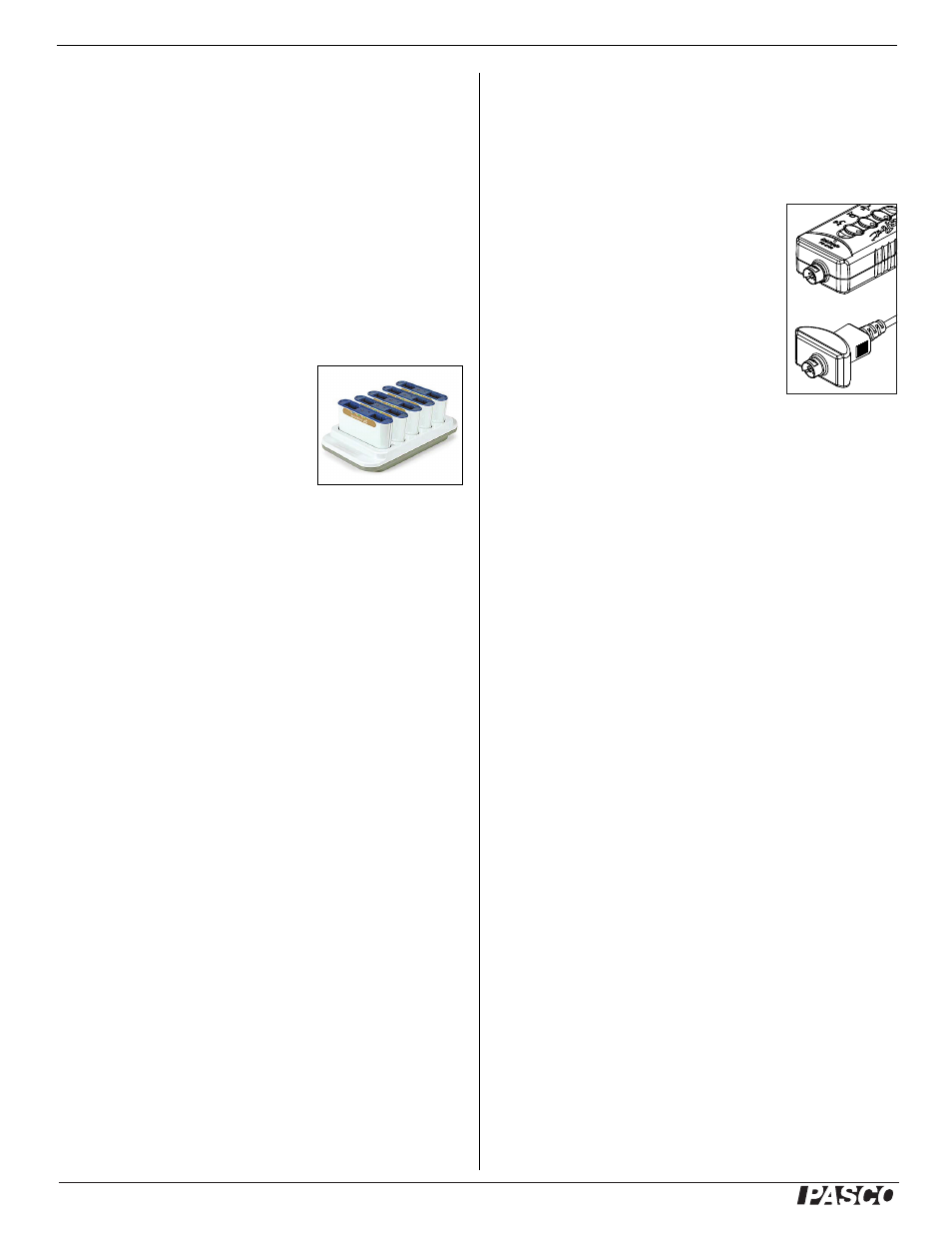
®
SPARKlink Air
PS-2011
2
The SPARKlink Air interface’s battery is partially charged at the
factory. It is recommended that the SPARKlink Air be connected
to its included AC adapter, and the adapter be connected to a
grounded electrical receptacle for four hours. Leave the
SPARKlink Air off while charging. As the battery is charging, the
Battery Status LED (light emitting diode) will blink red. When
the battery is fully charged, the Battery Status LED shines green.
The charger circuit inside the unit turns itself off when the unit is
fully charged, so it can’t be overcharged.
The SPARKlink Air battery can also be charged using the USB
cable connected to a USB port, or by mounting the SPARKlink
Air in a slot on the SPARKlink Air Charging Station (PS-2577).
When the SPARKlink Air is disconnected from the charger, USB
cable, or charging station, the Battery Status LED goes out.
The SPARKlink Air Charging Station
can charge up to five SPARKlink Air
interfaces using a single power source.
To mount the SPARKlink Air, line up
the alignment hole on the back of the
SPARKlink Air with the pin in any slot
on the charging station, and press the
interface into the slot.
Introduction
SPARKlink Air is a sensor interface with two ports to accept
PASPORT sensors and other ports for the included Voltage Probe
and Temperature Probe.
The SPARKlink Air interface connects to a computer or tablet
device wirelessly via Bluetooth (radio), or can also connect to a
computer’s USB port with the included USB cable.
Connecting SPARKlink Air to a Tablet or a
Computer via Bluetooth
•
For information about SPARKlink Air and Bluetooth, see the
PASCO web site page www.pasco.com/air. Check “User
Resources” for information about using Bluetooth to connect
the SPARKlink Air to the iPad® or an Android™ tablet, or
to a Windows or Macintosh computer.
Connecting SPARKlink Air to a Computer with
a USB Cable
1. Connect the small end of the included USB cable into the
USB port on the back of the SPARKlink Air interface.
2. Connect the other end of the USB cable to a USB port on the
computer, or into a USB hub connected to the computer.
3. To turn on the SPARKlink Air, press and briefly hold the
ON/OFF button on the back. After all three status LEDs
blink in sequence, release the ON/OFF button.
•
The USB Status LED will shine green. (NOTE: The
Bluetooth Status LED will slowly blink blue. The Battery
Status LED may also blink red to indicate that the battery is
charging through the USB cable.)
Connecting a Sensor
Plug a PASPORT sensor or a PASPORT
sensor cable into a PASPORT input port on
the front of the interface.
NOTE: PASCO Data Acquisition software
running on your computer and SPARKvue
software running on a Bluetooth enabled
tablet automatically detects each sensor when
you connect it to the interface.
•
See the SPARKvue or PASCO Capstone
Users Guides for information about connecting sensors and
about collecting, displaying, and analyzing data.
Battery Removal/Replacement
If the SPARKlink Air interface fails to recharge, the battery may
need to be replaced. Order the PS-2569 Replacement Battery
for SPARK Science Learning System. The tool that is required is
the T8 (Torx) screw driver. Remove the four Torx-head screws
from the bottom of the interface. Disconnect the battery cable,
and remove the Lithium-Polymer (Li-Poly) battery pack. Reverse
these steps to replace the battery.
Troubleshooting the SPARKlink Air
•
If the SPARKlink Air interface loses Bluetooth connection
and will not reconnect, try cycling the ON/OFF button. Press
and briefly hold the button until the status LED’s blink in
sequence, and then release the button to turn the interface
off.
•
If the interface stops communicating with the computer
software or tablet application, try restarting the software or
application. If the problem remains, try cycling the ON/OFF
button.
•
As a last resort, push a pin into the Reset port on the bottom
of the interface.
•
NOTE: When the SPARKlink Air is turned off, the most
recent sample of data will be lost.
