Specifications, Calibrating the sensor, Zeroing the sensor – PASCO PS-2118 2-Axis Acceleration Sensor User Manual
Page 3
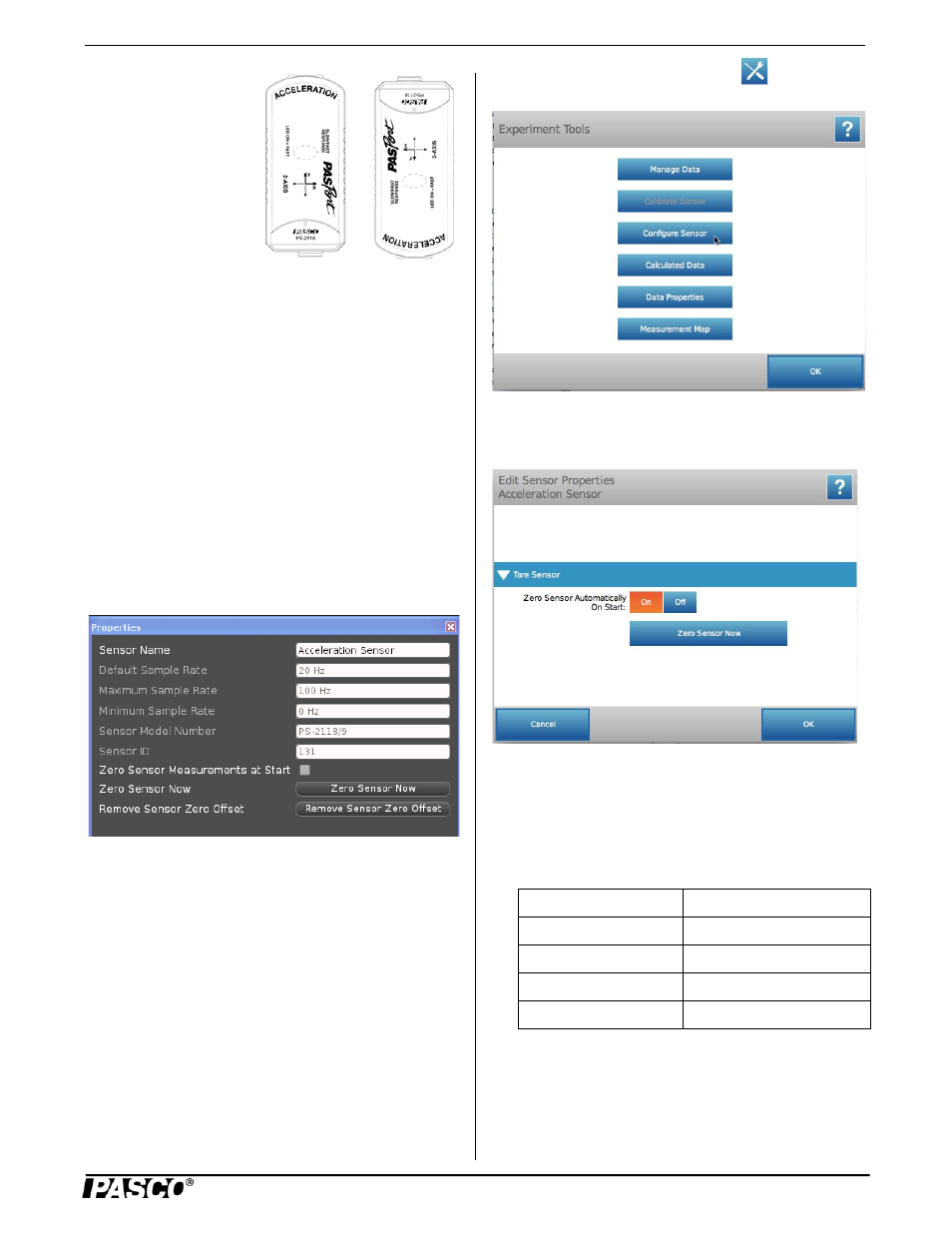
M o d e l N o . P S - 2 1 1 8
S p e c i f i c a t i o n s
3
If the sensor is at rest and
oriented with its long
axis vertical as shown,
the Acceleration Y-axis
reading is 1.0 g. If the
sensor is oriented with
the Y-axis pointing
downward, the Accelera-
tion Y-Axis reading is
-1.0 g.
Calibrating the
Sensor
The Acceleration Sensor is factory calibrated and no further
calibration is required.
Zeroing the Sensor
The Acceleration Sensor can be set up so that it will auto-
matically zero itself when you start to record data. Or, the
sensor could be mounted in the specific orientation needed
for an experiment, and then set to zero from within the data
acquisition software,
Using PASCO Capstone Software
Click the “Hardware Setup” icon in the Tools palette and
click the “Properties” icon (that looks like a gear) to open the
sensor “Properties” window.
Select the needed option. NOTE: The “Remove Sensor Zero
Offset” option will undo the “Zero Sensor Now” option.
Using SPARKvue Software
After SPARKvue starts, the Sensor Parameter screen shows
the measurements that the sensor can make. Tap one of the
measurements, and then tap “Show” to open a page with a
graph display.
In the graph page, tap the “Tools” icon (
) to open the
Experiment Tools page.
Tap “Configure Sensor” to open the “Sensor Configuration”
page. Tap “Edit Sensor Properties…” and then tap “Acceler-
ation Sensor” to open the “Edit Sensor Properties” page.
The options are “Zero Sensor Automatically On Start:”
(default choice), or “Zero Sensor Now”. Change the default
choice if necessary and then tap or click “OK”. Tap “Done”
and then “OK” in order to return to the graph page.
Specifications
1.0 g
-1.0 g
Item
Value
Range:
± 10 g (typical)
Accuracy:
± 1% of full scale
Resolution:
0.010 g
Frequency Response:
6 Hz (slow), 25 Hz (fast)
