3software, 1 setting up mc_rack – Multichannel Systems MEA2100-System Manual User Manual
Page 9
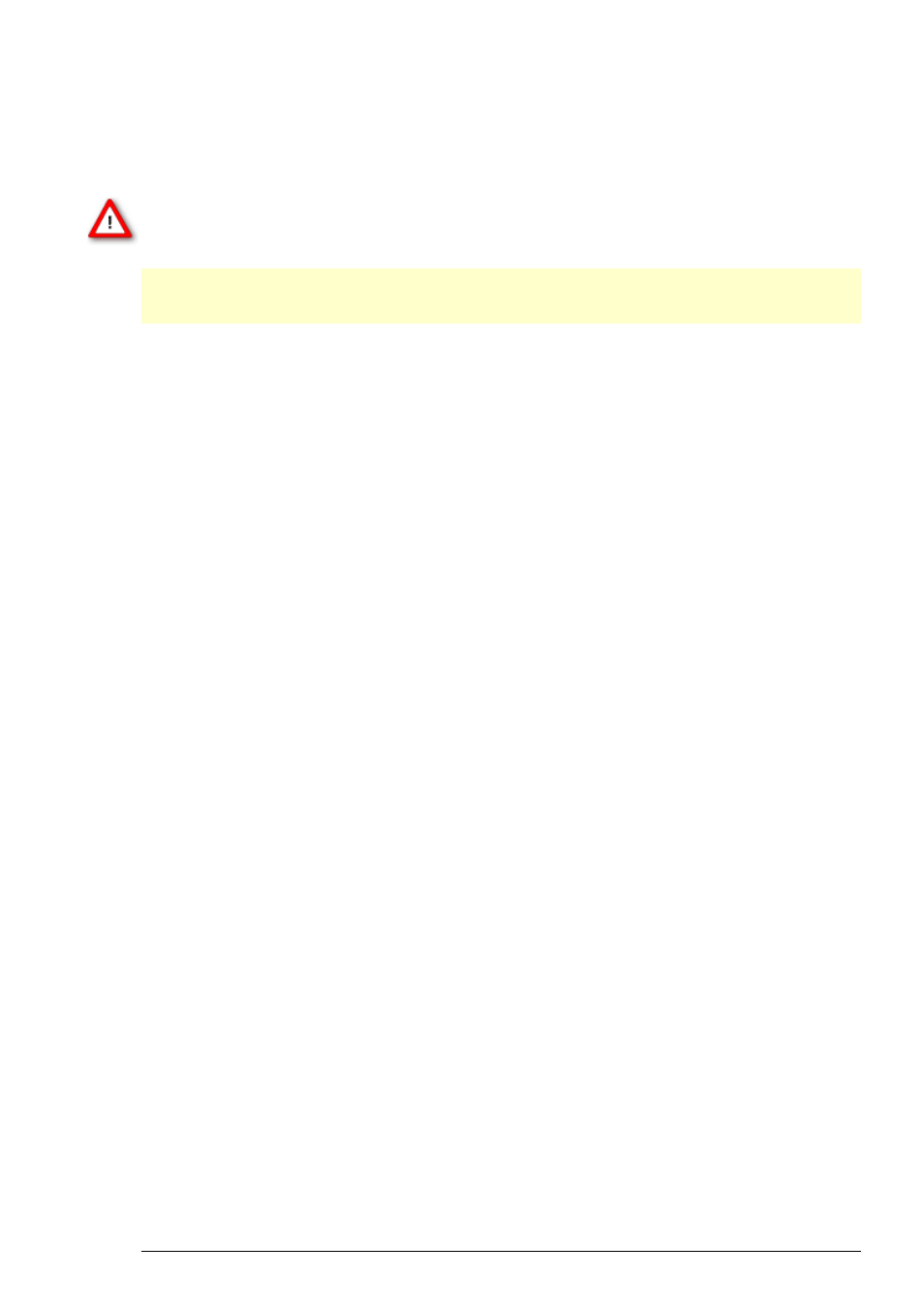
5
3
Software
3.1
Setting up MC_Rack
Warning: The operating system settings of the data acquisition computer were pre-
configured by MCS and should not be changed by the user. Changing these settings
can lead to program instabilities and data loss.
Important: The driver of the MEA2100-System is automatically installed together with
the MC_Rack program. Please install MC_Rack before connecting the MEA2100-System
to a data acquisition computer.
Please check the system requirements before you install the MC_Rack software. MCS cannot
guarantee that the software works properly if these requirements are not fulfilled. It is
recommended that you check the MCS web site for software updates on a regular basis.
1.
Double-click Setup.exe on the installation volume.
The installation assistant will show up and guide you through the installation procedure.
2.
Follow the instructions of the installation assistant.
Installing MC_Rack with the MEA2100-System connected to the computer
The Windows operating system detects a new hardware when the MEA2100-System
is connected to the computer, if the program has not been installed beforehand. Please
make sure the device has power, that is, the power LED is lighting. Simply cancel the
"Found New Hardware Wizard" and proceed with the installation of the MC_Rack program.
Connecting the MEA2100-System to a computer with installed MC_Rack
If MC_Rack had already been installed on the computer before the hardware was connected,
the operating system needs to load the driver once. After this procedure, the MEA2100-System
will be automatically recognized by the operating system.
1.
Connect the MEA2100-System to the USB port of the data acquisition computer. Please make
sure the device has power, that is, the power LED is lighting.
2.
Switch the computer on.
The "Found New Hardware Wizard" is displayed.
1.
Choose the option "No", not this time and continue with "Next".
2.
Choose the option "Install" the software automatically as recommended. Continue with "Next".
3.
The Wizard will automatically find the appropriate MEA2100-System driver. Continue with
"Next".
4.
The driver installation is finished.
Please check the system requirements before you install the MC_Rack software. MCS cannot
guarantee that the software works properly if these requirements are not fulfilled. Please see
the MC_Rack help or manual for more information. It is recommended that you check the MCS
web site for software updates on a regular basis.
5.
Double-click Setup.exe on the installation volume. The installation assistant will show up and
guide you through the installation procedure.
6.
Follow the instructions of the installation assistant. The MEA2100-System driver and MC_Rack
are installed (or updated) automatically.
