Create a new batch from an existing protocol – Luminex xPONENT for MAGPIX IVD User Manual
Page 18
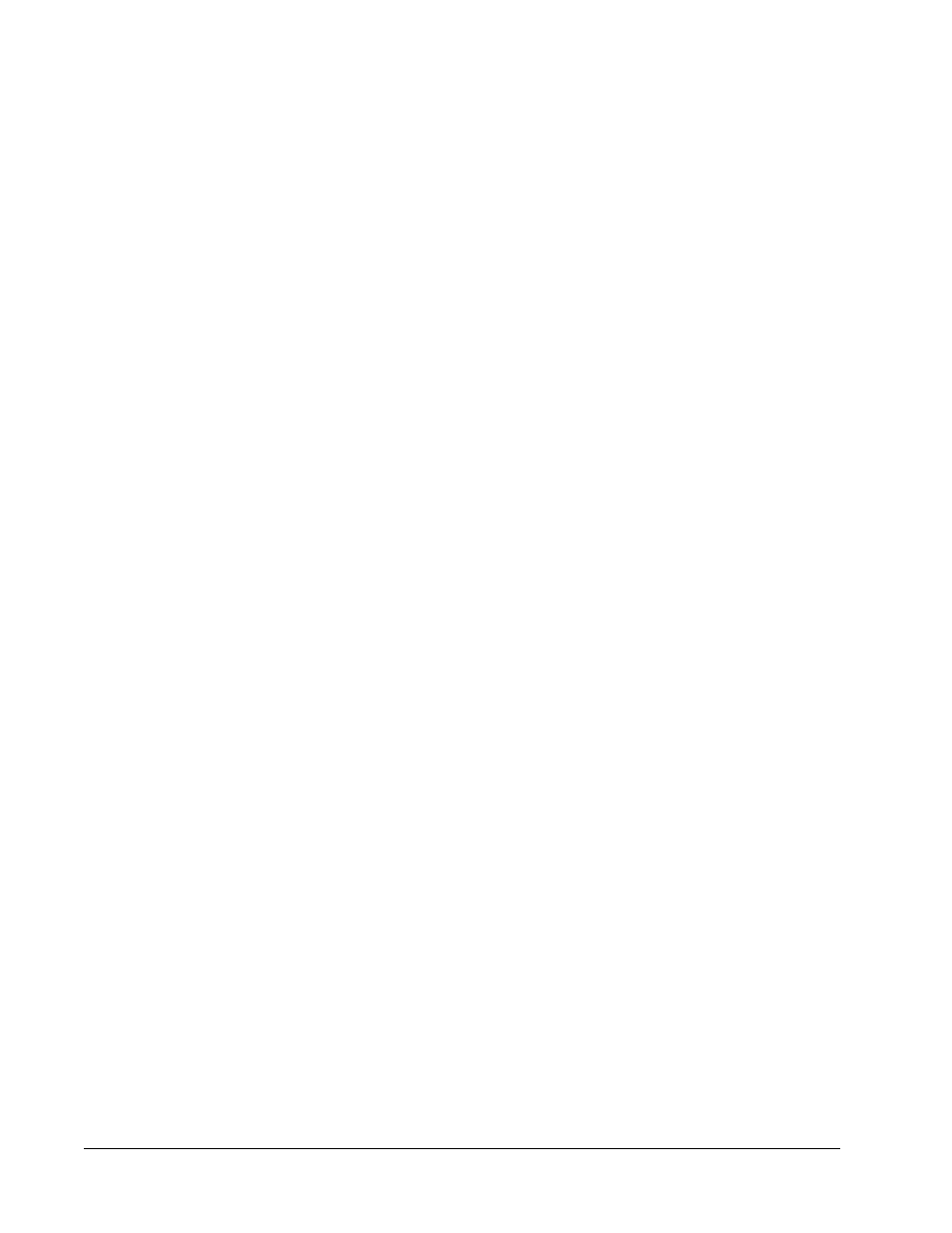
1. Open the Protocols page, then open the Protocols tab. Click the Stds & Ctrls tab, then
click Create New Std/Ctrl Lots.
2. In the Select Protocol dialog box, select the protocol you want to use for this lot, then
click OK. The Std/Ctrl Details tab opens.
3. If the protocol uses standards, type the appropriate information for each standard in the
Assay Standard Information section. In each analyte column, type the expected
concentration for the analyte.
4. Alternatively, click Apply Std/Ctrl Kit and select a lot from the Select Lot dialog box.
Click OK to apply the lot.
5. If your batch uses controls, select Expected, Low, or High from the Show Value
options. Use the Apply Values arrows to apply values down or across the range of
analytes.
6. Click Save.
Create a New Batch from an existing Protocol
This option creates a new batch using a selected protocol from the Installed Protocols list.
When you click this option, the following tabs appear:
1. Protocols
2. Stds & Ctrls
3. Plate Layout - Confirm that the plate layout conforms to your specific assay instructions.
These tabs are numbered because you must complete the steps on each tab sequentially.
For example, you must complete the Protocols tab before you can access the Stds & Ctrls
tab.
Installed Protocols - Displays a list of protocols. The list contains the following information
about each protocol:
• Name
• Version
• Manufacturer
• Date
NOTE: Luminex recommends that you analyze the manufacturer’s assay kit
controls with each batch.
To create a new batch from an existing protocol:
1. Read the instructions provided with the assay kit you are using.
2. Open the Batches page.
3. Click Create a New Batch from an existing Protocol.
4. Type the batch name in the Batch Name box.
MAGPIX
®
User Quick Guide
12
For In Vitro Diagnostic Use
