Back up luminex is version 2.1 or 2.2 database, Launch the luminex is version 2.1 or 2.2 software, Uninstall luminex is version 2.1 or 2.2 software – Luminex IS 2.1_2.2 to xPONENT 3.1 Rev 2 Upgrade Instructions User Manual
Page 9: Log on to the computer as the administrator, Close windows explorer, Double-click add or remove programs
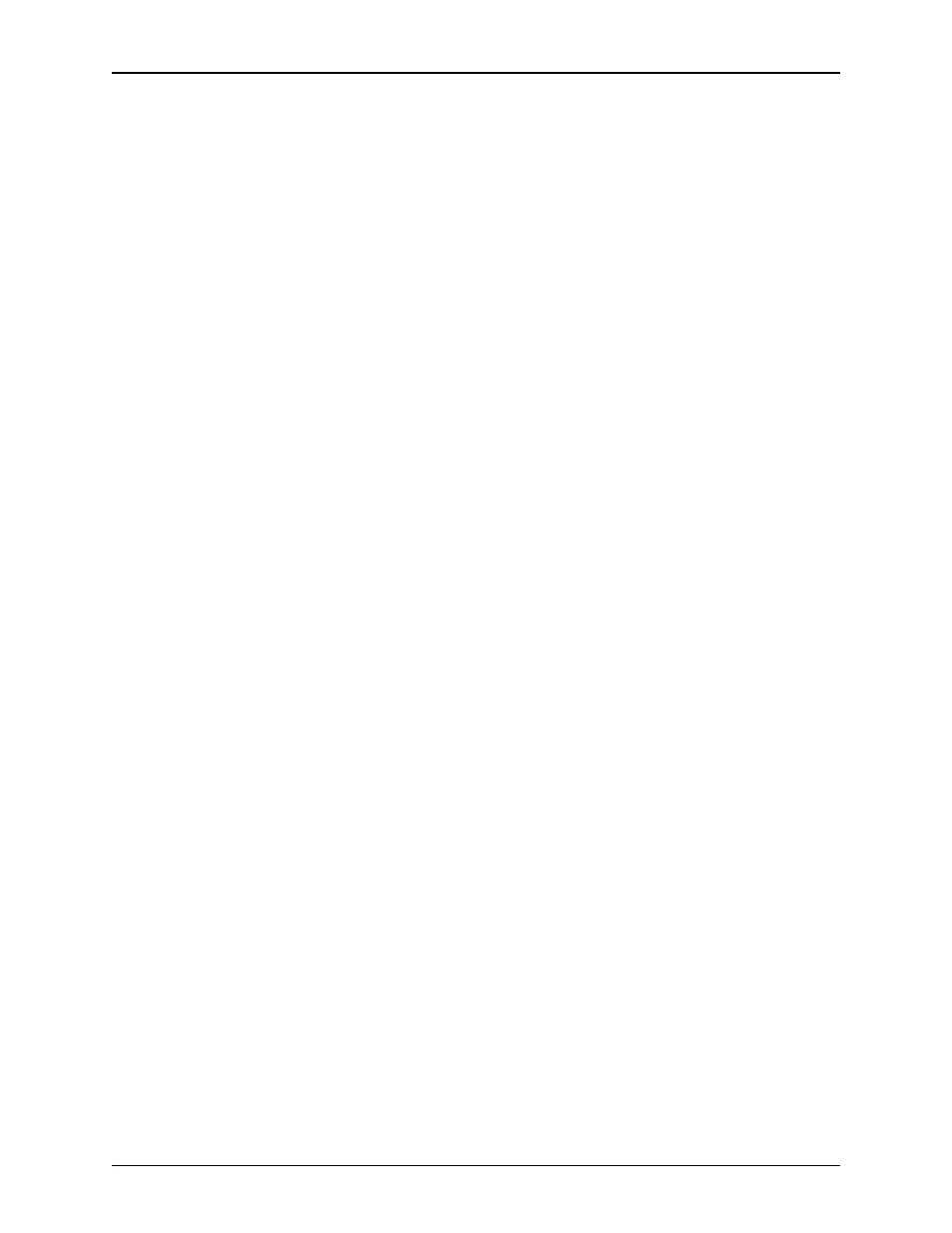
Luminex IS Versions 2.1 and 2.2 Upgrade Instructions to xPONENT 3.1 SP1 - For In Vitro Diagnostic Use
5
Back Up Luminex IS
Version 2.1 or 2.2
Database
You cannot import data into xPONENT 3.1 SP1 from IS 2.1 or 2.2;
however, you can store the data to import to another IS 2.1 or 2.2
system at a later time.
To back up your Luminex IS Version 2.1 or 2.2 database before
removing the Luminex IS Version 2.1 or 2.2 software:
1. Launch the Luminex IS Version 2.1 or 2.2 software.
2. On the Tools menu, click Database Backup. The Backup Data-
base To. . . dialog box opens.
3. Choose the folder name and location for the database to back up
and click Save. The database is backed up and the Backup Data-
base To. . . dialog box closes. Close the software.
Uninstall Luminex IS
Version 2.1 or 2.2
Software
During the Luminex IS Version 2.1 or 2.2 software removal, error
dialog boxes may open. They do not affect the uninstall. Click OK or
Yes to continue the uninstall process.
To remove the software:
1. Log on to the computer as the Administrator.
2. If the Luminex 100 IS software program starts, close it.
3. Right-click the SQL Service Manager icon (the green arrow icon
in the lower right-hand corner of your screen). Select Open SQL
Server Service Manager, then click Stop. Click Yes in all confir-
mation dialogs. Clear the checkbox at the bottom of the screen
that says “Auto-start service when OS starts”. Close the SQL Ser-
vice Manager window.
4. Right-click the SQL Service Manager icon again and click Exit.
5. Open Windows Explorer. Go to C:\MSSQL7\data and delete
the following files (if present): IVD.mdf, IVD.ldf, and
IVD_log.ldf.
6. Close Windows Explorer.
7. Open the Control Panel by clicking Start > Settings > Control
Panel.
8. Double-click Add or Remove Programs.
9. Click Luminex 100 IS SP1 (if present), then click Change/
Remove. Select Remove, and follow the prompts to remove it. If
prompted, do NOT restart your computer.
10. Click on Luminex 100 IS, then click Change/Remove. Select
Remove, and follow the prompts to remove it. If prompted, do
NOT restart your computer.
11. Click on Luminex 100 IS Developer Workbench (if present),
then click Change/Remove. Select Remove, and follow the
prompts to remove it. If prompted, do NOT restart your com-
puter.
Note: If you are installing a
new PC, you do not need to
back up the database.
Note: If you are installing a
new PC, you do not need to
uninstall Luminex Software.
