Upgrade firmware, Luminex sd system firmware upgrade, Close any open applications – Luminex IS 2.1_2.2 to xPONENT 3.1 Rev 2 Upgrade Instructions User Manual
Page 11: Turn off the power to the sd, xyp, and analyzer, Turn power back on to the sd system
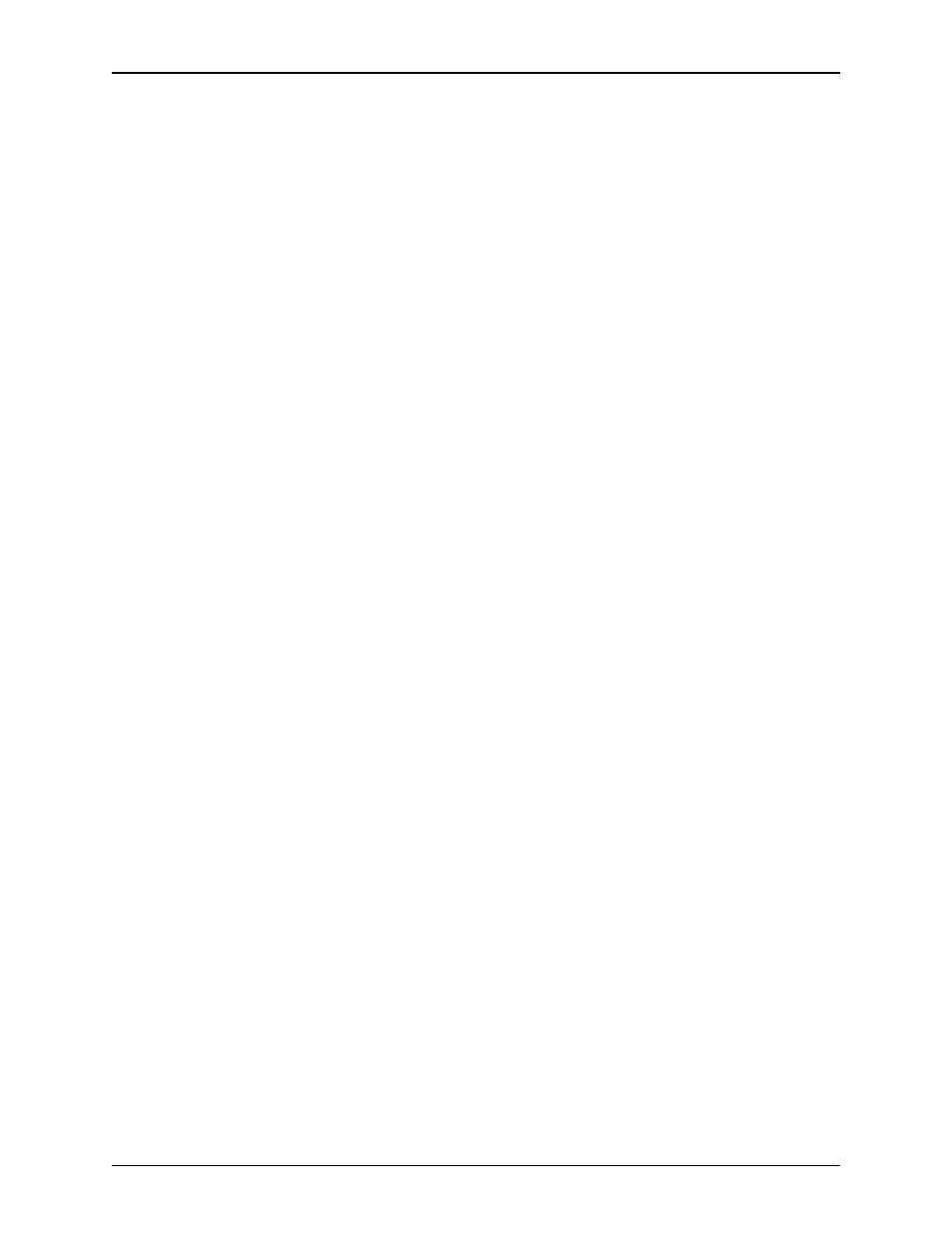
Luminex IS Versions 2.1 and 2.2 Upgrade Instructions to xPONENT 3.1 SP1 - For In Vitro Diagnostic Use
7
To install the xCONVERT Data Conversion Utility:
1. Click Install xPONENT file conversion utility. A File Down-
load – Security Warning dialog box opens.
2. Click Run. An Internet Explorer – Security Warning dialog
box opens.
3. Click Run. An xCONVERT Setup dialog box opens (.NET
Framework 2.0).
Note: Steps 3 and 4 may not
occur in all installations.
4. Click Accept. An xCONVERT Setup dialog box opens (for
SQL Server 2005 Express Edition).
5. Click Accept. An xCONVERT Setup dialog box opens (Visual
C++ Runtime Libraries (x86).
6. Click Install. A series of installation dialog boxes open as the
software installs. This may take several minutes.
7. The xCONVERT Setup Wizard opens. Click Next to continue.
8. Select an installation folder for the software. Click Next to
continue.
9. The Confirm Installation dialog box opens. Click Next to
continue.
10. An Installation Complete dialog box opens. Click Close to
complete the installation
.
Upgrade Firmware
Upgrade Firmware
The Luminex SD
™
system, analyzer, and XYP instrument use
firmware to perform internal control functions. You must perform a
firmware upgrade for each of these instruments when you upgrade
the software. You must upgrade the firmware in the following order:
•
SD (if present)
•
LX100/200
•
XYP
If you are using an existing computer, perform the Luminex software
update before upgrading the firmware. See "Install Luminex
xPONENT 3.1 SP1 Software".
Luminex SD System
Firmware Upgrade
To upgrade the Luminex SD system firmware:
1. Close any open applications.
2. Turn off the power to the SD, XYP, and analyzer.
3. Remove the serial cable from the Luminex XYP instrument and
plug it into P1 on the back of the SD system.
4. Turn power back on to the SD system.
5. Click Start > Programs > Luminex > LXR > LxFirmware on
the PC desktop. The LxFirmware Update Tool dialog box
opens.
