Upgrade instructions, Install new pc – Luminex IS 2.1_2.2 to xPONENT 3.1 Rev 2 Upgrade Instructions User Manual
Page 8
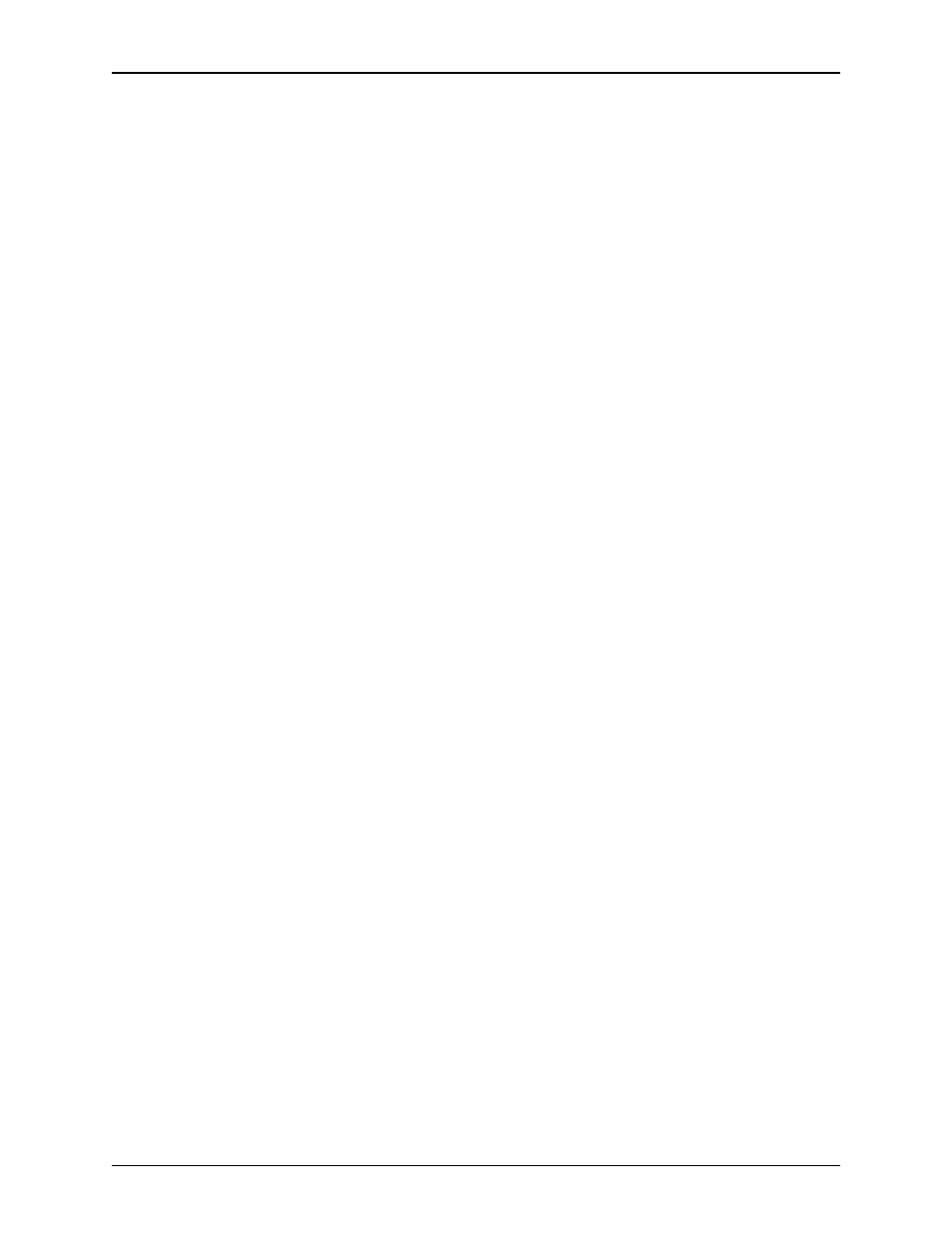
Luminex IS Versions 2.1 and 2.2 Upgrade Instructions to xPONENT 3.1 SP1 - For In Vitro Diagnostic Use
4
These license packages are part of the upgrade kit only if you
purchase them from Luminex:
•
21 CFR Part 11 package
•
LIS package
•
Automation package
•
Security package
•
Extra seats package
Upgrade
Instructions
You must run Luminex xPONENT 3.1 SP1 on a PC which meets the
minimum specifications listed in "System Requirements" on page 2.
To upgrade your PC, contact Luminex Technical Support. See
"Luminex Contact Information" on page 12.
If your PC meets the minimum specifications but was not purchased
from Luminex, contact Luminex Technical Support.
•
If you are installing a new PC, continue with "Install New PC"
on page 4.
•
To upgrade an existing PC which meets the minimum
specifications, continue with "Back Up Luminex IS Version 2.1
or 2.2 Database" on page 5.
Install New PC
To install the new PC:
1. Close all applications. Perform a complete system shutdown.
Turn the power off and unplug the Luminex analyzer, Luminex
XYP, and PC.
2. Remove all connections from the old PC. Remove the old PC and
set it aside. Set the new PC in place.
3. Connect the keyboard and mouse to an available USB port, and
bar code reader to an available USB or PS2 port.
4. Connect the Luminex XYP serial cable to the back of the XYP
and the computer serial port.
5. Do NOT connect the Luminex 100/200 serial cable at this time.
You must update the firmware before connecting the Luminex
100 serial cable.
6. Connect the monitor cable to the computer. Touchscreen monitors
have two cables.
7. Connect power cables for the monitor, computer, Luminex ana-
lyzer, and Luminex XYP.
8. If you are installing a touchscreen monitor, you will need to
install the touchscreen drivers and calibrate the touchscreen
according to manufacturer’s instructions, or contact Luminex
Technical Support for assistance.
Note: If you did not get a new
PC with your xPONENT 3.1
SP1 upgrade, skip this section.
