Seamax software installation, Oftware, Nstallation – Impulse 8112 User Manual
Page 20
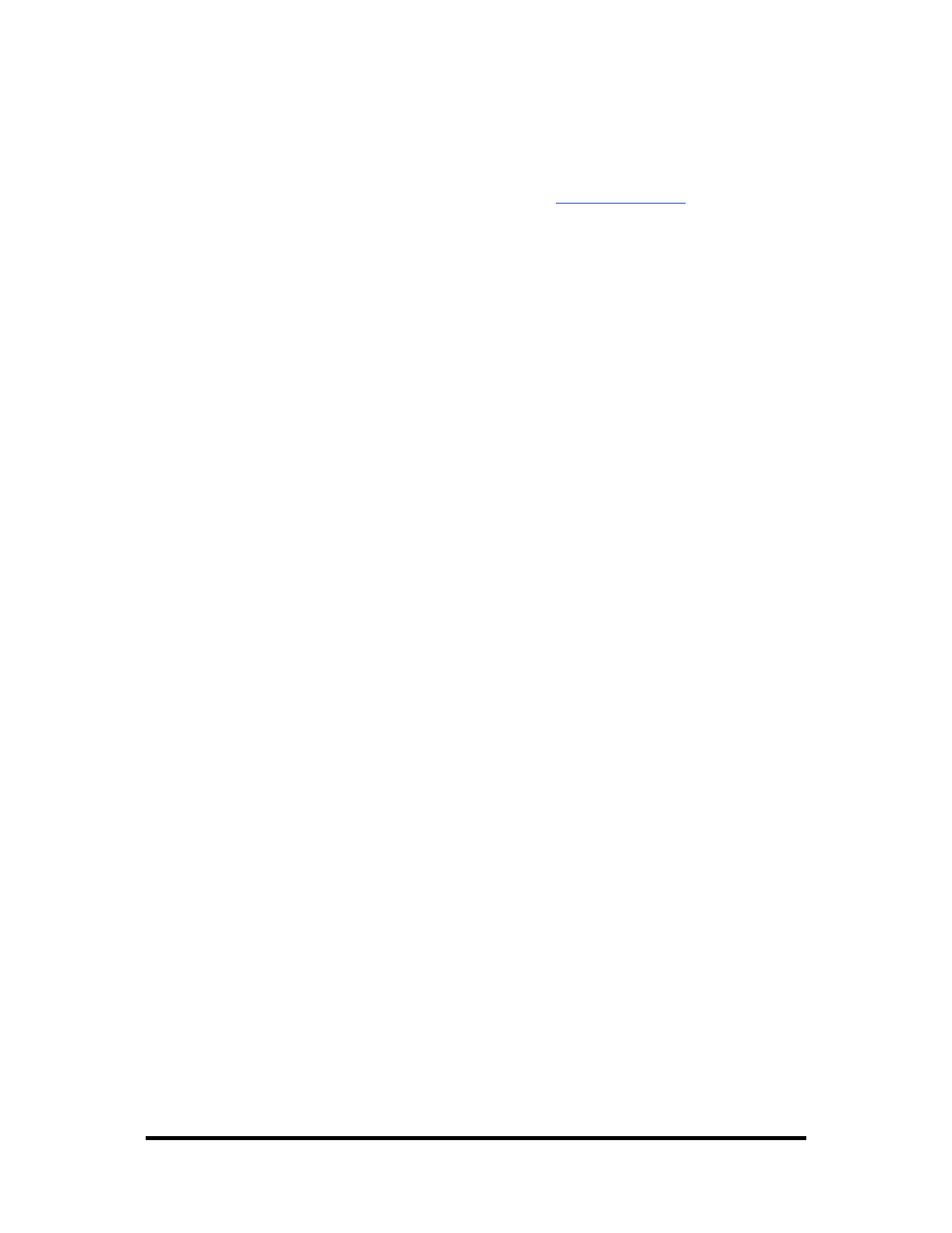
SeaMAX Software Installation
Proceed with installing the SeaMAX Software Suite using the software CD that was
included with your Sealevel I/O module. Software drivers are also available on the
product webpage on the Sealevel website at
.
Windows 2000/XP/Vista™ Operating Systems
Do not connect the I/O module to the host until the software is installed.
1. Start Windows.
2. Insert the Sealevel Software CD in to your CD drive.
3. If ‘Auto-Start’ is enabled the installation window will automatically appear.
Otherwise, navigate to the root directory of your CD drive and double-click
the ‘autorun.exe’ application to launch the installation window.
4. Select ‘Install Software’.
5. Select the Part Number for your device from the listing.
6. The setup file will automatically detect the operating environment and install
the proper components. Follow the information presented on the installation
screens that follow.
7. A screen may appear with the declaration: “The publisher cannot be
determined due to the problems below: Authenticode signature not found.”
Please select the ‘Yes’ button and proceed with the installation. This
declaration simply means that the Operating System is not aware of the
driver being loaded. It will not cause any harm to your system.
8. During setup, you may specify installation directories and other preferred
configurations. This program also adds entries to the system registry that are
necessary for specifying the operating parameters for each driver. An
uninstall option is included to remove the driver and all registry/INI file
entries from your system.
9. Proceed with configuring your Sealevel I/O module using the MaxSSD
utility detailed on the following pages.
© Sealevel Systems, Inc.
- 18 -
SeaDAC Lite User Manual
