Display screen navigation – Clear-Com BS850 (Last time buy) User Manual
Page 15
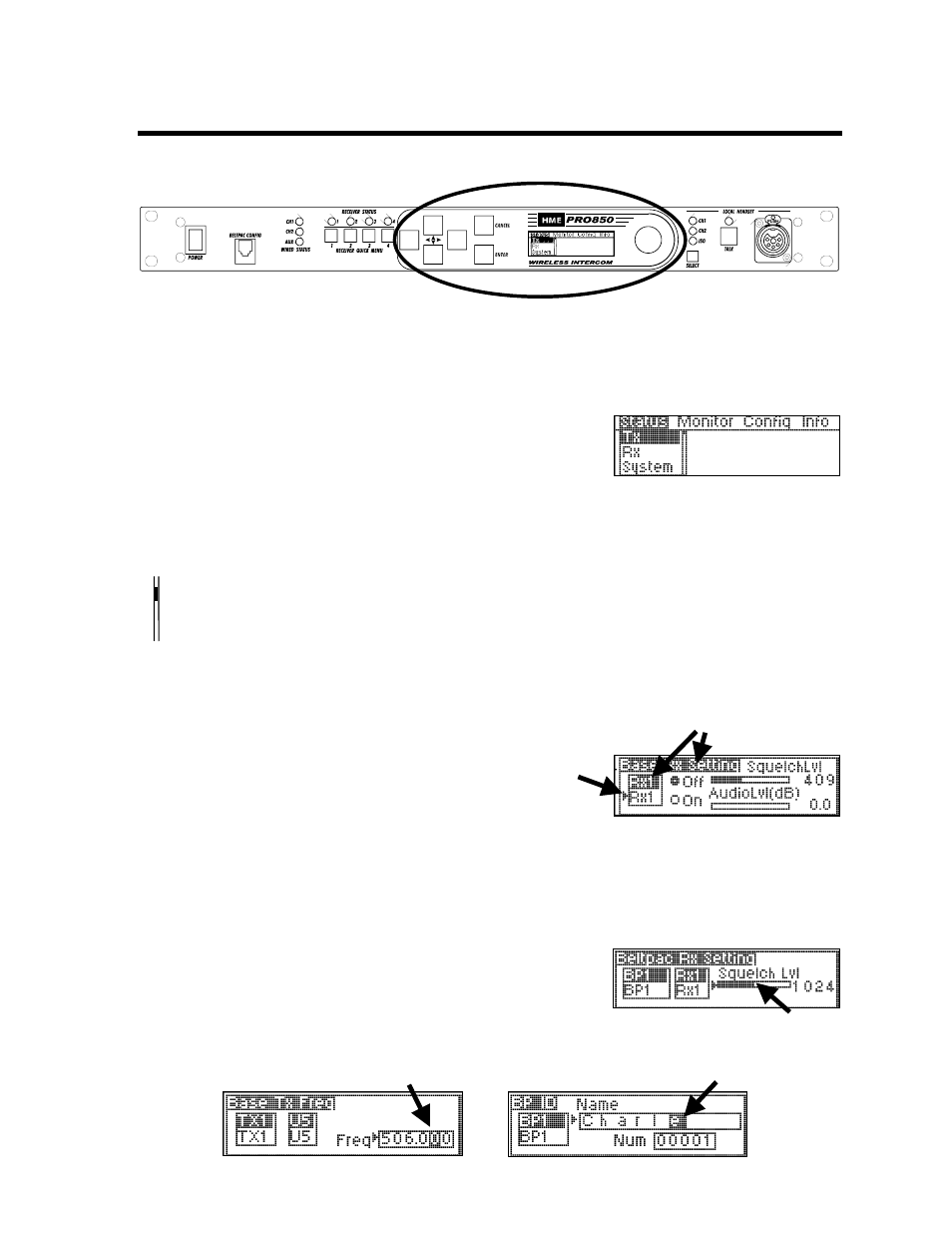
12
Display Screen Navigation
6-10. To navigate through PRO850 screen displays, use the W XST, ENTER and CANCEL buttons and the control
knob adjacent to the screen as follows.
W X
Use the left and right arrow buttons to move through horizontal
selections on the bar at the top of the main menu, and to move
to the left and right on advanced screens.
ST
Use the up and down arrow buttons to move through vertical
selections on the main menu, such as Tx, Rx and System,
and to move up and down on the screen.
The bar next to vertical selections has an indicator in it that moves up or down as you use the up and
down arrow buttons to move through selections. The indicator will move up and down the bar in
increments, from the top of the bar for the first selection to the bottom of the bar for the last selection.
NOTE: Holding an arrow button continuously will allow you to move rapidly through selections.
ST When
a
curser appears on the screen, use any of the four
W X
arrow buttons to move it around to desired selectable items,
or to change the content of a box adjacent to the curser.
Use the ENTER button to make a selection indicated by a curser or highlighted button (e.g. Off/On), or to
advance to the next screen from a highlighted selection.
Use the CANCEL button to move back to a previous screen. Press CANCEL repeatedly to return to the main menu.
Use the control knob to adjust values selected with the curser
such as frequencies, squelch levels and auxiliary output mix levels.
Use the control knob together with the up and down arrow buttons to change numbers such as frequency
numbers, or words such as Beltpac user names in selected boxes. The arrow buttons move highlighted numbers
left and right, while the control knob changes the numbers, letters or symbols.
Main Menu
Currently selected items
are highlighted.
6-10
