Live view / snapshot / recording – ELRO C935IP Plug & play network camera HD USERS MANUAL User Manual
Page 13
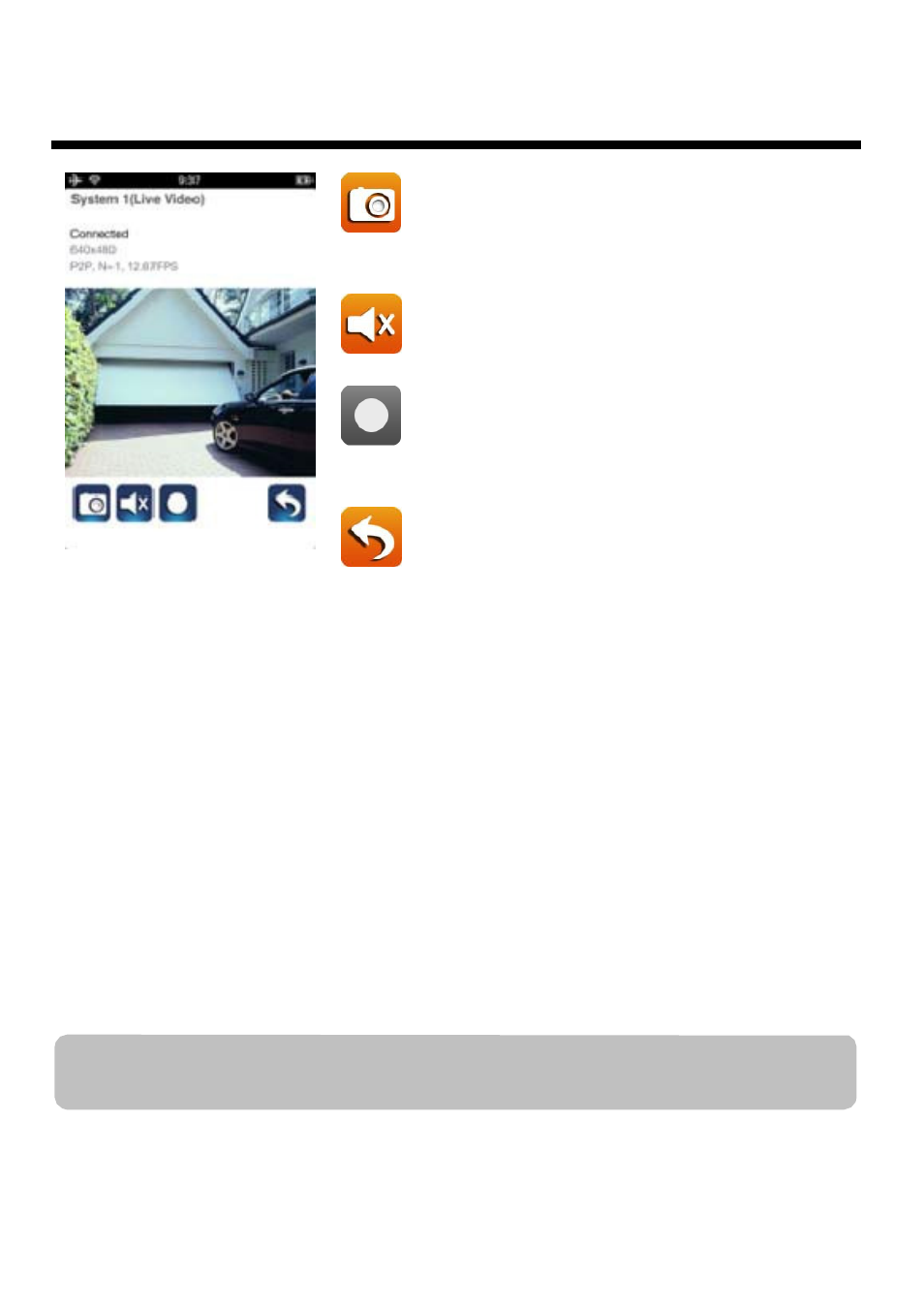
11
LIVE VIEW / SNAPSHOT / RECORDING
Tap to take snapshot image(s) of the
video. The captured snapshots will be
stored in your mobile device.
Tap to turn ON/OFF the volume.
Tap to Start/Stop recording.
The recorded video file will be stored
in the memory card of your camera.
Tap to return to the main page.
The APP allows users to have access to live video. User can take snapshot
image(s) and record the live video.
When you launch the App on the smart phone or tablet, the image
displaying on the main screen is the very last automatically captured
snapshot from the live view of the previous established session. Tap the
image to enter live view mode.
The controls and layout of the APP have been customized to meet the
operating system requirements of the mobile device. The main page may
vary, depending on your mobile device. By default, the live view is
displayed in portrait mode. You can also turn the device sideways to switch
to landscape mode for a larger view.
Note: Once the recording is started by motion detection or manually, the APP will
continue the recording for 1 minute. User cannot stop the recording during this period.
