Asus A7V400-MX SE User Manual
Page 44
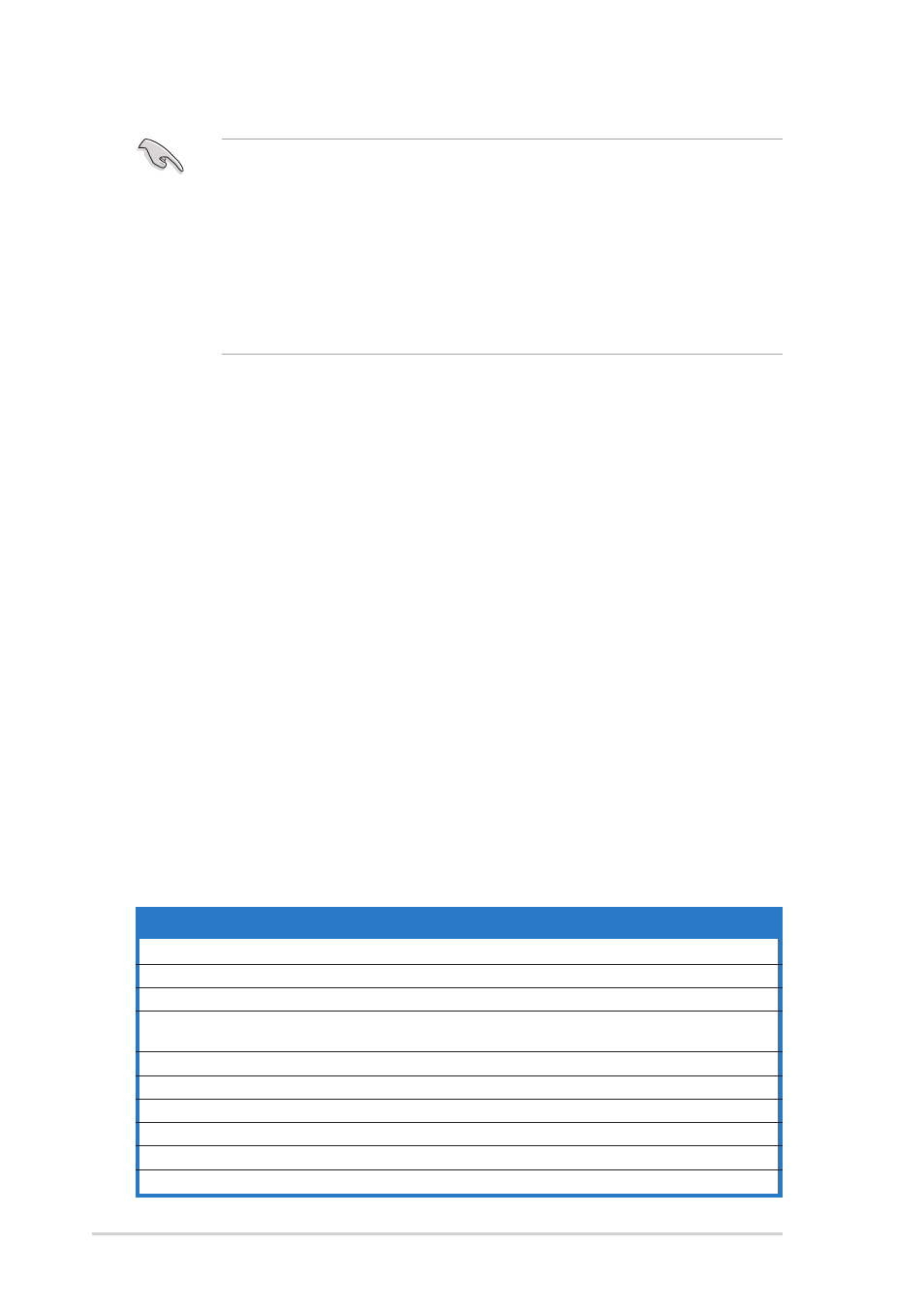
2 - 8
2 - 8
2 - 8
2 - 8
2 - 8
C h a p t e r 2 : B I O S s e t u p
C h a p t e r 2 : B I O S s e t u p
C h a p t e r 2 : B I O S s e t u p
C h a p t e r 2 : B I O S s e t u p
C h a p t e r 2 : B I O S s e t u p
•
The default BIOS settings for this motherboard apply for most
conditions to ensure optimum performance. If the system becomes
unstable after changing any BIOS settings, load the default settings to
ensure system compatibility and stability. Select the L o a d D e f a u l t
L o a d D e f a u l t
L o a d D e f a u l t
L o a d D e f a u l t
L o a d D e f a u l t
S e t t i n g s
S e t t i n g s
S e t t i n g s
S e t t i n g s
S e t t i n g s item under the Exit Menu. See section “2.7 Exit Menu.”
•
The BIOS setup screens shown in this section are for reference purposes
only, and may not exactly match what you see on your screen.
•
Visit the ASUS website (www.asus.com) to download the latest BIOS
file for this motherboard.
2.3.1
2.3.1
2.3.1
2.3.1
2.3.1
BIOS menu bar
BIOS menu bar
BIOS menu bar
BIOS menu bar
BIOS menu bar
The top of the screen has a menu bar with the following selections:
M A I N
M A I N
M A I N
M A I N
M A I N
Use this menu to make changes to the basic system
configuration.
A D V A N C E D
A D V A N C E D
A D V A N C E D
A D V A N C E D
A D V A N C E D
Use this menu to enable and make changes to the
advanced features.
P O W E R
P O W E R
P O W E R
P O W E R
P O W E R
Use this menu to configure and enable Power
Management features.
B O O T
B O O T
B O O T
B O O T
B O O T
Use this menu to configure the default system device
used to locate and load the Operating System.
E X I T
E X I T
E X I T
E X I T
E X I T
Use this menu to exit the current menu or to exit the
Setup program.
To access the menu bar items, press the right or left arrow key on the
keyboard until the desired item is highlighted.
2.3.2
2.3.2
2.3.2
2.3.2
2.3.2
Legend bar
Legend bar
Legend bar
Legend bar
Legend bar
At the bottom of the Setup screen is a legend bar. The keys in the legend
bar allow you to navigate through the various setup menus. The following
table lists the legend bar keys and their corresponding functions.
N a v i g a t i o n K e y
N a v i g a t i o n K e y
N a v i g a t i o n K e y
N a v i g a t i o n K e y
N a v i g a t i o n K e y
F u n c t i o n
F u n c t i o n
F u n c t i o n
F u n c t i o n
F u n c t i o n
Displays the General Help screen
Navigates the Item Specific Help screen
Loads previous values
Jumps to the Exit menu or returns to the main menu
from a sub-menu
Left or Right arrow
Selects the menu item to the left or right
Up or Down arrow
Moves the highlight up or down between fields
Page Down or – (minus)
Scrolls backward through the values for the highlighted field
Page Up or + (plus)
Scrolls forward through the values for the highlighted field
Brings up a selection menu for the highlighted field
Saves changes and exit
