EXP Computer ThinLan 100 User Manual
Page 17
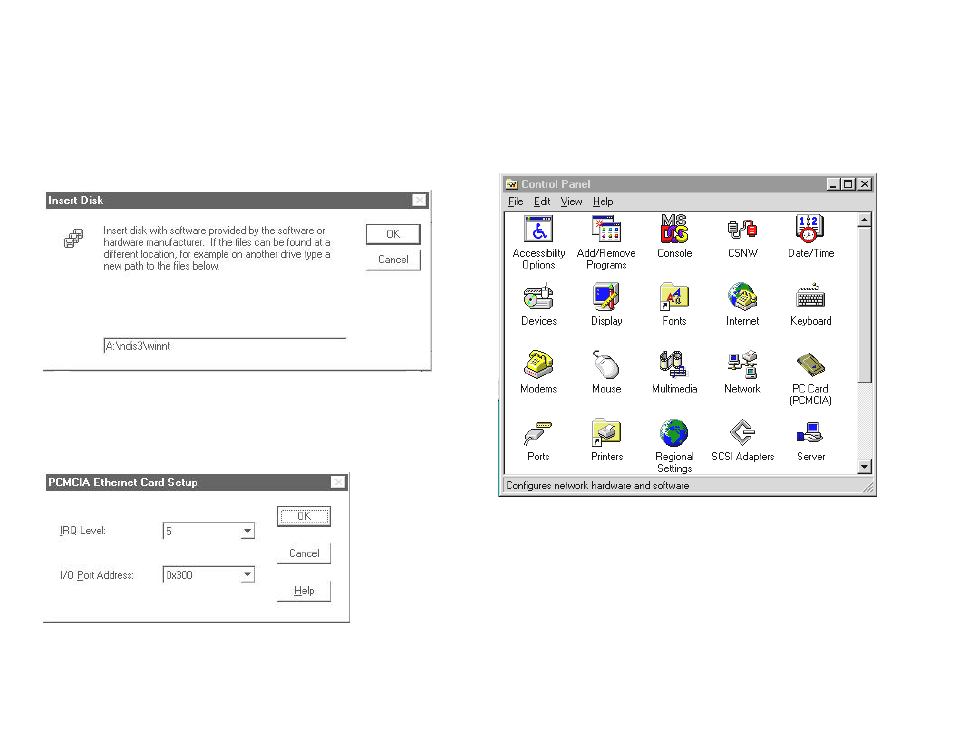
Window 4.0 installation
First time installation
During the initial installation you will have an opportunity to add a
Network function. Make sure to select the “This computer will
participate on a network” and also make sure the “Wired to the
network:” box is checked. Then click next, Select from list, then Have
disk. From the Insert Disk screen type in A:\ndis3\winnt, click OK.
Select the PCMCIA Ethernet Card. The default setting for the card is
shown below.( Figure 17) If you decide to choose different resources
settings for the card, make sure that the new resources are not conflicting
with some other device.
Figure 17 PCMCIA card resources
To finish the rest of the set up procedures, you will need to set up
network software ( Protocols, Services, Binding etc.) use the Control
Panel and then click on the Network icon. Follow the instructions in
“Adding PC Card Ethernet card section.
Adding PC Card Ethernet card
Go to Control Panel, then click on Network icon. Figure 18
Figure 18 Control Panel
Click on Adapters tab, click on Add button and then click on Have Disk..
From the Insert Disk screen type in A:\ndis3\winnt. Click OK. Figure 16
Select the PC Card Ethernet Card. The default setting for the card is shown
on Figure 17
Figure 16 Device Driver directory
