Software installation for dos/windows 3.1, Automatic installation – EXP Computer CRW with DVD ROM Card User Manual
Page 27
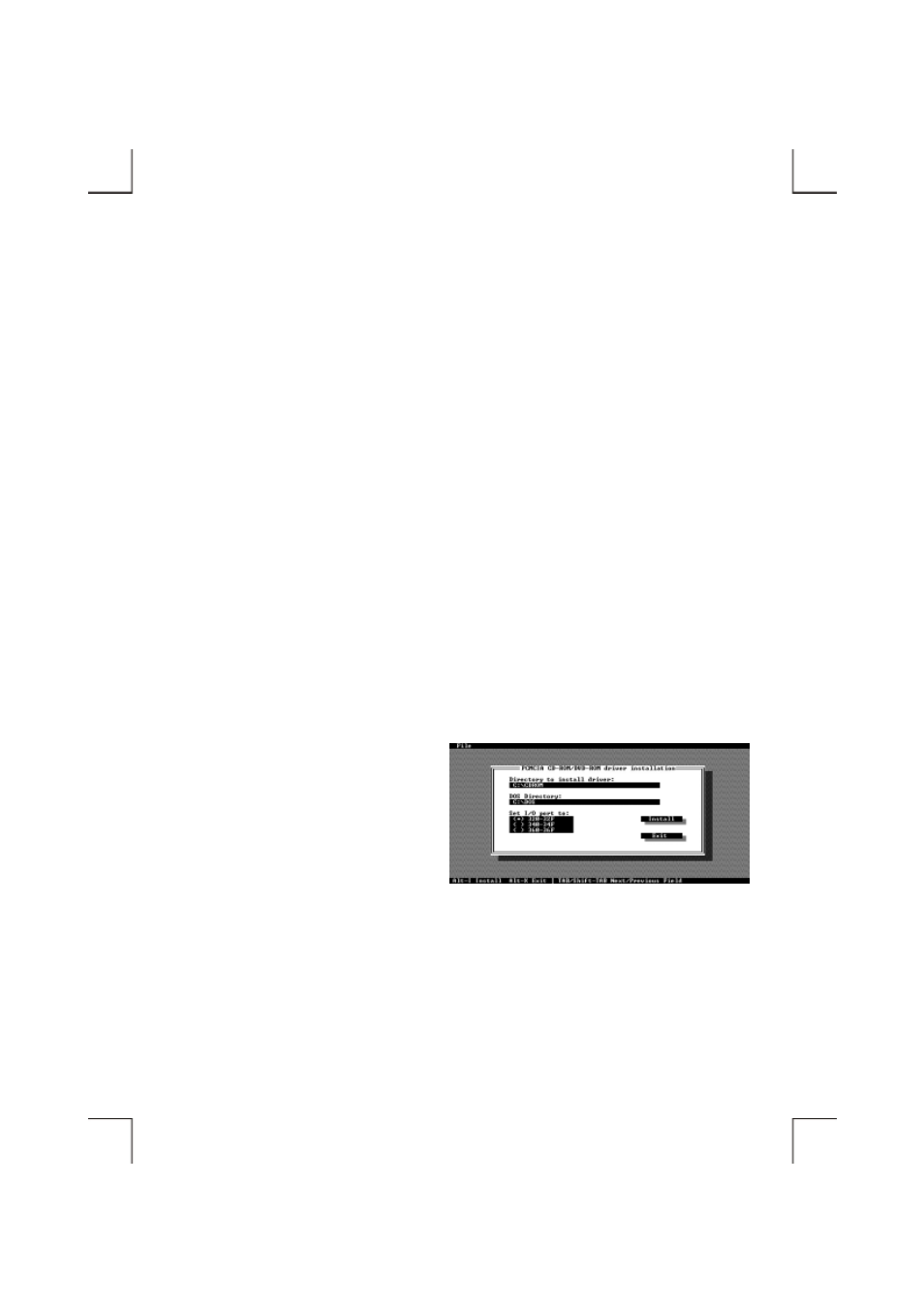
- 21 -
SOFTWARE INSTALLATION FOR DOS/WINDOWS 3.1
Automatic Installation
Follow the instructions below to proceed with automatic installation.
1. Insert the device driver diskette into a floppy disk drive on your computer.
2. Change the working directory to the floppy drive containing the device driver diskette by typing A:
then press ENTER.
3. At the DOS prompt (A:\>), type INSTALL followed by the ENTER key.
4. Press
ENTER or click OK button to continue. The screen will display as the following:
1) Directory to install driver: Type the directory that you want the driver files are copied to, and
then press the TAB key to forward to the next field.
2) DOS directory: To specify the
directory containing the file
MSCDEX.EXE. Type the directory,
then press the TAB key to forward to
the next field.
3) Set I/O port to: The default setting is
320-32F.
5. After completing the selection, press TAB key to the Install button, and press ENTER to continue.
6. The rest of the installation should proceed automatically, the CONFIG.SYS and
AUTOEXEC.BAT files on your computer will be updated automatically.
