Care and maintenance, For future reference, Troubleshooting – ATI Amplifier Technologies ATP8700 User Manual
Page 34
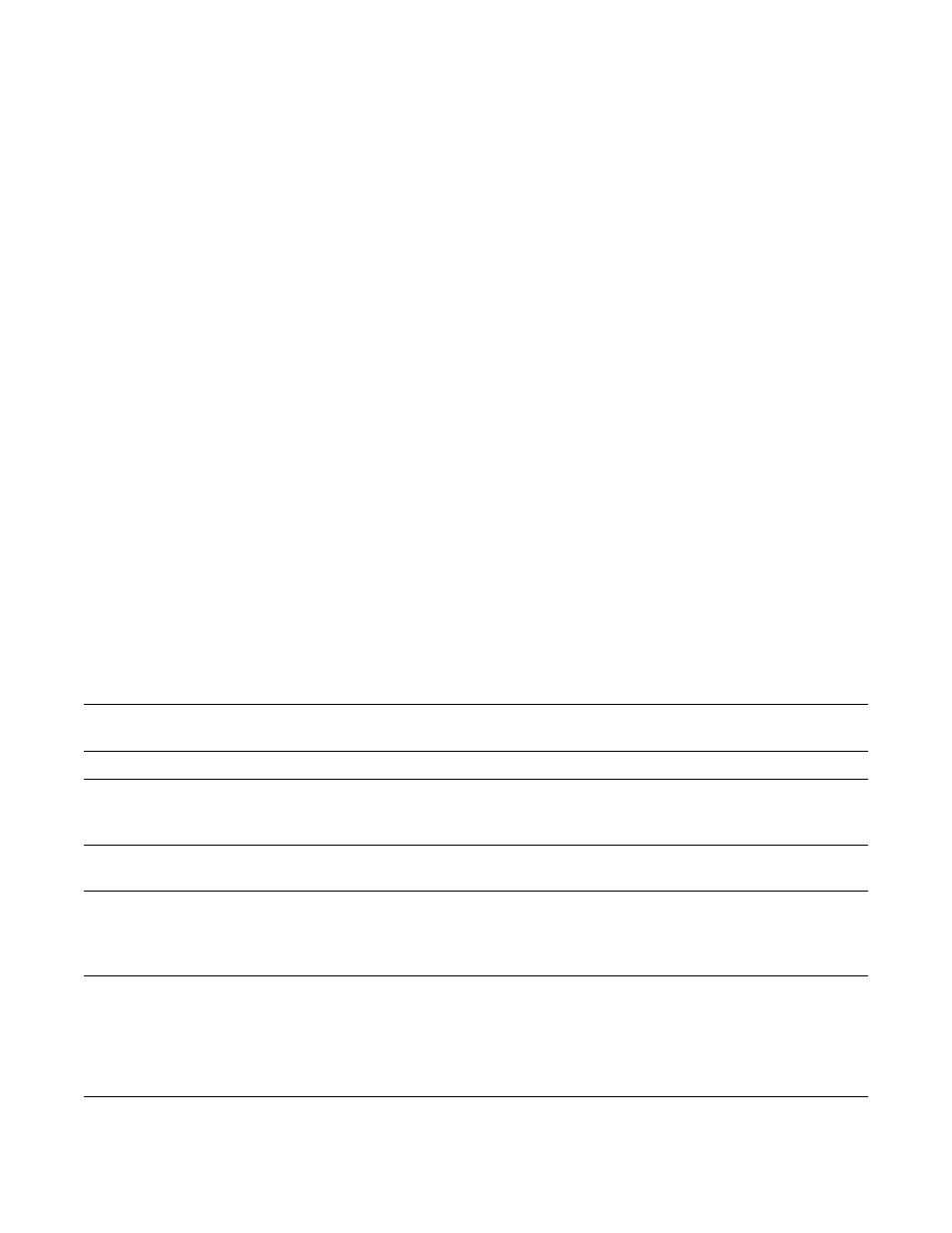
Page 34
Symptom
Possible Cause
Solution Options
Unit does not turn on when remote No AC Power.
Make certain AC power cord is plugged into a live outlet.
or front panel buttons are pressed.
Make certain rear panel MAIN POWER switch is ON.
No sound from digital audio source
Input not properly selected.
Make certain the correct digital input is associated to the source.
No DTS when a DVD is playing
Incorrect bitstream output
Check the DVD player’s setup menus to make certain
from DVD player.
DTS output is selected.
Check the disc menu to make certain DTS is selected
No sound from rear
Incorrect speaker configuration. Check Speaker Configuration menu to make certain
surround speakers.
that surround speakers are set to “small” or “large”.
Unit does not respond to remote
Low remote battery power.
Change the batteries.
control commands.
Remote set to different device.
Press the AVC button to make sure the remote is
Remote sensor is obscured.
Make certain the front-panel remote sensor is not
blocked or connect an external remote sensor.
No sound from one or more channels. Poor connections.
Check interconnects to the amplifier and connections
from the amplifier to the speakers.
Incorrect surround mode.
Check surround mode to make certain it provides output to
all speakers.
Incorrect speaker configuration. Check Speaker Configuration menu to make certain
all speakers are set to “small” or “large”.
Care and Maintenance
CLEANING
When the unit becomes dirty, wipe it with a clean, soft, dry
cloth. If necessary, first wipe the surface with a soft cloth
slightly dampened with mild soapy water, then with a fresh
cloth dampened with clean water. Wipe dry immediately with
a dry cloth. NEVER use benzene, thinner, alcohol or any other
volatile cleaning agent. Do not use abrasive cleaners, as they
may damage the finish of the metal parts. Avoid spraying
insecticide, waxes, polishing agents, or any aerosol product
near the unit.
WHEN YOU ARE AWAY
If you will not be using your system for an extended period
of time, it is always a good idea to turn the unit off using the
MAIN POWER button on the rear panel of the A/V PROCESSOR.
This will prevent the automatic turn on circuits from
accidentally turning the system on during your absence.
For Future Reference
Model Number_______________________________________
Serial Number_______________________________________
Date of Purchase_____________________________________
Where Purchased ____________________________________
Troubleshooting
Your new A/V PROCESSOR is designed to provide years of
trouble-free operation. However, the complexity of today’s
sophisticated home theater systems means that you might
encounter an occasional problem with your system involving
the A/V PROCESSOR. Listed below are some of the more
common issues you could encounter.
SYSTEM RESET
In rare cases the A/V PROCESSOR’s internal processor may
freeze or lock-up causing abnormal operation. This is common
to all microprocessor-controlled devices when the unit is subject
to excessive static discharge, AC line noise, or power spikes.
In most cases it is easy to solve this problem by simply
unplugging the A/V PROCESSOR from its AC power source for
about five minutes. After waiting, reconnect the power cord
and turn the unit on. If the unit functions normally, no
further action is needed.
In the event that the unit still does not operate properly,
it may be necessary to manually reset the processor. Note,
however, that when the processor is reset you will lose all
settings including digital audio assignments, surround mode
settings, speaker configurations, tuner presets and any other
memory items. For this reason we strongly recommend that
you record these settings so that it is easy to restore them
after resetting the processor.
