Remote control setup & operation – ATI Amplifier Technologies ATP8700 User Manual
Page 27
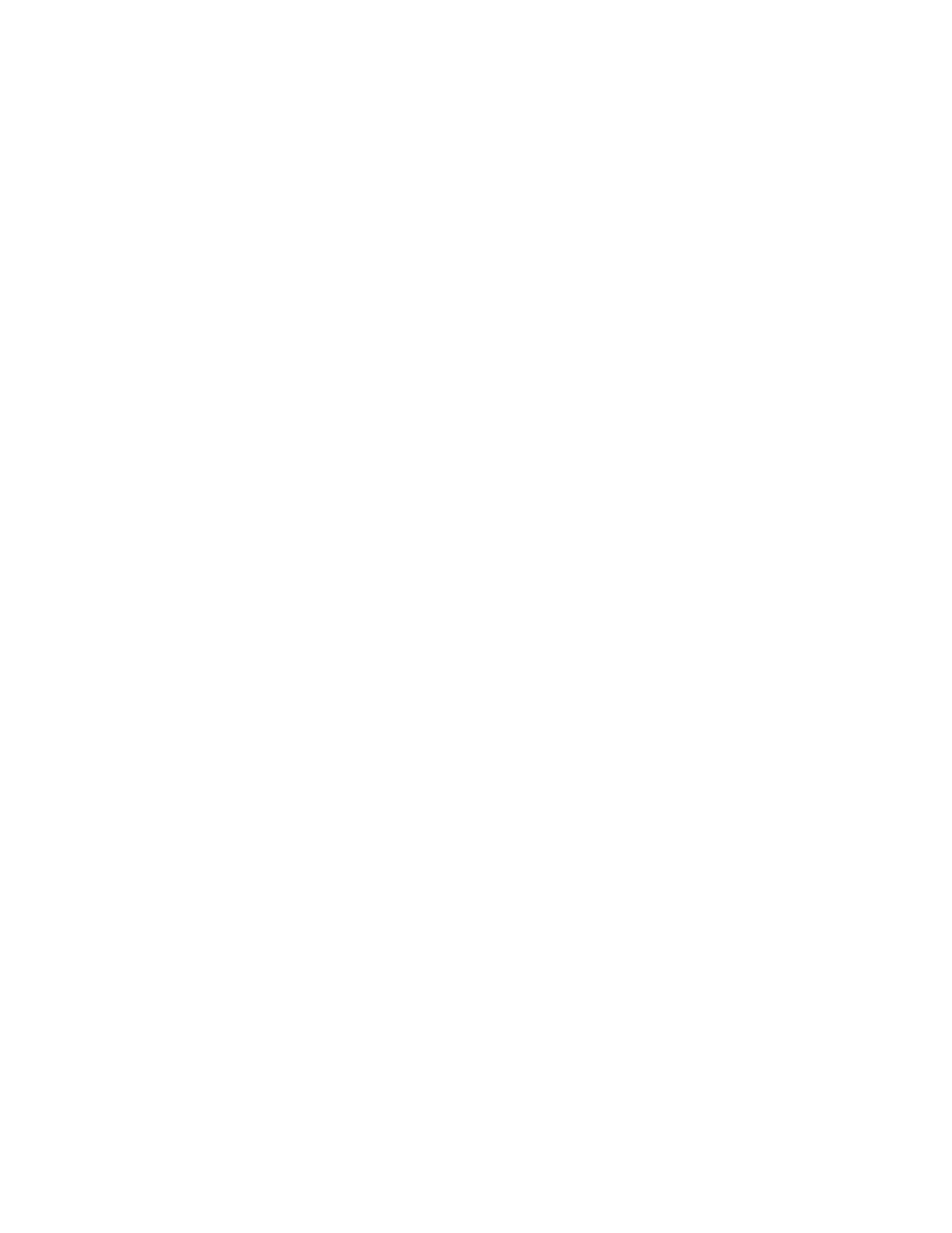
■ Cassette Tape Players, DAT, MiniDisc, Switchers, Lighting,
Home Control Devices and Video Scalers
For the Best Performance When Operating Your
Remote Control, Please Follow the Guidelines Below:
■ Remember to point the remote control toward the remote
control sensor on the A/V PROCESSOR, not toward the TV
screen. Place the A/V PROCESSOR away from strong light
such as direct sunlight or fluorescent light, which can
prevent proper operation of the remote control.
■ Using another remote control of a similar type or placing
the A/V PROCESSOR near equipment which also uses
infrared control may cause operational interference.
■ Do not put objects on the remote control. The buttons of
the remote control may be pressed by mistake and drain
the batteries.
■ Make sure any doors covering the front of the
A/V PROCESSOR do not have colored or smoked glass.
Placing the unit behind such doors may prevent proper
remote control operation.
■ If there is any obstacle between the remote control and the
remote control sensor, the remote control will not operate.
The remote control also has many advanced features that can
add ease and enjoyment to the operation of your home
entertainment system. After becoming familiar with the layout
of the buttons on the remote (see pages 8 and 9), follow the
steps below to customize the remote for your particular setup.
BATTERY INSTALLATION
The remote control uses two AA 1.5-volt alkaline batteries
(supplied). Be sure to match the batteries with the + and -
markings inside the battery compartment during installation.
Note: Do not mix new and old batteries or different kinds off
batteries. To avoid corrosion, remove the batteries if the
remote control will not be used for one month or more.
Remove dead batteries immediately to avoid damage from
corrosion.
To install batteries in the remote control:
1. On the back of the remote, push the tab and lift off the
battery cover.
2. Insert two new AA alkaline batteries. Match the + and -
marks on the batteries to the + and - marks in the case.
3. Press the battery cover back into place. The tab should
click when the cover is locked.
4. Test the unit by pressing PWR and any mode key (i.e.,
AUX, CBL, VCR, etc.). If the batteries are inserted correctly,
the LED will blink once.
Note: The batteries will usually last about six months under
normal use. When batteries need replacement, the remote
will blink twice with every key press. Simply replace them
and the remote control will be restored to its
full functionality, including favorite settings.
You can also use the second-zone video capability to feed a
second video monitor in the main zone, so, for example, you
can keep an eye on a sports event or a news crawl while you
are watching a movie.
Multi-Zone Connection Notes
The A/V PROCESSOR’s multi-zone capability works only with
analog audio sources. If you are using a digital audio cable to
connect, say, a DVD player to your A/V PROCESSOR, you
should also connect a pair of analog audio cables from your
DVD player to the DVD analog audio inputs of the A/V
PROCESSOR. The digital audio connection will still work in
the main zone, but you will also be able to use the analog
audio from your DVD player in the second zone.
The multi-zone video capability works only with composite
and S-Video sources. Component and DVI video are not
available on the A/V PROCESSOR’s multi-zone output. In the
second zone, you will need an amplifier and a pair of speakers
for sound, and a TV if you want to watch video sources. You
can use any sound system with a line-level input, and any
video monitor with a composite video input. You can also use
the audio inputs on the TV in lieu of a separate sound system.
Using Second-Zone Capability:
1. Press the Zone button on the remote to display the Second
Zone settings.
2. Select the analog source device you wish to monitor (CD,
DVD, Tuner)
3. Adjust volume as required.
4. To readjust the volume, you must press Zone and make
adjustment within 10 seconds.
NOTE: Making source selections and volume adjustments
must be performed within 10 seconds after selecting ZONE
or the Zone selection will "time-out". You must then re-select
Zone to enact settings.
Remote Control Setup & Operation
The A/V PROCESSOR remote control is preprogrammed with
remote codes for 1,000 audio and video components.
Programming is accomplished by simply punching in a
four-digit code number that matches your equipment.
In addition to the A/V PROCESSOR itself, the remote control
can operate up to seven other audio and video devices in
your home entertainment system. They are listed below:
■ TVs, Monitors and Video Projectors
■ VCRs and TV/VCR Combination Units
■ Cable Boxes and Internet Set-top Boxes
■ Satellite Receivers—DirecTV, Dish Network, Primestar, DBS,
and C-band
■ Audio Receivers, Preamplifiers and Surround Processors
■ Compact Disc Players and Multi-disc Changers
■ DVD Players and Laserdisc Players
Page 27
