Speaker size selection, Speaker distance – ATI Amplifier Technologies ATP8700 User Manual
Page 23
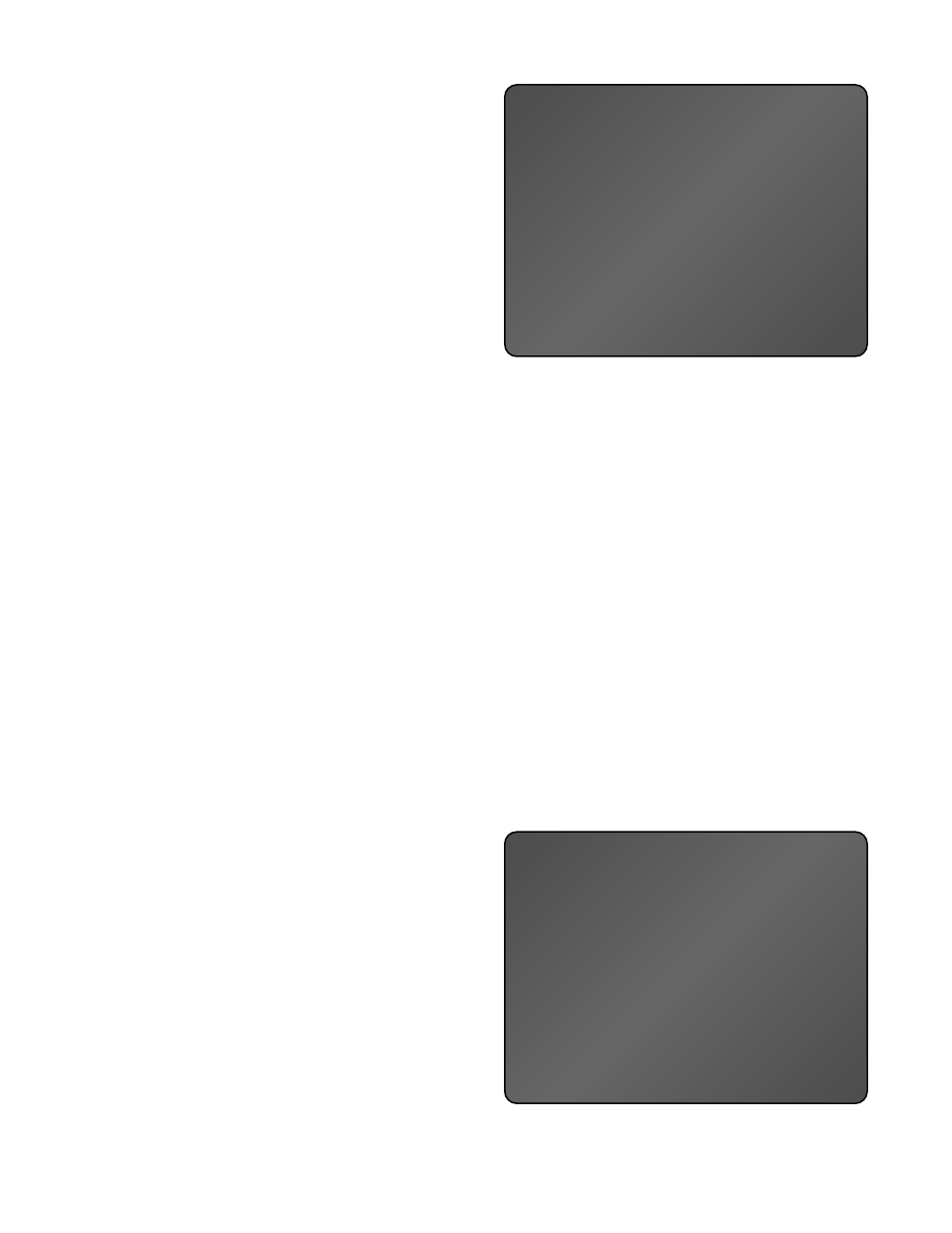
1
FRONT
LARGE
2
CENTER
SMALL
3
SURROUND
SMALL
4
BACK
SMALL
5
SUBWOOFER
YES
6
FRONT CROSSOVER
8OH
Z
7
CENTER CROSSOVER
8OH
Z
8
SURROUND CROSSOVER
8OH
Z
9
BACK CROSSOVER
8OH
Z
EXIT
SPEAKER SIZE MENU
Page 23
Speaker Size Selection
For maximum audio performance, you must tell the A/V
PROCESSOR what speaker configuration you are using.
In the Speaker Size Menu, you will tell the A/V PROCESSOR
whether or not you have a center speaker, side surround
speakers, back surround speakers, and a subwoofer. You will
also tell the unit what size your speakers are, so it knows
whether or not it is safe to route deep bass signals to them.
Generally speaking, a small, bookshelf-type (or smaller)
speaker is considered “small,” and a large, floorstanding
speaker is considered “large.” If you have questions concerning
the proper setting, consult the speaker’s manufacturer.
NOTE: The A/V PROCESSOR does not allow some speaker
combination settings in order to avoid errors. You can set the
subwoofer to “no” only if you have large full-range front speakers.
If you have small limited-bass front speakers, the subwoofer
setting will automatically be “yes.” If your front left and right
speakers are set to “small,” your center speaker will automatically
be set to “small.” If you have no side surround speakers, the
back surround channels will automatically be deactivated.
To Set Speaker Size:
1. From MAIN MENU, press #1 QUICK SETUP–SPEAKER SIZE.
2. To set the size of the front left and right speakers, press the
respective number of the speaker and toggle to small or
large using the SELECT button.
3. Once you have set the front speaker size, press another
number to move on to the other speakers, and or to
adjust the size of those speakers.
4. When you have the size set for all of the speakers, press
EXIT on the remote or front panel to save your settings.
To set the Subwoofer Crossover Points:
1. From MAIN MENU, press #1 QUICK SETUP-SPEAKER SIZE,
then select #s 6-9, one at a time, to adjust crossover values.
2. To set the crossover points, use the SELECT button to
toggle between NONE and 200Hz.
3. When you have the crossover point set for all speakers,
press EXIT on the remote or front panel to save your settings.
To optimize the bass performance and power handling of
your speaker system, you must tell the A/V PROCESSOR what
subwoofer crossover points to use for the front left/right,
center, side surround, and back surround speakers. The A/V
PROCESSOR allows you to set crossover points (ranging from
60 Hz to 200 Hz) for each of these speakers, so that you can
get the best sound fidelity even if your system uses different
types of speakers for front left/right, center, and surround.
Generally speaking, a medium-sized tower speaker works
well with a 40 Hz crossover point. A standard-sized home
theater satellite (or LCR-type) speaker works well with an 80 Hz
crossover point. Slim, on-wall speakers designed to go with
plasma TVs tend to work well with a 100 or 120 Hz crossover
point. Miniature satellite speakers—measuring 4 to 7 inches
high—often demand a crossover point of 150 or 200 Hz.
Speaker Distance
The purpose of delay adjustment is to make all the sounds from
the different speakers in your system arrive at your ears at
the same time. If a sound appears in two speakers at once but
sound from one arrives at your ears earlier (usually because
you are sitting closer to that speaker), it will diminish the
surround effect. The A/V PROCESSOR automatically calculates
the proper delay based on the distance from your listening
chair to each speaker. All you have to do is measure and write
down the distance to each speaker, then enter these numbers
in the A/V PROCESSOR’s Quick Setup Speaker Distance menu.
To Set the Speaker Distance for Each Channel:
1. From the MAIN MENU, press #2 QUICK SETUP–SPEAKER
DISTANCE.
2. Press the respective number of the speaker you wish to
adjust then toggle from one to 30 feet using the SELECT
button on the remote.
3. Go on to adjust the rest of the speakers as you did in #2.
4. When you have the delay set for all of the speakers in your
system, press EXIT and your settings will be saved.
FROM YOUR LISTENING POSITION
1
FRONT LEFT
12 FEET
2
CENTER
11 FEET
3
FRONT RIGHT
12 FEET
4
SURROUND RIGHT
8 FEET
5
BACK RIGHT
6 FEET
6
BACK LEFT
6 FEET
7
SURROUND LEFT
8 FEET
EXIT
SPEAKER DISTANCE MENU
