Antenna connections, Using the am/fm tuner, Other connections – ATI Amplifier Technologies ATP8700 User Manual
Page 17: Power connection
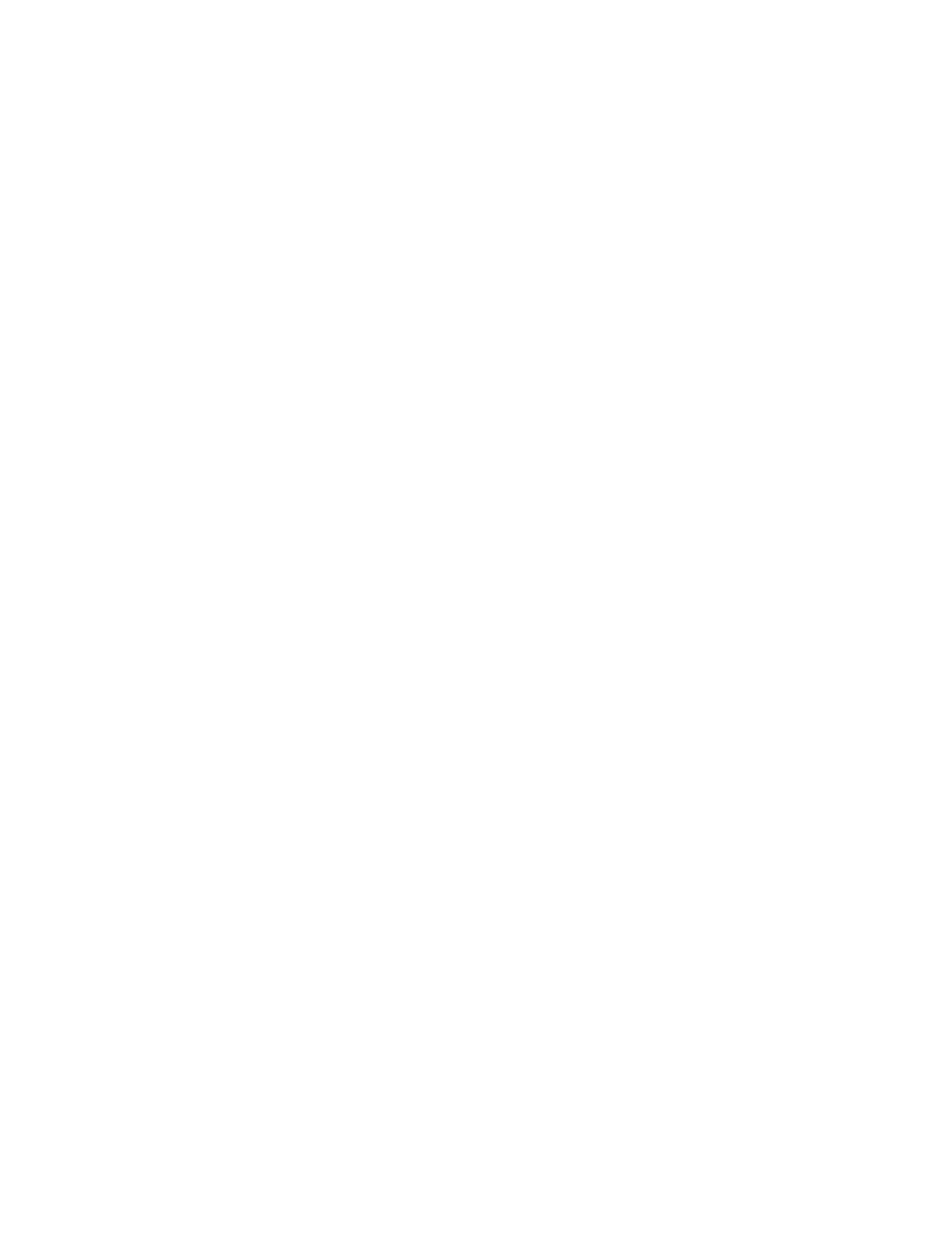
Antenna Connections
The ATP8700 and ATP7700 A/V PROCESSORs have an inter-
nal AM/FM tuner with separate external connections for each
radio band.
FM Antenna (ATP8700 and ATP7700)
Push the coaxial connector onto the connector labeled FM
on the back of the A/V PROCESSOR.
The supplied FM antenna is for indoor use only. For best sig-
nal reception you must fully extend the antenna. Experiment
with the antenna’s position to obtain the strongest signal.
You can attach it to a wall or other surface using push pins,
tacks or small nails.
If FM reception is poor with the supplied indoor antenna, we
recommend using an amplified indoor or outdoor antenna.
You can connect a 75-ohm type FM antenna directly to the
A/V PROCESSOR.
AM Antenna
Connect the supplied AM antenna to the push terminals
labeled AM on the rear panel of the A/V PROCESSOR. Start by
pressing in the lever on one of the terminals. Next, insert one
of the antenna wires. Release the lever and repeat the process
with the other lever and the other wire. Experiment with the
antenna’s position to obtain the strongest signal.
Using the AM/FM Tuner
The high quality built-in AM/FM tuner on the ATP8700 and
ATP7700 has an auto-tune feature and may be programmed
with up to 10 presets. When using presets, it is not necessary
to switch bands manually. You can save AM and FM station
presets randomly. Presets will not be lost in the event of a
power failure.
To use the tuner, press the tuner button on the front panel or
on the remote control. Choose the AM or FM band by pressing
the AM/FM toggle button. To auto-tune up or down the band,
momentarily press the seek-up or seek-down button on the
front panel (ATP8700 & ATP7700) or the CH UP or CH DOWN
buttons on the remote control. The tuner will begin to scan
and will lock on to the next useable station received. To set a
station as a preset, hold one of the 10 keypad buttons on the
remote control until you hear the station mute momentarily.
The station is now saved as that preset number.
Other Connections
Remote Control
The IR jacks allow you to extend the remote control sensor
built into the front of the A/V PROCESSOR so that you may
control the A/V PROCESSOR even when it is installed behind
solid or smoked cabinet doors. This jack allow you to control
the A/V PROCESSOR from a second zone (room), and they
also allow the A/V PROCESSOR to relay remote-control codes
to other concealed components. To install a remote sensor
(available from such companies as Niles Audio and Xantech),
connect it to the IR INPUT jack.
DC Trigger
MAIN ZONE TRIGGER is always used to turn on other devices
when the A/V PROCESSOR is powered on, and to turn them
off when you turn off the A/V PROCESSOR. We recommend
this jack with a compatible power amplifier, such as those
available from ATI.
Use a cable tipped at each end with a 1/8-inch (3.5mm) mono
phone plug to connect the A/V PROCESSOR’s MAIN ZONE
TRIGGER jack to the amplifier’s DC Trigger Input jack.
Use a cable tipped at each end with a 1/8-inch (3.5mm) mono
phone plug to connect the A/V PROCESSOR’s 12 VOLT DC
TRIGGER jack to the DC Trigger Input jack on the component
you want to control. You may have to use an adapter, depending
on what type of input jack the other component uses.
RS-232 Port
The A/V PROCESSOR’s RS-232 port can be used to control the
A/V PROCESSOR through a computer touchscreen remote.
Note: When making connections to the RS-232 port, be certain
to use a “straight-through” male-to-female serial cable with
DB-9 connectors on each end. DO NOT use a serial cable
designed for “null modem” use.
Power Connection
Insert the supplied power cord into the AC input of the rear
panel of the A/V PROCESSOR. Use only the supplied power
cord—do not substitute a standard IEC type power cord.
CAUTION: Before you plug the power cord into an AC wall
outlet, confirm that all connections to the A/V PROCESSOR
have been made correctly.
WARNING: Never disconnect the power cord from the A/V
PROCESSOR while the other end is plugged into on AC outlet.
Doing so may cause an electric shock. Always connect power
by plugging into the AC outlet last and disconnect
by unplugging from the AC outlet first.
Page 17
