Connecting your a/v processor, Connecting audio components – ATI Amplifier Technologies ATP8700 User Manual
Page 12
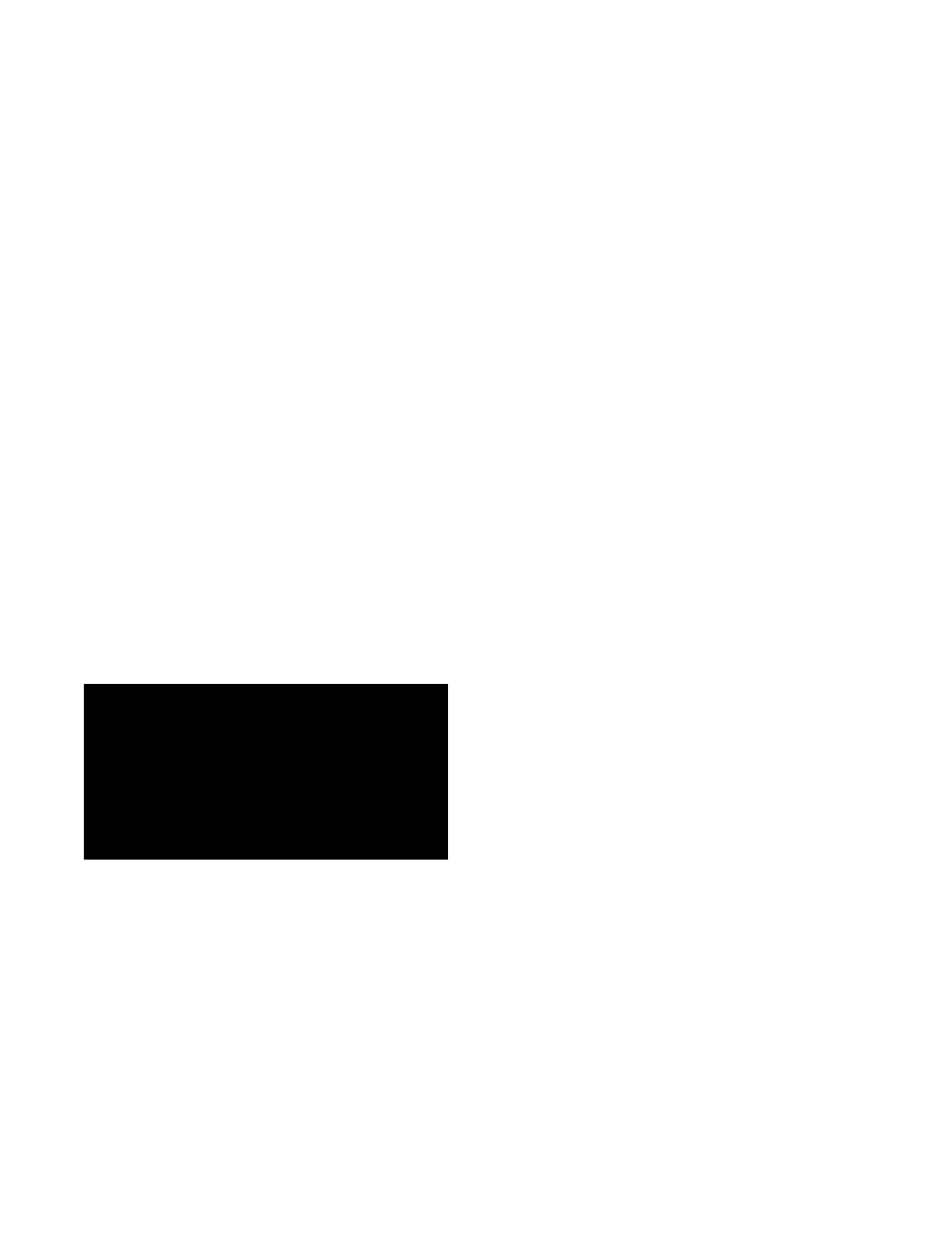
Page 12
Connecting Your A/V Processor
Before proceeding, please observe the following precautions
when connecting devices to your new A/V PROCESSOR.
■ Do not plug the power cord into your A/V PROCESSOR
until all other connections have been made.
■ Always refer to the instructions that came with the
component that you are connecting for specific
procedures, warnings, and options.
■ For all analog connections, the red input jacks (R)
are used for the right channel, white input jacks (L)
are used for the left channel, and yellow input jacks
(V) are used for the composite video connection.
■ Make sure to insert all plugs and connectors securely.
Improper connections can result in noise, poor
performance, or damage to the equipment.
■ Do not bundle audio/video connection cables with
power cords and speaker cables. This may adversely
affect the picture and sound quality. For example,
run all the power cords down one side of the
cabinet, all the signal cords down the other side,
and the speaker wire down the center.
■ When connecting devices to the digital inputs and
outputs, you may also consider hooking up the
analog connections to and from the components to
ensure that all signals can he employed by the A/V
PROCESSOR (especially if you plan to use the A/V
PROCESSOR ’s second-zone capability).
■ When using an optical input or output jack, always
use a high-quality optical fiber cable.
IMPORTANT NOTE: WE STRONGLY RECOMMEND THAT
BEFORE YOU CONNECT ANY LOUDSPEAKERS TO YOUR
AMPLIFIERS, YOU COMPLETE ALL NEEDED CONNECTIONS
AND SETUP PROCEDURES TO YOUR A/V PROCESSOR AS
OUTLINED BELOW. THIS WILL REDUCE THE CHANCE
THAT A MISCONNECTION OR OTHER ERROR WILL
PRODUCE AUDIO OUTPUT THAT MIGHT DAMAGE
YOUR SPEAKERS OR OTHER COMPONENTS.
Given the wide variety of components that can be used with
your A/V PROCESSOR, there are numerous ways in which
your system can be connected. We strongly suggest that you
record how various components are connected to the A/V
PROCESSOR, e.g. which type of input (analog, coaxial, S-Video,
etc.) is used. Keep this information for future reference.
In many cases, there will be several possible ways to connect
a particular device. Use the diagrams on the following pages
as a guideline. The information in this section contains some
of the more common situations you might encounter in your
system. Always consult the owner’s manual that came with
the component you are connecting for more information on
the source component’s connections.
Connecting Audio Components
CD PLAYER OR MUSIC SERVER
Analog Connect the L and R channel outputs on the CD player
or music server to the CD jacks on the A/V PROCESSOR.
Digital If your CD player or music server has a digital
output jack, connect it to one of the coaxial or optical input
jacks, depending on the type of connector used by the CD
player. Later, you will configure the A/V PROCESSOR to use
the specific input that you have chosen. For now, note which
digital input you used on your system chart.
AUDIO RECORDER
A recording device such as a cassette deck, MD recorder, DAT
deck, or CD recorder can be connected to the A/V PROCESSOR
using either or both of the following methods.
Analog Connect the L and R audio outputs on the recorder
(usually marked PLAY) to the TAPE IN jacks on the rear of the
A/V PROCESSOR and connect the L and R audio inputs
(usually marked REC) to the RECORD OUT/TAPE jacks of the
A/V PROCESSOR.
Digital If your recorder has a digital output jack, connect it to
one of the coaxial or optical input jacks on the A/V PROCESSOR,
depending on the type of connector used by the device. Later,
you will configure the A/V PROCESSOR to use the specific
input that you have chosen. For now, note which digital input
you used on your system chart. If your recorder has a digital
input jack, connect it to the optical output (DIGITAL OUT) jack
on the A/V PROCESSOR. The signal from the selected digital
input source of the A/V PROCESSOR will be sent to the recorder.
COMPUTER
Computer audio can be connected to the A/V PROCESSOR in
a variety of ways. You will get the best sound using the digital
audio connections. You can also use your computer to record
sound from the other devices connected to the A/V PROCESSOR.
Analog Using an 1/8-inch stereo miniplug to dual-RCA adapter
cable, connect the audio output minijack on the computer’s
sound card to the TAPE IN jacks on the rear of the A/V
PROCESSOR. Likewise, connect the audio input minijack to
the RECORD OUT/TAPE jacks of the A/V PROCESSOR.
IF your computer has a digital audio output jack, you can
connect it to one of the coaxial or optical input jacks on the
A/V PROCESSOR, depending on the type of connector used by
the computer. Later, you will configure the A/V PROCESSOR
to use the specific input that you have chosen. For now, note
which digital input you used on your system chart. If your
computer has a digital input jack, connect it to either the
coaxial or optical output jack on the A/V PROCESSOR. The
signal from the selected digital input source of the A/V
PROCESSOR will be sent to the computer.
