Analog Way Smart Vu User Manual
Page 34
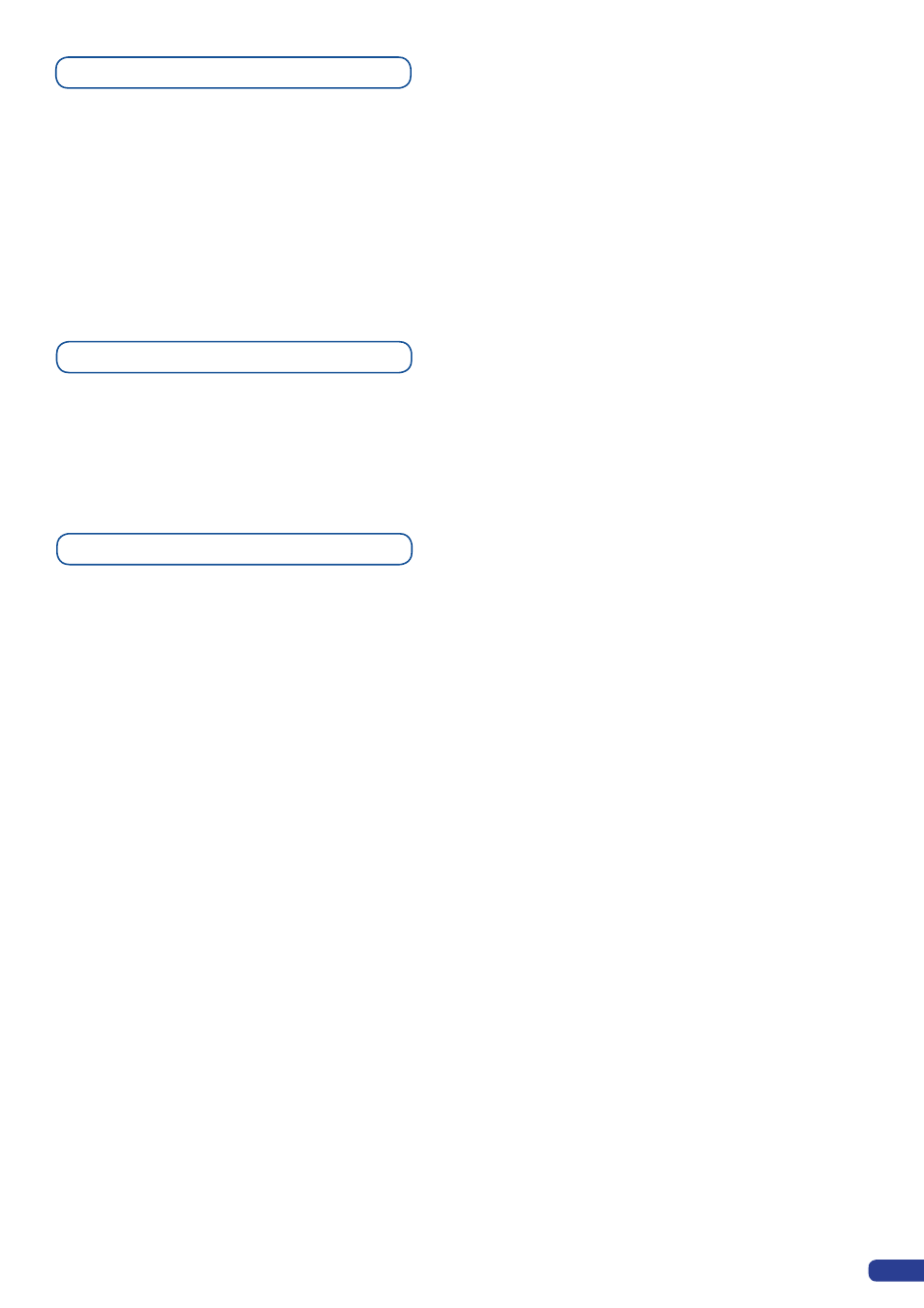
The four user presets of the
Smart Vu
can be called back at any
stage during your show or event.
1/ Press the PRESET button, then press one of the four first Input
Selection section buttons to choose which memory (1-4) you wish to
use. The preset will be displayed on your preview screen.
2/ Once you have selected your preset, simply press the TAKE
button to view the result on your main screen.
The
Smart Vu
allows to work with up to 5 stereo inputs, 1 auxilary
input, all accessible via the Audio menu of the
Smart Vu
, and which
can be affected to one or both of the 2 independant symetrical/
asymetrical outputs of the device.
To configure audio settings of the
Smart Vu
, plug all audio inputs
into the device, and navigate to the Audio menu.
1/ Choose the audio mode, Break Away or Top Layer Follow, which
you wish the audio to work in.
*
NOTE * : the Break Away mode will air the selected audio source,
while the Top Layer Follow mode will air audio from the toptmost
active layer of the
Smart Vu.
2/ Select Source Settings from the Audio menu to select the audio
source you wish to work with, then set levels and left/right balance
for each input.
3/ Select Auxiliary Settings to determine level and balance of the
auxilary input.
4/ Select the Main Output menu to determine main audio output
level, balance and delay settings, or to mute main audio output.
5/ Select Audio Prelist, from the Audio menu, to determine pre-
listen audio output level, balance and delay settings, for each audio
input, or to mute Prelist audio output.
6/ Select Delay Mode, to determine how the
Smart Vu
deals with
audio delay. Select Auto Adjust to let the
Smart Vu
determine
audio output delay. Select Manual Adjust to determine audio delay
manualy.
*
NOTE* : selecting Manual Adjust will give access to audio delay
value (in milliseconds) of the main audio output menus.
Working with Presets
Working with Audio
Audio configuration
33
