ATI Technologies RADEON X1550 SERIES User Manual
Page 91
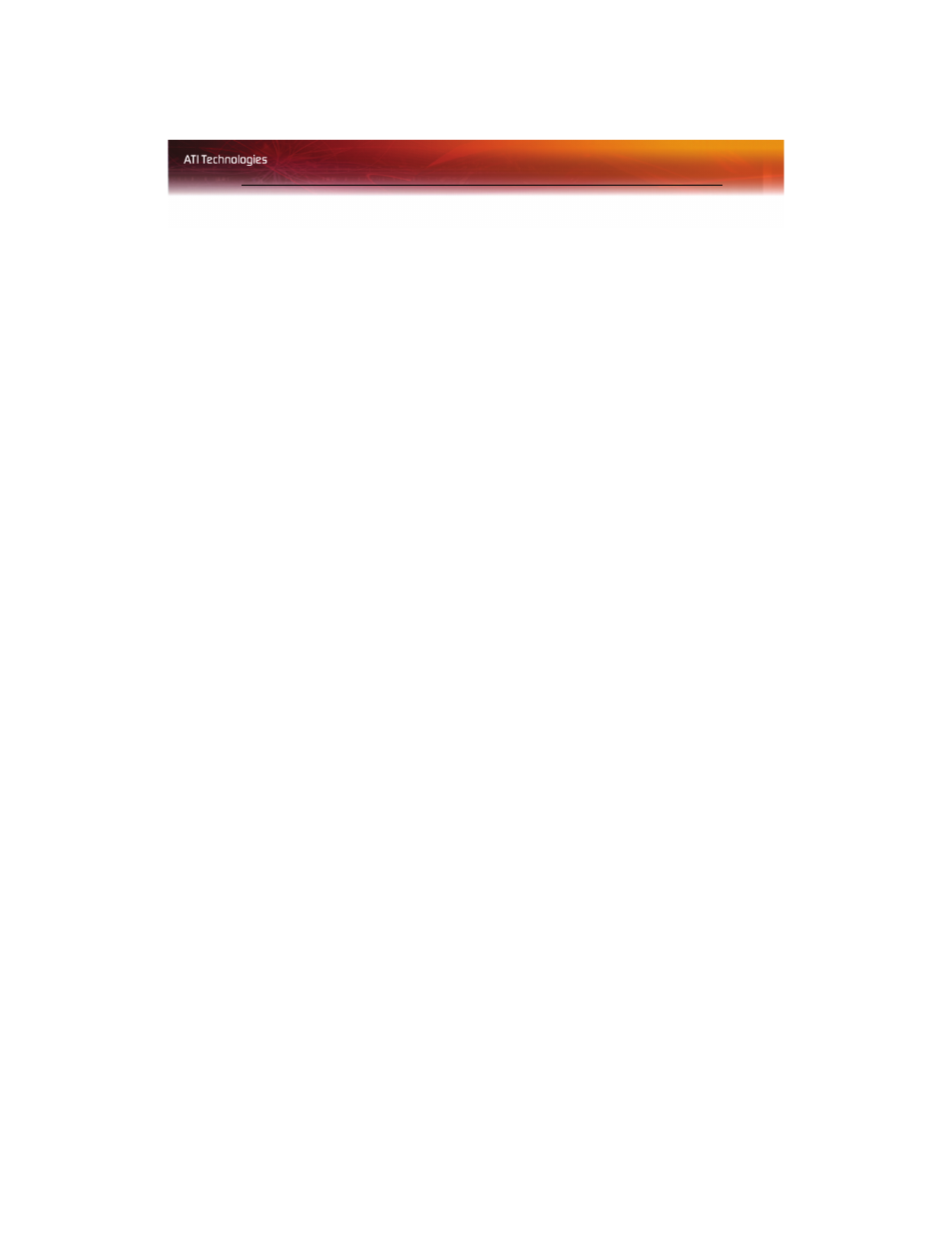
Standard Settings 83
• Optionally, select in Theater Mode (full-screen) if you want
the video content to be displayed on both displays. The
Secondary display displays the same content as the primary.
Set video aspect ratio
1
From the Tree View pane, expand Video.
2
Click Theater Mode.
3
Select Match the source video to maintain the aspect ratio of original
video.
• Optionally, select Scale to full-screen to have the source video
fill the display area.
Apply your settings
1
Click Apply
to save your changes and leave the Catalyst™ Control
Center open.
2
Click OK to save your changes and exit the Catalyst™ Control
Center.
Restore default settings
1
Move the mouse to the bottom right-hand corner of the window.
2
Click Defaults.
Note: Clicking Defaults will restore the defaults for the current view
only. Previous settings are not altered and will be saved once you
click OK.
Discard your settings
• Click Discard to ignore any unsaved changes and restore the
settings that existed when the Catalyst™ Control Center was
opened or the last time Apply was used. Discard does not close the
Catalyst™ Control Center.
Clicking
Discard
applies to all features of an aspect, not just the feature in
the current view.
Deinterlacing
Deinterlacing creates a sharp image from the two video fields of interlaced
video. Select one of five options for deinterlacing video for better viewing.
