ATI Technologies RADEON X1550 SERIES User Manual
Page 50
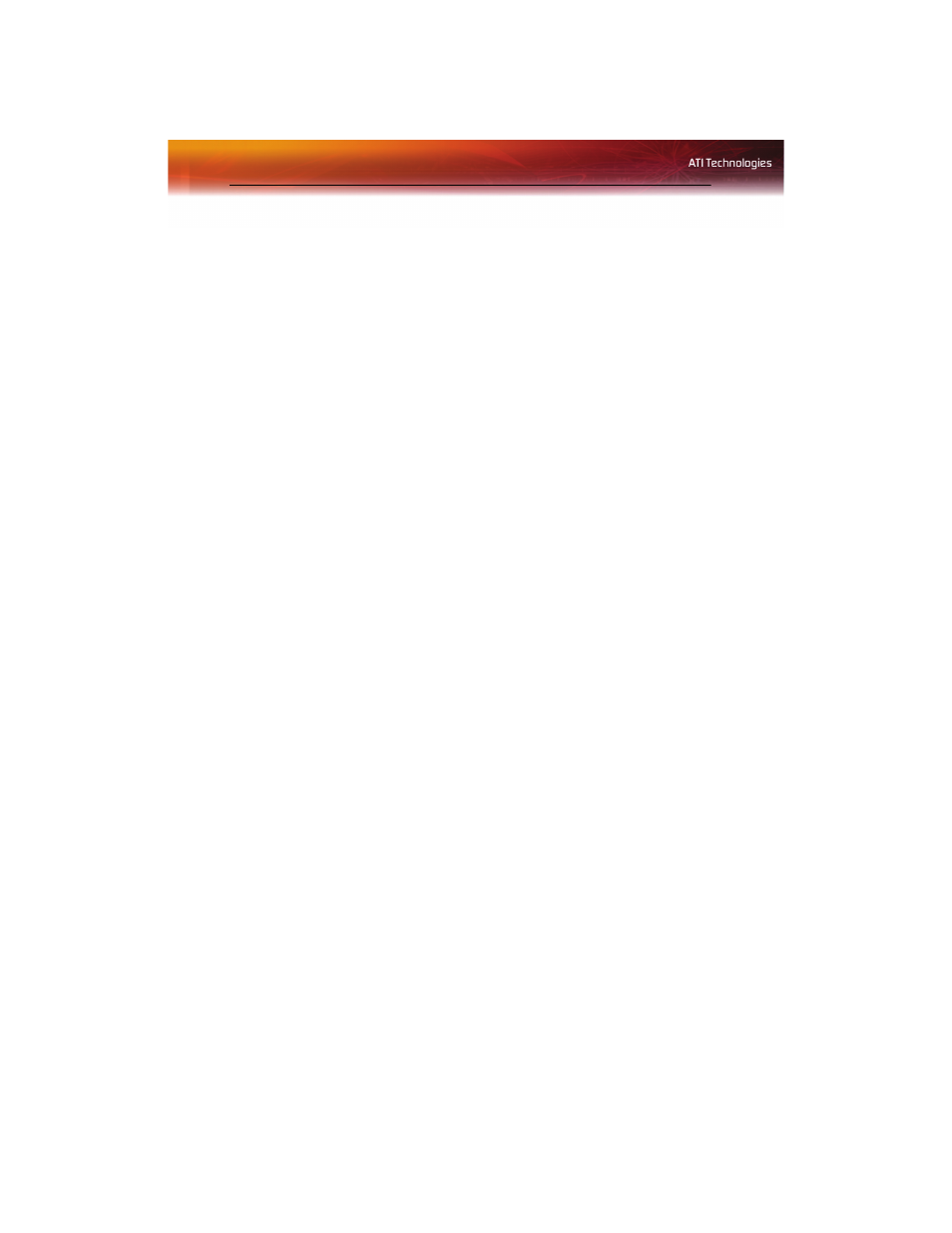
42 Displays Manager Advanced View
3
Click Yes to the Enable this display dialog.
• Optionally, right-click the number 2 icon in the right-hand box
and click Enable in the pop-up menu.
Note: Repeat steps 2 and 3 above for each additional connected
device. The number on the display icon will increment as more
displays are added.
Enable Extended Mode
If the secondary display is disabled:
1
From the Tree View pane, click Displays Manager.
2
Click the number 2 display icon in the right-hand box.
3
Click Yes to the Enable this display? dialog.
• Optionally, right-click the number 2 icon in the right-hand box
and click Enable in the pop-up menu.
If the secondary display is in Clone mode, Vertical or Horizontal Stretch
mode:
1
Click and drag the display icon from the Clone box to Additional
Displays box.
2
Release the mouse button and click Remove display.
• Optionally, right-click the number 2 icon in the right-hand box
and click Disable in the pop-up menu.
3
Click the number 2 icon in the right-hand box.
4
Click Yes to the Enable this display? dialog.
Enable Clone Mode
If the secondary device is disabled:
1
From the Tree View pane, click Displays Manager.
2
Click and drag the display device icon in Attached displays
currently disabled to the empty box to the right of the Main box.
3
Click Clone Main with [display device] in the pop-up menu.
If the secondary display is enabled:
1
Right click the display device icon in Desktop 2 when in Extended
mode, Rightmost when in Stretch Horizontal mode, or Lower in
Stretch Vertical mode.
