ATI Technologies RADEON X1550 SERIES User Manual
Page 84
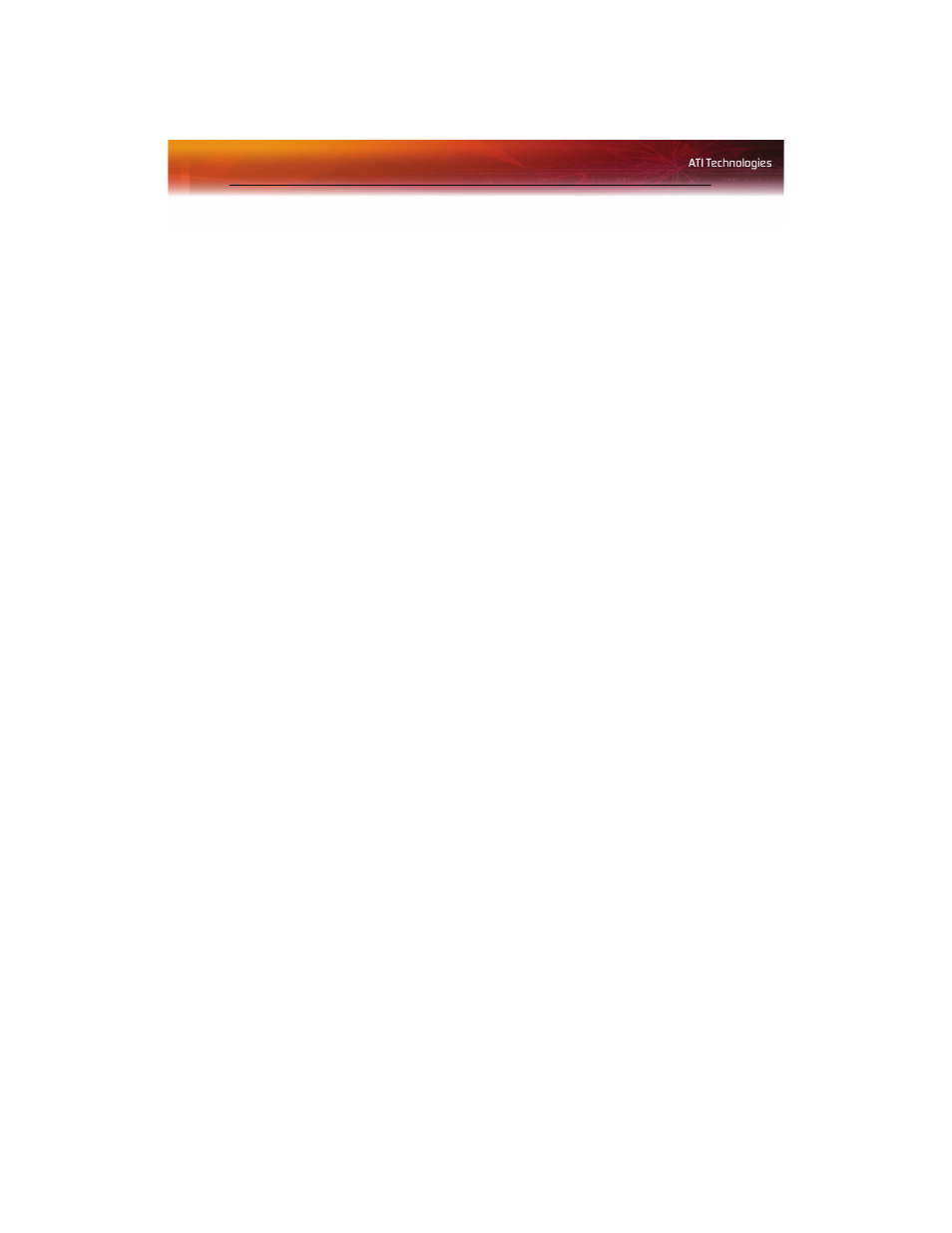
76 Color Desktop
Note: The preview image automatically displays the adjustment you
have made.
Set Color Contrast
1
From the Tree View pane, click Color.
2
Click and drag the Control slider to your preferred setting:
• To increase the Contrast, move the slider to the right.
• To decrease the Contrast, move the slider to the left.
• Optionally, click the up and down arrow buttons in the
adjustment box.
Click the Reset button to restore the previous settings.
Note: The preview image automatically displays the adjustment you
have made.
Apply your settings
1
Click Apply
to save your changes and leave the Catalyst™ Control
Center open.
2
Click OK to save your changes and exit the Catalyst™ Control
Center.
Restore default settings
1
Move the mouse to the bottom right-hand corner of the window.
2
Click Defaults.
Note: Clicking Defaults will restore the defaults for the current view
only. Previous settings are not altered and will be saved once you
click OK.
Discard your settings
• Click Discard to ignore any unsaved changes and restore the
settings that existed when the Catalyst™ Control Center was
opened or the last time Apply was used. Discard does not close the
Catalyst™ Control Center.
Clicking
Discard
applies to all features of an aspect, not just the feature in
the current view.
