ATI Technologies RADEON X1550 SERIES User Manual
Page 44
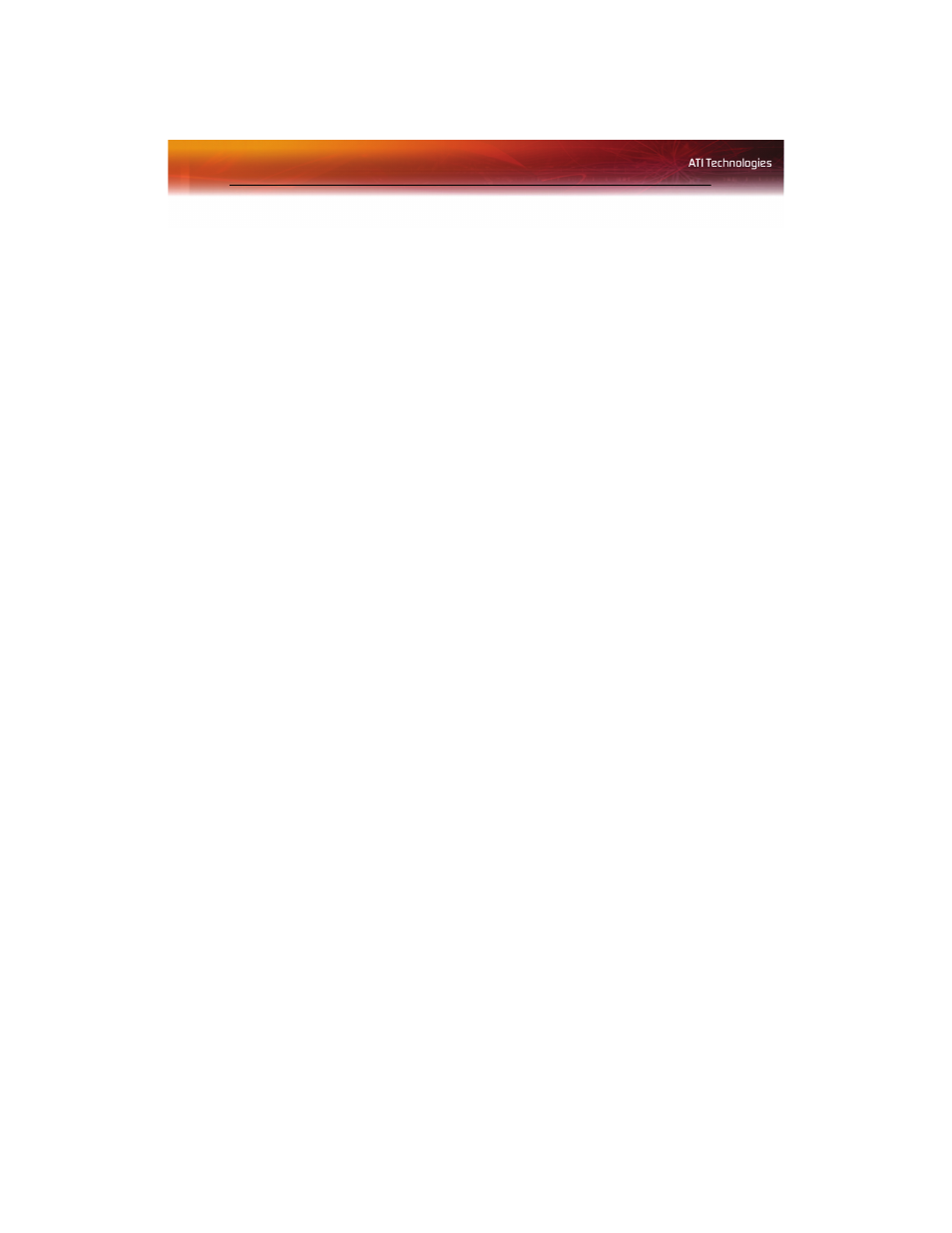
36 Preferences
The Catalyst™ Control Center Preferences page contains the following
options:
• Hide Tooltips
• Always on Top
• Enable System Tray menu
• Restore factory defaults
• Hide Toolbar Text
• Select a Language
• Select a Skin
Keep Catalyst™ Control Center Always on Top of all open
applications on the desktop
1
Click Preferences button in the Advanced View of the Dashboard.
2
Click Always on Top.
Note: When a check mark appears next to Always on Top the
Catalyst™ Control Center will always appear on top of all opened
applications.
Hide or show Tooltips
1
Click the Preferences button in the Advanced View of the
Dashboard.
2
Click Hide Tooltips in the drop-down menu.
Note: When a check mark appears next to Hide Tooltips, all Tooltips
are disabled.
Show or hide text that appears on the toolbar buttons
1
Click Preferences button in the Advanced View of the Dashboard.
2
Click Hide Toolbar Text in the drop-down menu.
Note: When a check mark appears next to Hide Toolbar Text the
toolbar buttons have button icons only.
Hide the Catalyst™ Control Center Splash Screen
1
Click the Preferences button in the Advanced View of the
Dashboard.
2
Click Hide Splash Screen.
