ATI Technologies RADEON X1550 SERIES User Manual
Page 66
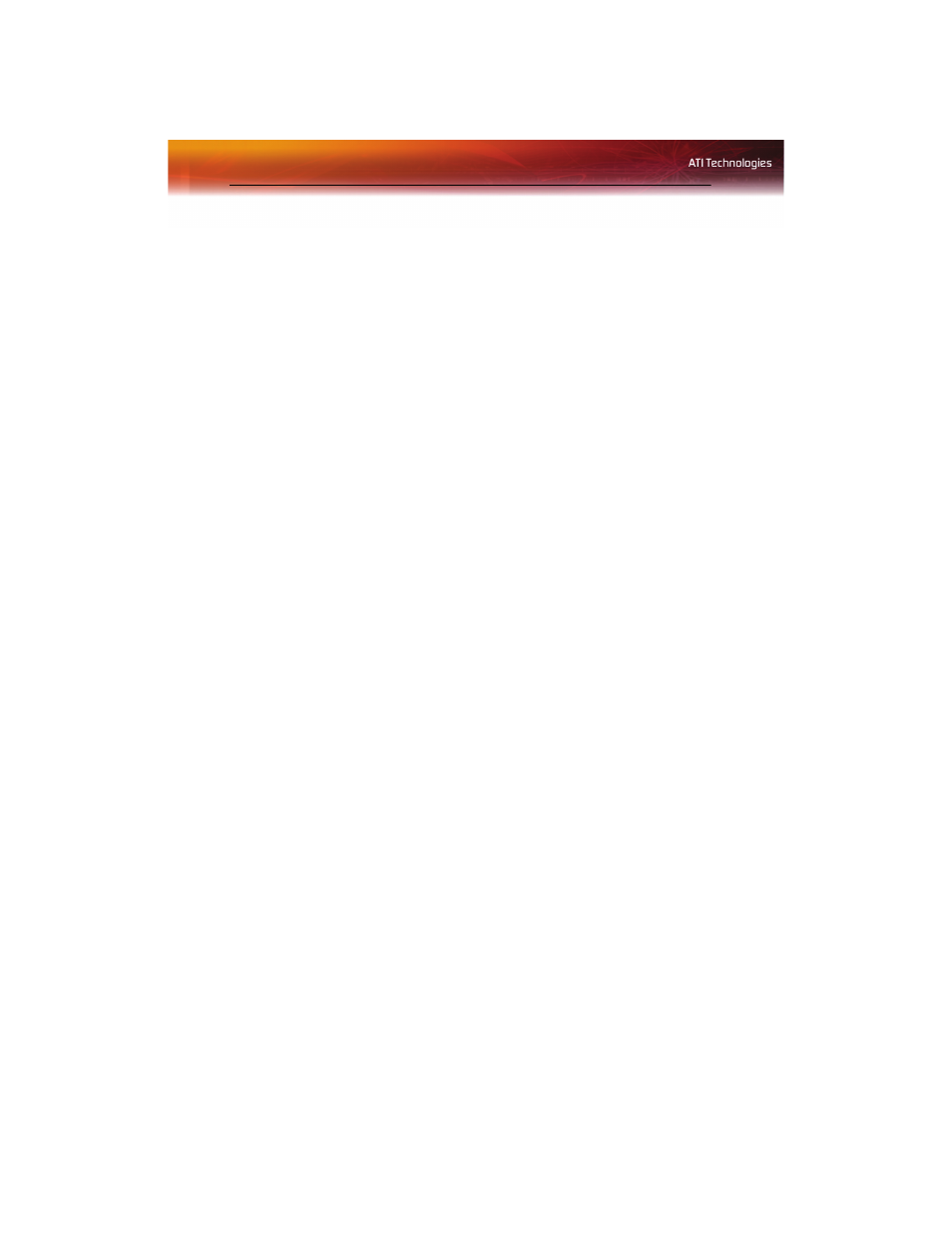
58 3D
3
Click to highlight the desired an HDTV format in the Predefined and
Custom HDTV Formats list box.
4
Click Apply Format.
Apply your settings
1
Click Apply
to save your changes and leave the Catalyst™ Control
Center open.
2
Click OK to save your changes and exit the Catalyst™ Control
Center.
Restore default settings
1
Move the mouse to the bottom right-hand corner of the window.
2
Click Defaults.
Note: Clicking Defaults will restore the defaults for the current view
only. Previous settings are not altered and will be saved once you
click OK.
Discard your settings
• Click Discard to ignore any unsaved changes and restore the
settings that existed when the Catalyst™ Control Center was
opened or the last time Apply was used. Discard does not close the
Catalyst™ Control Center.
Clicking
Discard
applies to all features of an aspect, not just the feature in
the current view.
3D
Use 3D to adjust features found in 3D applications, such as graphic-design,
CAD programs and games.
3D is only available in advanced view. Use 3D to individually configure
the following settings:
• Standard Settings
• Anti-aliasing
• Anisotropic Filtering
• Catalyst™ A.I.
• Mipmap Detail Level
