ATI Technologies RADEON X1550 SERIES User Manual
Page 52
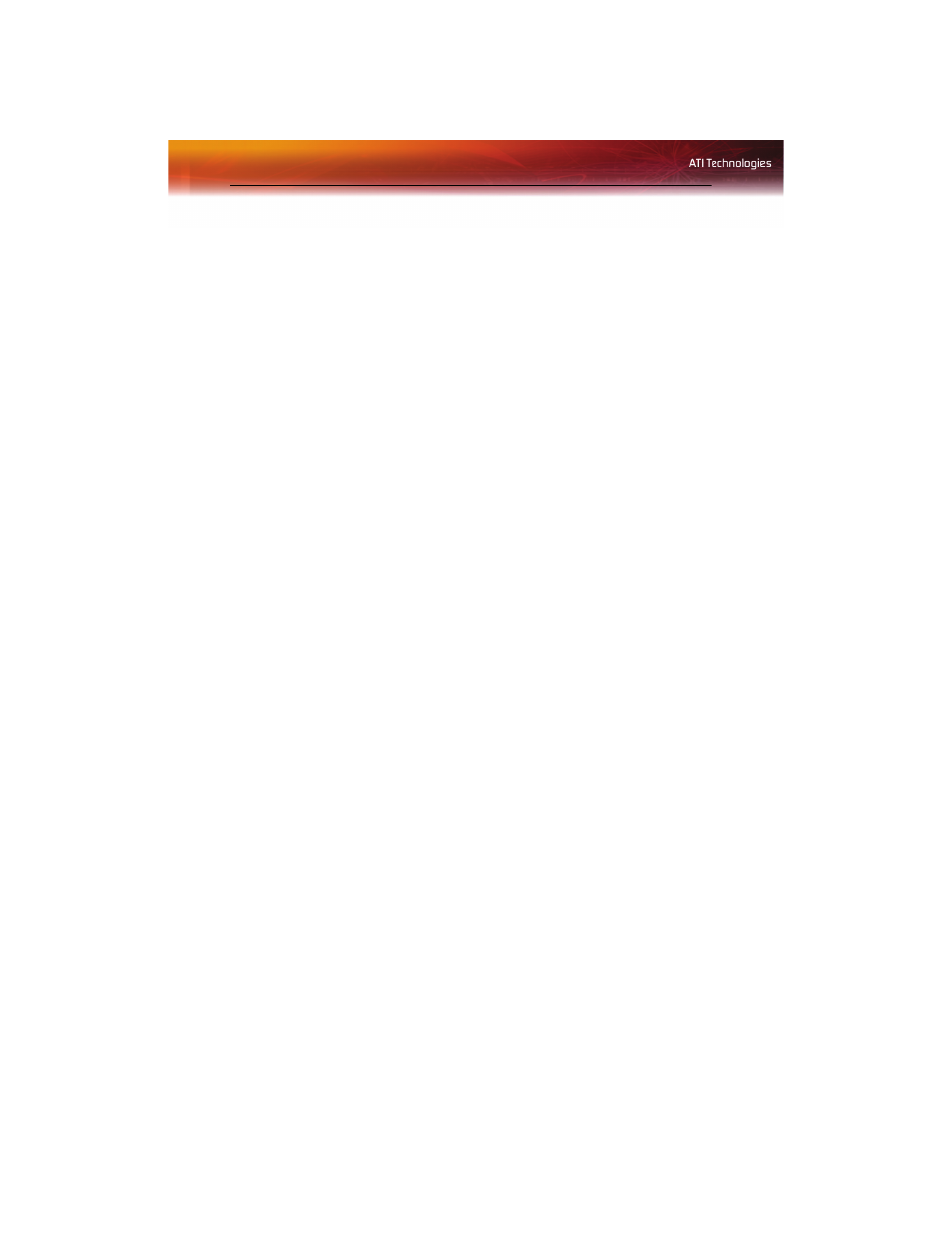
44 Displays Manager Advanced View
Note: Display device can be CRT, DFP, TV, or HDTV depending on
the device connection.
Swap displays in Extended Mode
Use Swap displays to switch your desktops when using multiple monitors.
1
From the Tree View pane, click Displays Manager.
2
Right-click any Desktop icon.
3
Select Swap displays.
4
Click either Maintain per-display mode settings or Swap displays
order only.
Note: Swap displays order only swaps displays while maintaining
the existing display settings. Maintain per-display mode settings
swaps displays and display settings.
Swap displays in all other modes
Use Swap display mappings to switch your desktops when using multiple
monitors.
1
From the Tree View pane, click Displays Manager.
2
Right-click any Desktop icon.
3
Select Swap display mapping.
Change desktop size
1
From the Tree View pane, click Displays Manager.
2
Select a size from the Desktop Area drop-down menu.
Change Color quality
1
From the Tree View pane, click Displays Manager.
2
Select the desired color setting from the Color Quality drop-down
menu.
Change display refresh rate
1
From the Tree View pane, click Displays Manager.
2
Choose a refresh rate from the Refresh Rate drop-down menu.
