Alert thresholds, Internal temperature & humidity sensors – AVTECH Room Alert 32W Monitor (RA32W-WS1-RAS) User Manual
Page 22
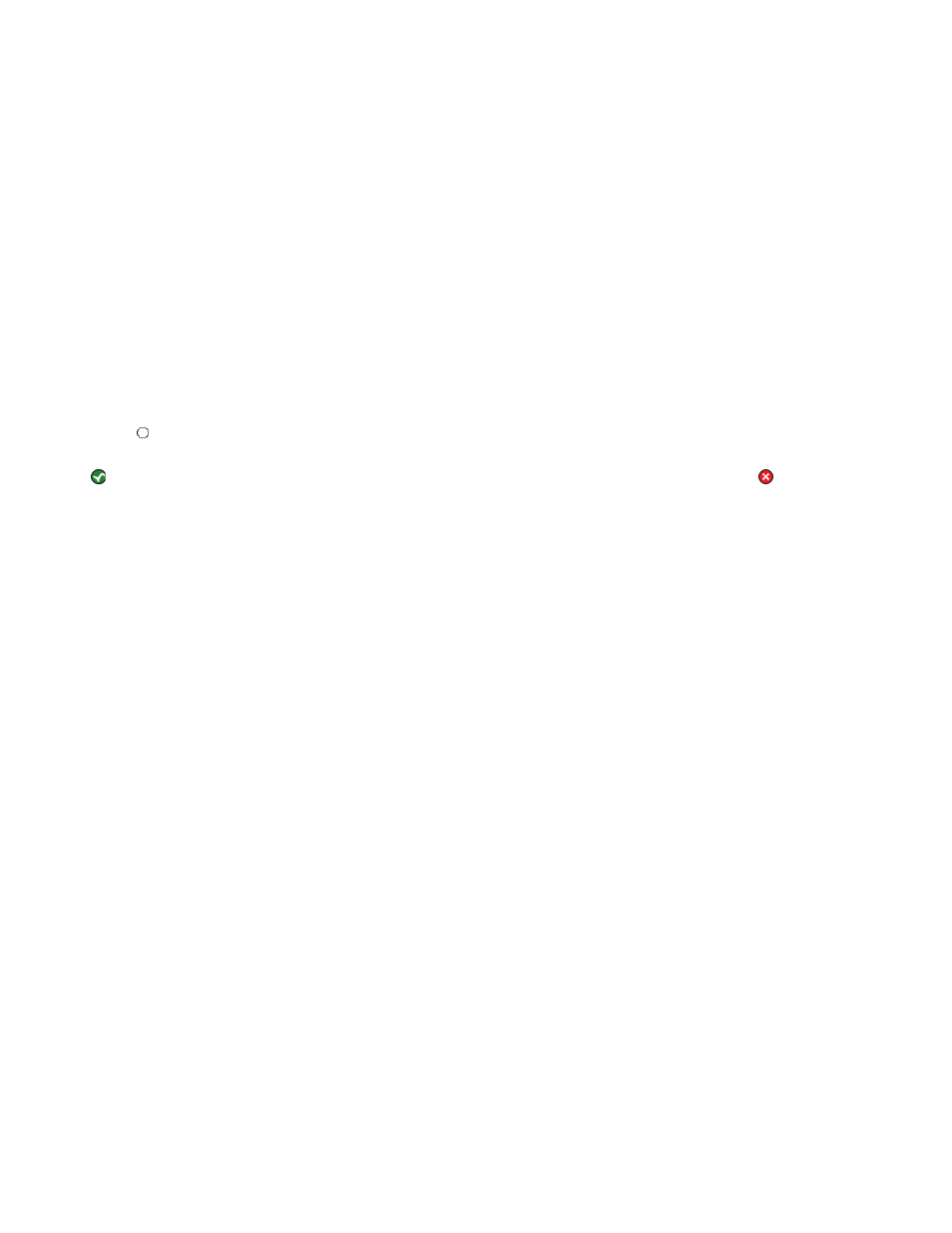
7
AVTECH Software Inc.
Configuration & Setup Screens
Room Alert 32W
groups, hierarchies, dependencies and scheduling. It also allows for Actions on Alert/Alert Clear conditions,
can send web URL requests, screenshots from AXIS cameras and more. Additional features include logging
data from your monitors to an embedded or external database, graphing this data over time, and the ability to
export logged data in .csv format. All this is possible from a single installation of Device ManageR, with no
rules and no agents. Device ManageR is a significant component of the overall Room Alert 32W solution. It
can be used as your primary monitoring tool or in conjunction with other monitoring applications.
Alert Thresholds
In order for alert notifications to be sent via email or SNMP Trap, alert thresholds must be configured
for the sensors attached to the Room Alert 32W. Alert thresholds are configured on the ‘Sensors’ and
‘WiSH’ tabs (use this for WiSPRs too) of the ‘Settings’ screens. Current sensor status will be displayed
on the ‘Status’ screen of the Room Alert 32W web interface. The status icon displayed will be a gray
circle ‘ ’ if a sensor is connected although an alert threshold is not set. If an alert threshold is set for a
connected sensor and the sensor is not in an alarm state, the status icon displayed will be a green check
‘ ’. If the connected sensor is in an alarm state, the status icon displayed will be a red X ‘ ’.
Internal Temperature & Humidity Sensors
The internal temperature and humidity sensors are managed on the ‘Sensors’ tab. The field below
the ‘Internal Sensor Alarm Configuration’ label can be used to change the sensor label of the internal
Temperature & Humidity Sensor. The high and low threshold values for both the temperature and
humidity readings from the internal Temperature & Humidity Sensor are entered respectively in the
‘High’ and ‘Low’ columns. The proper temperature thresholds to enter will depend on the current
temperature scale selected on the ‘Advanced’ tab. The humidity thresholds should be entered as a
percentage of Relative Humidity (%RH). If the temperature or humidity reading from the internal
Temperature & Humidity Sensor differs from a known temperature or humidity at that location, the
readings from the internal Temperature & Humidity Sensor can be calibrated using the ‘Adjust’ field.
Humidity adjustments must be made as a percentage of Relative Humidity (%RH).
