AVTECH Room Alert 32W Monitor (RA32W-WS1-RAS) User Manual
Page 15
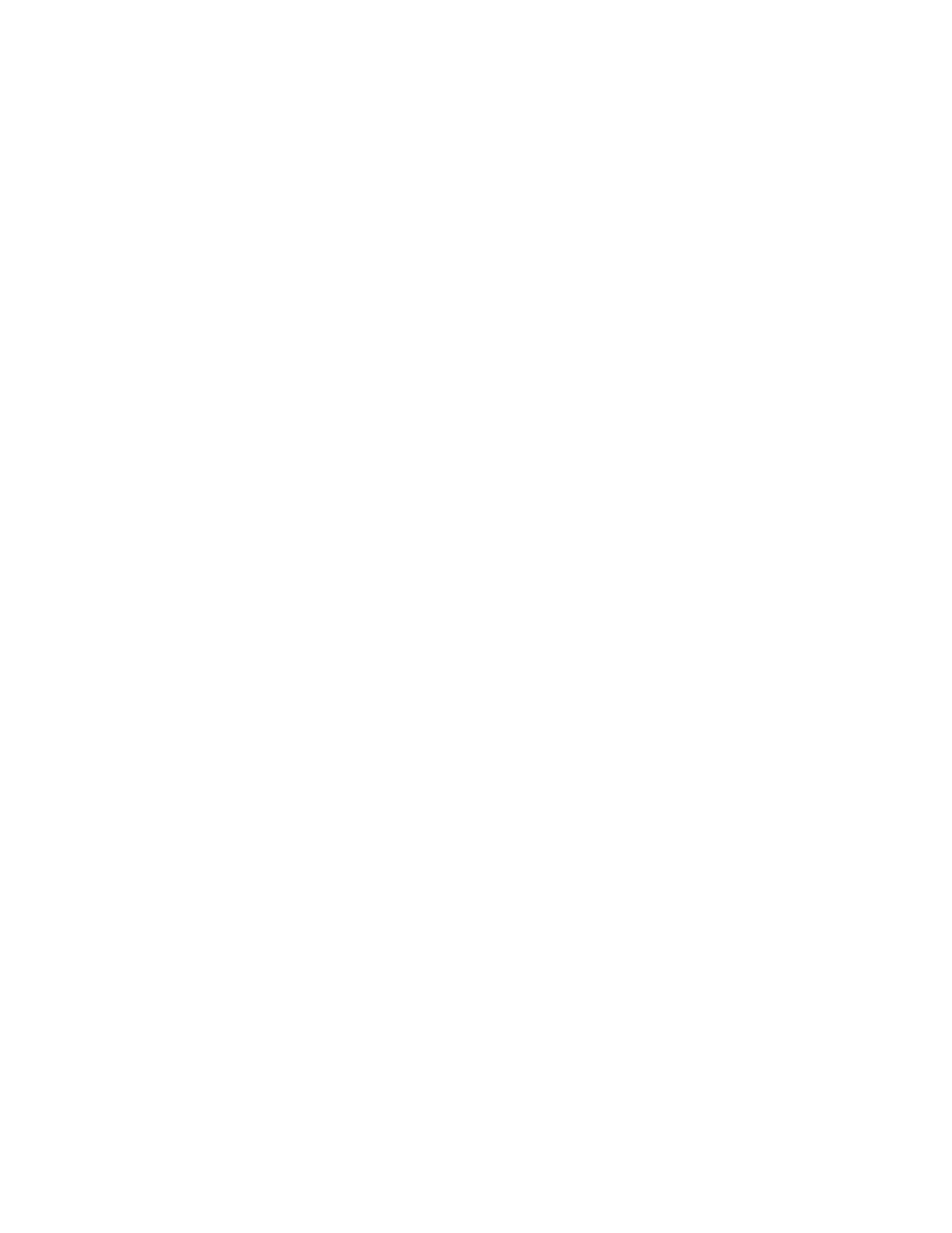
AVTECH Software Inc.
0
Room Alert 32W
Installation
Repeat steps 1-3 above, entering a static IP address in step 3 that has the same first three octets as
the static IP address assigned to the computer (i.e. IP address of computer: 192.168.2.3, IP address
of Room Alert 32W: 192.168.2.4).
If the IP address of the Room Alert 32W monitor is still not discovered, continue with steps 7-9.
Assign static IP settings to the computer being used that match the IP address of the Room
Alert 32W unit (i.e. IP address of Room Alert 32W: 169.254.10.122, IP address of computer:
169.254.10.123).
Click the ‘Refresh’ button under the ‘Device Status’ section to force a search by Device ManageR
and select the Room Alert 32W monitor when discovered.
Click the ‘Set IP Address’ link displayed under the Room Alert 32W monitor and enter a valid
IP address for the location on the network where the Room Alert 32W monitor will be installed.
If the IP address does not update, access the ‘Settings’ page of the unit by clicking the ‘Open
Settings’ link displayed under the Room Alert 32W monitor and enter the desired IP settings on
the ‘Network’ tab. After doing so, click the ‘Accept Changes’ button at the bottom of the page,
then the ‘Save Settings’ button on the left menu. Allow the Room Alert 32W monitor to reboot
and the updated IP settings to be applied. Then reattach your Room Alert 32W to the network.
NOTE: If the Room Alert 32W monitor is later relocated outside of the current subnet, you will need to reset the IP address on
the unit in order to see and work with the Room Alert 32W monitor, at the new network location.
In the event that the Room Alert 32W is not discovered by Device ManageR, the network may be
blocking UDP broadcast packets on port 30718. Even if the Room Alert 32W obtains a valid IP address,
this can prevent the Room Alert 32W monitor from being discovered by Device ManageR. To resolve
this issue, check the DHCP server for the MAC address listed on the label located on the bottom of the
Room Alert 32W hardware. If you are able to locate the IP address or you know what range the unit has
taken an IP address from, you can manually add the Room Alert 32W. To do so, follow the steps below.
Click the ‘Advanced Discovery...’ button under the ‘Device Status’ section.
In the configuration window that pops up, click the ‘Manually Add Device/s Via IP Address’
button.
In the next window, choose the appropriate radio button. Select ‘Single IP Address’ for an
individual device, then enter the IP address in the ‘IP Address:’ field. Select the ‘Range Of IP
Addresses’ radio button if you will be adding multiple devices or are adding an unknown IP
address that you know is within the specified range. Enter the beginning IP address of the range in
the ‘Start IP:’ field and the ending IP address in the ‘End IP:’ field.
Once you have the desired IP address settings entered, click the ‘Begin Scan’ button. Device
ManageR will begin scanning and attempt to discover any Room Alert, TemPageR or Axis camera
unit within the configured range of IP addresses. When the scan is complete, Device ManageR will
display a list of successfully discovered devices viewable in the ‘Device Status’ section. Click the
‘Close Window’ button to return to the Device ManageR web interface.
6.
7.
8.
9.
1.
2.
3.
4.
