Atec Megger-bite-3 User Manual
Page 4
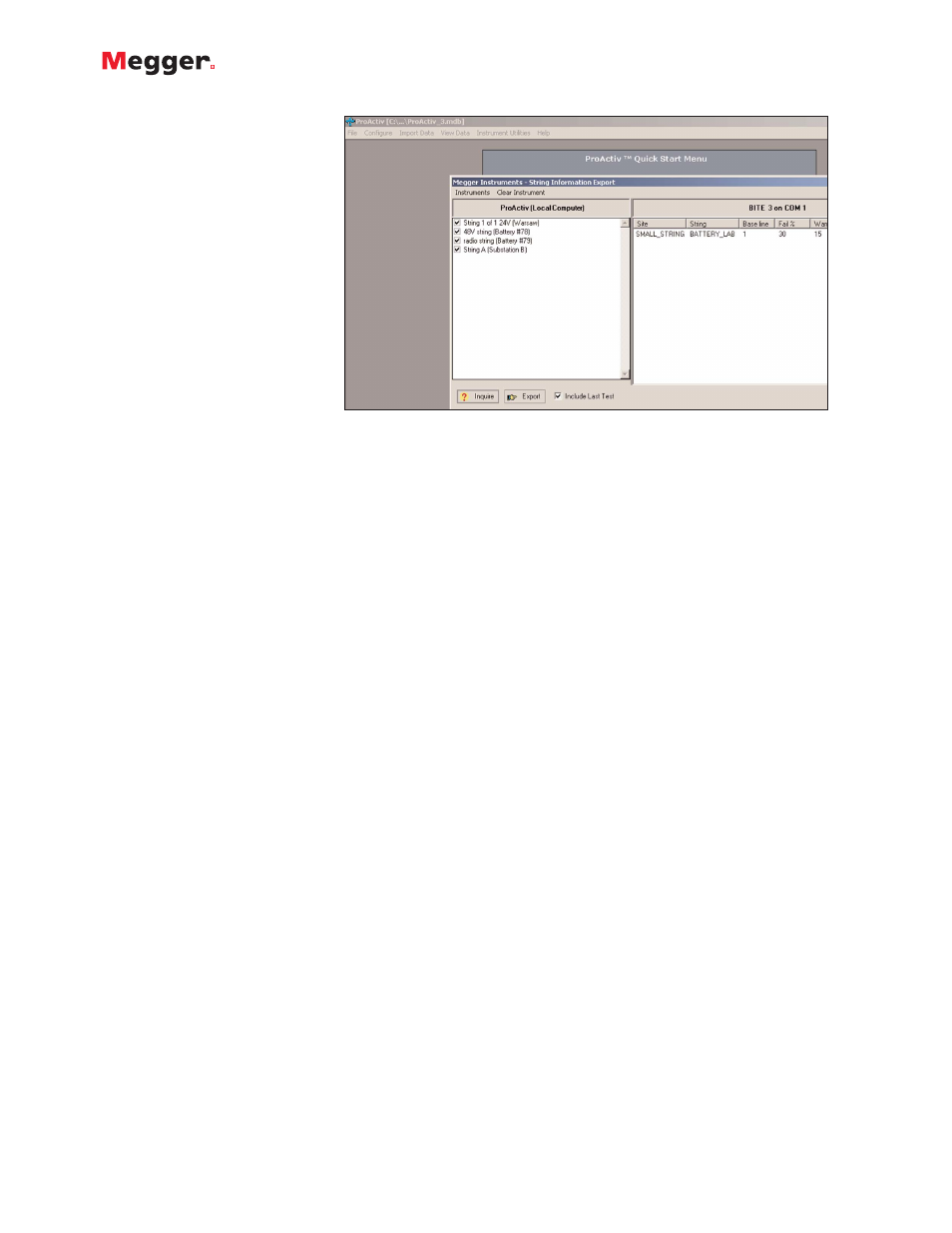
BITE
®
3
Battery Impedance Test Equipment
With previous data loaded, better
analysis can be performed simply by
comparing the last result to the most
recent result. Any cell that changes
by more than a few percent suggests
that further investigation is
warranted.
On-Site Interpretation
Impedance readings for individual
cells can be used to compare to the
string average. Individual cells with
deviations of more than ±15% for
flooded and ±35% for VRLA typically
indicate a problem with that cell.
The Battery Analysis Report clearly
shows the cells that are weakest
when compared to the string average
and the other cells in the string. It is
typically the one or two weak cells
that can take the string off line. By
comparing each cell to the string average, it is possible to
determine which cell is the weakest in the string and by
how much.
If previous data were downloaded through ProActiv, then
a comparison of each cell to its previous reading (%C) can
provide additional information about each cell. The
Battery Analysis Report is designed to provide as much
information as possible on which to make decisions while
on site; decisions to ensure that the string will properly
support the load.
Trending Analysis
Impedance readings can be used for trending to determine
replacement criteria. Battery cell impedance values should
be recorded and compared to previous readings to
determine the position of the cell on the curve of
impedance versus cell life. Based on experience, a
variation of ±20% from baseline of a flooded lead-acid and
±50% for VRLA cells indicate significant change in the
electrical path to warrant serious evaluation of the health
of the battery system. Megger maintains a database of
impedance values by some manufacturers and battery
size/type. The BITE 3 with baseline values entered can be
used as a trending tool while on site. Trending is the best
method available to know the most about the health of
batteries.
Configuring the ProActiv Database
There are three basic steps to setting up ProActiv:
■
Configuring battery manufacturers, models, sites, and
strings including baselines and limits
■
Entering data from previous BITE downloads, manually
or directly from the BITE 3
■
Performing data analysis
ProActiv is configured by entering and setting up each
battery manufacturer and battery model type used in a dc
network. Optionally, other information such as sales
contact names, purchase order numbers or technical
support contact names may be added. Extensive model
information may be entered including model type,
plate count, rating, charger type, baseline impedance
value as well as warning and fail percentages. Limits
on other parameters can also be set such as upper and
lower float voltage limits and specific gravity limits.
All of the individual battery cell information can then
be configured under a specific site name, string ID,
battery model, installation date, and charger
information. If a cell needs to be replaced, but the
same model is not available, ProActiv will allow it to
be replaced with another manufacturer or model.
ProActiv keeps track of cell-level information and data
and this is reflected when viewing information and
data for that string. In instances where there is such a
large installed battery base and a string is replaced,
some of the better cells may be used in other strings to
replace weak cells. ProActiv allows the user to keep
track of these movements.
Entering Data
Data entry is easy with the Data Entry Wizard: direct
import of test data from a BITE, manual entry, via
browsing for a file. When uploading from a BITE 3,
ProActiv can automatically create a site and string for a
new site that hasn’t been prevoulsy configured in
ProActiv. Digital photographs and IR thermographs can
be imported also into ProActiv to document the health
and condition of the battery.
Performing Data Analysis
The last step is “analyze.” Using both numerical data
displays and graphs, the user can see how the batteries
in the dc network are performing based on the user-
entered limits for each parameter. Graphs can be
printed and saved as bitmaps to export to other
programs for written reports. A summary report may be
printed which lists all cells' data and each cell's status.
The graph shown in Figure 4 clearly shows which cells
are in the pass (green), warning (yellow) and fail (red)
bands. It is possible to select and graph one cell and
verify its entire history.
Figure 3: ProActiv to BITE 3 download screen
