Installation overview, Mounting the ycs sw2 a, Tabletop use – Extron Electronics YCS SW2 A User Guide User Manual
Page 8: Rack mounting, Ul rack mounting requirements, Tabletop use -2 rack mounting -3, Ul rack mounting requirements -3, Installation and operation
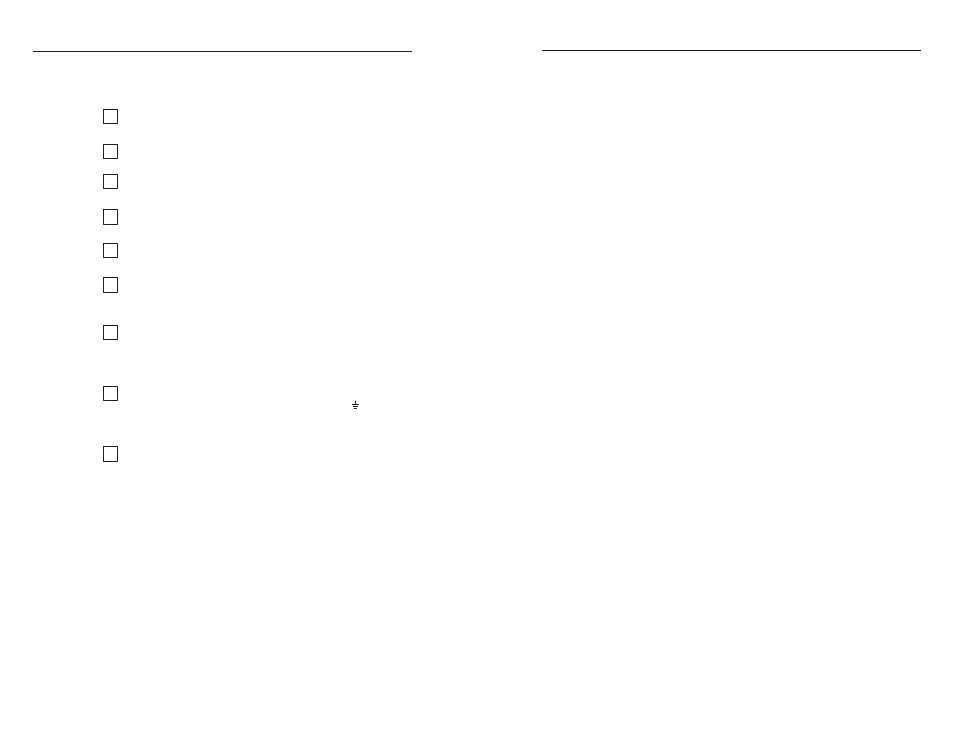
YCS SW2 A • Installation and Operation
Installation and Operation
YCS SW2 A • Installation and Operation
2-2
2-3
Rack mounting
For optional rack mounting, do not install the rubber feet.
Mount the switcher on any of the following rack shelves:
•
RSB 123 1U, 3.5" Deep VersaTools Basic Rack Shelf (part
#60-604-20)
•
RSF 123 1U, 3.5" Deep VersaTools Rack Shelf Kit (part
#60-190-20)
•
RSB 126 1U, 6" Deep Basic Rack Shelf (part #60-604-10)
•
RSU 126 1U, 6" Deep Universal Rack Shelf Kit (part
#60-190-10)
•
RSB 129 1U, 9.5" Deep Basic Rack Shelf (part #60-604-01)
•
RSU 129 1U, 9.5" Deep Universal Rack Shelf Kit (part
#60-190-01)
•
MBU 123 Mini Under-desk Mount Kit (part #70-212-01)
•
MBB 100 Back-of-Rack Mount Kit (part #70-367-01)
•
Projector mounting kits: PMK 100 (part #60-217-01),
PMK 250, (part #70-526-02 or 70-526-03), PMK 300 (part
#70-374-01), PMK 350 (part #70-563-02 or 70-563-03), or
PMK 450 (part #70-618-02 or #70-618-03).
UL rack mounting requirements
The following Underwriters Laboratories (UL) requirements
pertain to the safe installation of the equipment in a rack.
1
.
Elevated operating ambient temperature — If the
equipment is installed in a closed or multi-unit rack
assembly, the operating ambient temperature of the
rack environment may be greater than room ambient
temperature. Therefore, install the equipment in an
environment compatible with the maximum ambient
temperature (Tma = +113 °F, +45 °C) specified by Extron.
2
.
Reduced air flow — Install the equipment in a rack so that
the amount of air flow required for safe operation of the
equipment is not compromised.
3
.
Mechanical loading — Mount the equipment in the rack so
that a hazardous condition is not achieved due to uneven
mechanical loading.
4
.
Circuit overloading — Connect the equipment to
the supply circuit and consider the effect that circuit
overloading might have on overcurrent protection and
supply wiring. Appropriate consideration of equipment
nameplate ratings should be used when addressing this
concern.
Installation Overview
To install and set up the YCS SW2 A, follow these steps:
1
Mount the YCS SW2 A on a rack shelf, furniture, or
projector mount if desired.
2
Connect your composite video and/or S-video input
source(s) to one or both YCS input connectors.
3
Connect your output device(s) to the YCS composite video
and/or S-video output connector(s).
4
Connect the audio connectors of your input sources to the
YCS audio input connectors.
5
Connect the audio connectors of your output device(s) to
the YCS audio output connectors.
6
If necessary, wire the provided 2-pin captive screw
connector to the external power supply. (See “Wiring the
Power Connector,” later in this chapter.)
7
If using autoswitching, insert the provided 3-pin captive
screw plug into the 3-pin connector on the YCS back panel,
and jumper-connect pins 1 and 2, and 2 and 3, together.
(See “Autoswitching,” later in this chapter.)
8
If using contact closure for input selection, connect a
remote contact closure device to pins 1, 2, and of the
captive screw connector on the YCS rear panel. (See
“Contact Closure,” later in this chapter.)
9
Apply power to the YCS SW2 A and to the input and
output devices.
Mounting the YCS SW2 A
The YCS SW2 A can be set on a table; mounted on a rack shelf;
mounted under a desk, podium, or table; or attached to a
projector mount.
Tabletop use
Four self-adhesive rubber feet are included with the YCS SW2 A.
For tabletop use, attach one foot at each corner on the bottom of
the unit, and place the YCS in the desired location.
