Front panel features, Enabling black and white mode for ntsc, Installation and operation, cont’d – Extron Electronics YCS SW2 A User Guide User Manual
Page 15
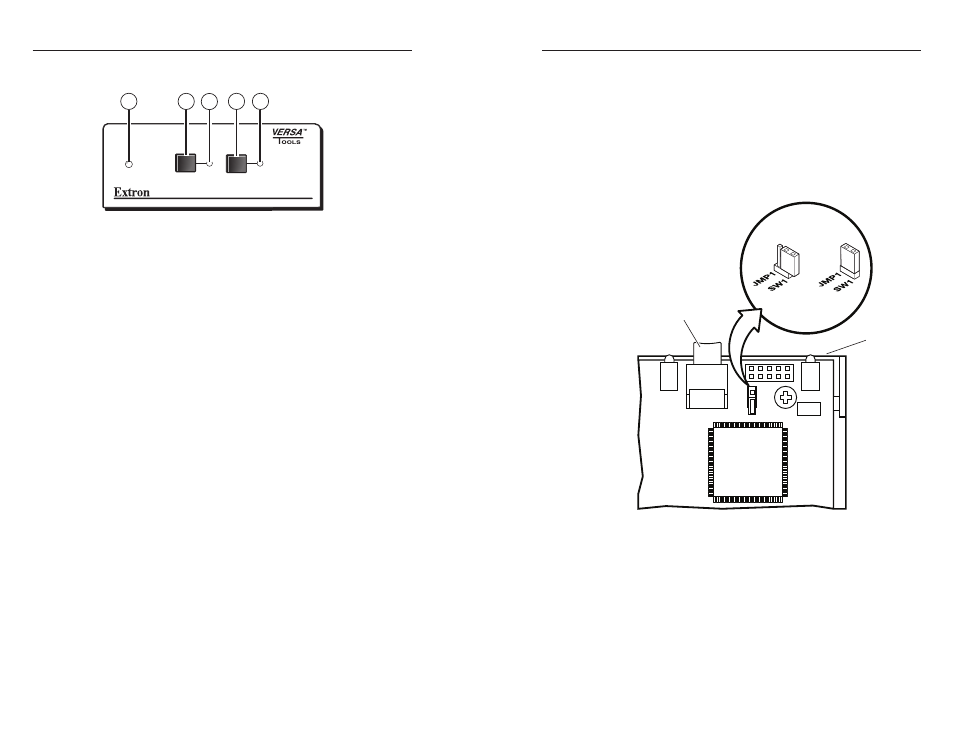
YCS SW2 A • Installation and Operation
Installation and Operation, cont’d
2-16
YCS SW2 A • Installation and Operation
2-17
Front Panel Features
YCS SW2 A
AUTO
SWITCH
1
2
2
3
4
5
1
Figure 2-16 — YCS SW2 A front panel
a
Auto Switch LED — This green LED lights when autoswitching
is enabled. When this LED is lit, the Input Selection buttons
are disabled (although their indicator LEDs continue to light to
indicate which input has been selected). See “Autoswitching,”
earlier in this chapter, for the procedure to set up autoswitching.
b
Input 1 Selection button — Press this button to select input 1,
composite video.
c
Input 1 indicator LED — This green LED lights when input 1
has been selected.
d
Input 2 Selection button — Press this button to select input 2,
S-video.
e
Input 2 indicator LED
— This green LED lights when input 2
has been selected.
N
The YCS SW2 A does not have non-volatile memory. Therefore,
the input selection defaults to input 1 after a power loss.
Enabling Black and White Mode for NTSC
In order to detect NTSC signals that are black and white only,
the YCS must be placed in black and white mode. To enable this
mode, use the small jumper that is provided within the unit.
The jumper temporarily connects two pins on the YCS internal
board. To make this connection, fit the jumper onto the two pins
(“closed” position). To break the connection, remove the jumper
from one of the pins (“open” position).
To use the jumper to enable black and white mode,
1
.
Remove power from the YCS.
2
.
Using an Extron Tweeker or other small screwdriver,
remove the four case screws on the sides of the unit.
3
.
Gently slide the top cover up and away from the lower
housing.
4
.
When you open the YCS, the jumper is attached to one of
two pins on the internal board, located behind the front
panel buttons (open position). “JMP1” is printed on the
board, to the left of the pins.
Lift the jumper off the pin and carefully slide it onto the
two pins, so that both pins are inserted in the jumper’s two
sleeves (closed position).
JMP1
J26
CR5
SW1
Front of Unit
Input 1 Button
Figure 2-17 — Jumper for black and white mode
C
When placing the jumper on the two pins, make
sure that the fine wire connecting the two sleeves
is at the top (outside). Do not attempt to force the
pins through the wire.
5
.
Replace the case cover onto the YCS and secure it with the
four screws that you removed in step 2.
N
When the YCS SW2 A is in NTSC black and white
mode, it does not process PAL N and SECAM signals.
