Operation, cont’d, Front panel controls and indicators, Troubleshooting – Extron Electronics SW2 RGBHVcc User Guide User Manual
Page 11
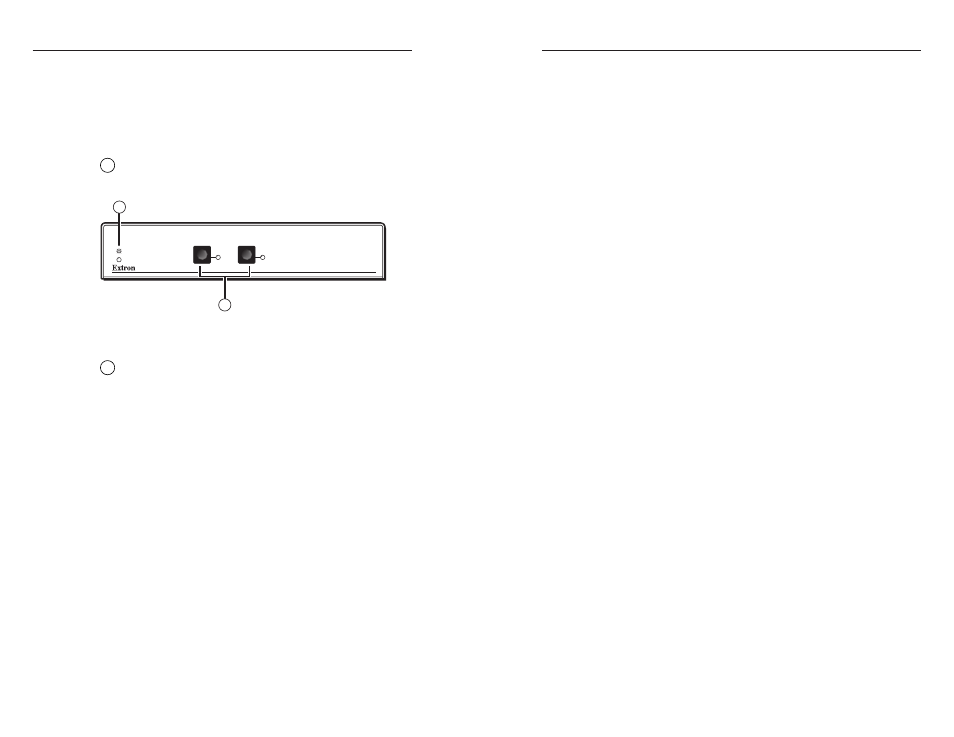
SW2 VGAcc and SW2 RGBHVcc • Operation
SW2 VGAcc and SW2 RGBHVcc • Operation
Operation, cont’d
Problem:
The unit does not pass any signals.
Solution:
Verify that the unit is getting power by checking the
front LED. If the LED is not on, the AC power source may be
faulty or the unit may have an internal failure.
Problem:
When controlling the switcher through the contact
closure port, Input 2 can be selected for an instant, but then the
unit quickly switches back to Input 1.
Solution:
The control system may be providing a latching
contact closure. The SW2 models require a momentary closure
to select Input 2.
Problem:
When connecting a MAC Quadra computer directly
to the SW2 VGAcc input, the computer is booting up in the
13" RGB monitor resolution (640 X 480). How can the
computer be forced to boot in the 21" mode?
Solution:
Use a P/2 DA2xi distribution amplifier to split the
signal between the local monitor and the switcher input. The
computer sees the 21" local monitor attached to the
P/2 DA2xi loop through connector and boots up in that high
resolution mode.
If you are still experiencing problems, call the Extron S
3
Sales &
Technical Support Hotline for further assistance.
3-3
Front Panel Controls and Indicators
Figure 3-1 shows the controls and indicators on the front panel
of the SW2 VGAcc and SW2 RGBHVcc switchers (the front
panels of the two models are identical).
Front panel buttons and LEDs
1
Active LED
— A lit LED indicates that the switcher is
active.
Figure 3-1 — Front panel (SW2 VGAcc and SW2
RGBHVcc front panels are identical.)
2
Input selection buttons and LEDs
— Use the front panel
buttons to manually select between inputs 1 or 2. The LED
of the selected input lights when active.
Front Panel Operations
Select input 1 or 2 by pressing the appropriate input button.
The corresponding input LED lights.
Troubleshooting
Problem:
The display device connected to the switcher output
has a bad/scrambled image.
Solution 1:
The display device connected to the output of the
switcher may not be compatible with the computer’s video
output. VGA / SVGA / XGA / SXGA graphics cards operate at
multiple resolutions and refresh rates with newer modes (such
as 1920 x 1400) running as high as 79 KHz. Check the operation
manual on both the computer graphics card and the display
device to ensure that they are compatible.
Solution 2:
The RGB, VGA, or MAC input or output cable may
have a bad sync line. Try running the sync through another
cable.
3-2
SW2 VGA/RGB SERIES SWITCHER
1
2
1
2
