Installation and operation, cont’d, Image adjustments – Extron Electronics QSD 204_204D User Guide User Manual
Page 26
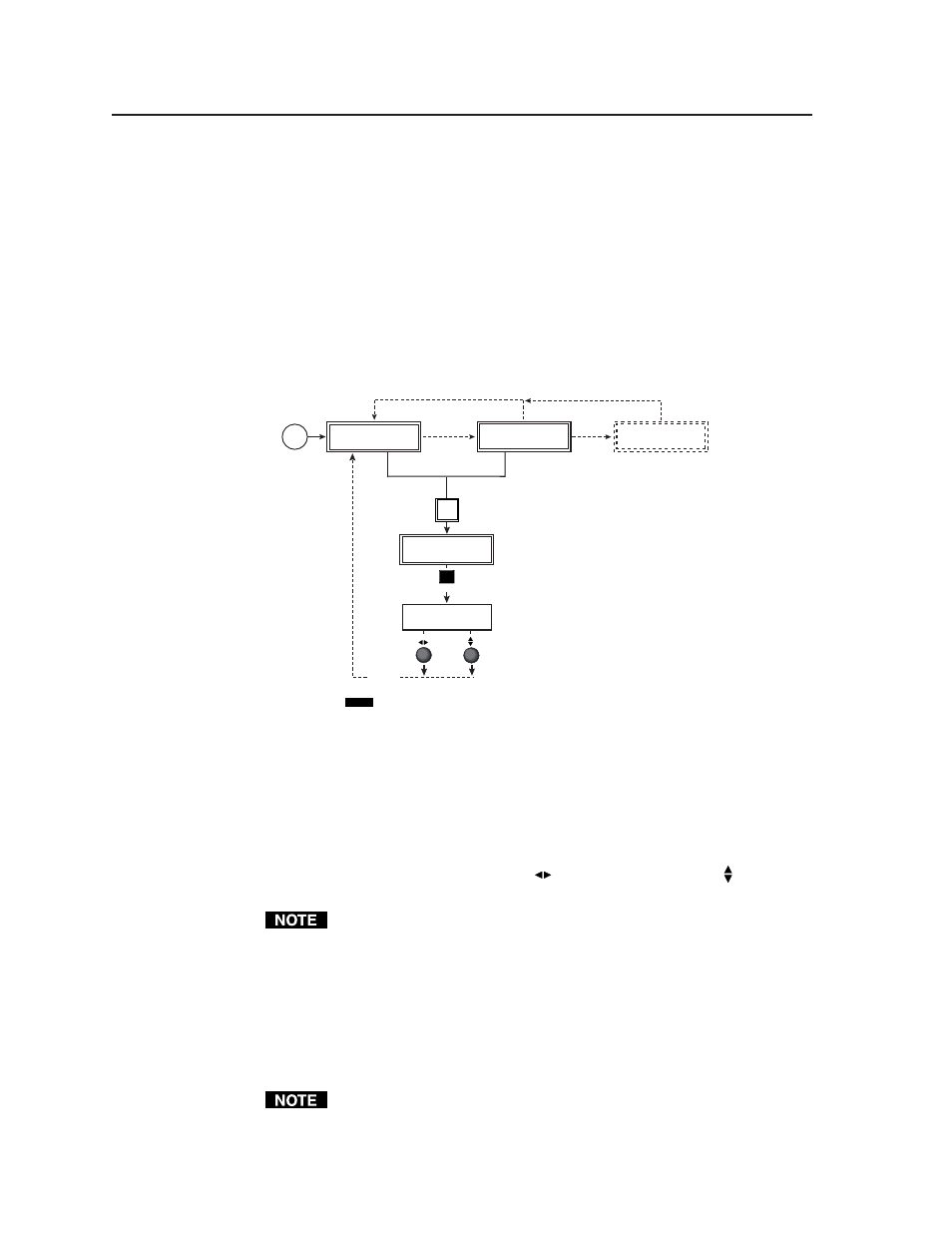
Installation and Operation, cont’d
QSD 204 • Installation and Operation
2-14
Color Tint
128 114
Input
selection
button
COL/TNT
INPUT 3
S-VIDEO
10 sec.
timeout
NOTE
The Adjust horizontal knob and the Adjust vertical knob
are used to adjust the image settings on the left and
right sides of the LCD screen, respectively.
Power
on
EXTRON
QSD204D
2 sec.
INPUT 1
CMPOSITE
2 sec.
2 sec.
NO
SIGNAL
2 sec.
* The No Signal default menu only occurs if
there is no signal present at the currently
selected input connector.
Image Adjustments
Image adjustments apply to scaled video output only; RGB signals are passed
through without adjustments. Sizing and centering image adjustments can be
stored in memory as a preset (see the “Memory Preset” section in this chapter)
and can be set separately for each input.
Color, tint, brightness, contrast, centering, blanking
To adjust an image for color, tint, brightness, contrast, centering, or blanking,
follow the steps below. An example of making color adjustments, shown in the
flowchart below, demonstrates the process, which is similar for all the other
image adjustments.
1.
Press the input selection button of the input you wish to adjust.
2.
Toggle the appropriate image adjustment button (Color/Tint, Brightness/
Contrast, Centering, and Blanking. The LCD display will show the name of
the adjustments and the value of the current setting.
3.
Rotate the Adjust horizontal knob (
)
or Adjust vertical knob ( ) to select a
level from the following adjustment ranges:
The Adjust knobs have no mechanical limits to their rotation.
• Color and Tint (Col/Tnt): 0 to 255 (see note below)
• Brightness and Contrast (Brt/Cont): 0 to 255
• Centering (Center): 0 to 255
• Blanking : 0 to 127
The decoder will time-out to the default menu after 10 seconds.
4.
Repeat steps 2 and 3 for each image adjustment to be made for that input.
The LCD display will indicate that a Tint adjustment is not available (N/A)
for Input 2 (component) or Input 4 (RGB, RGBS, RGBcvS).
