Installation and operation, cont’d, Input configuration – Extron Electronics QSD 204_204D User Guide User Manual
Page 22
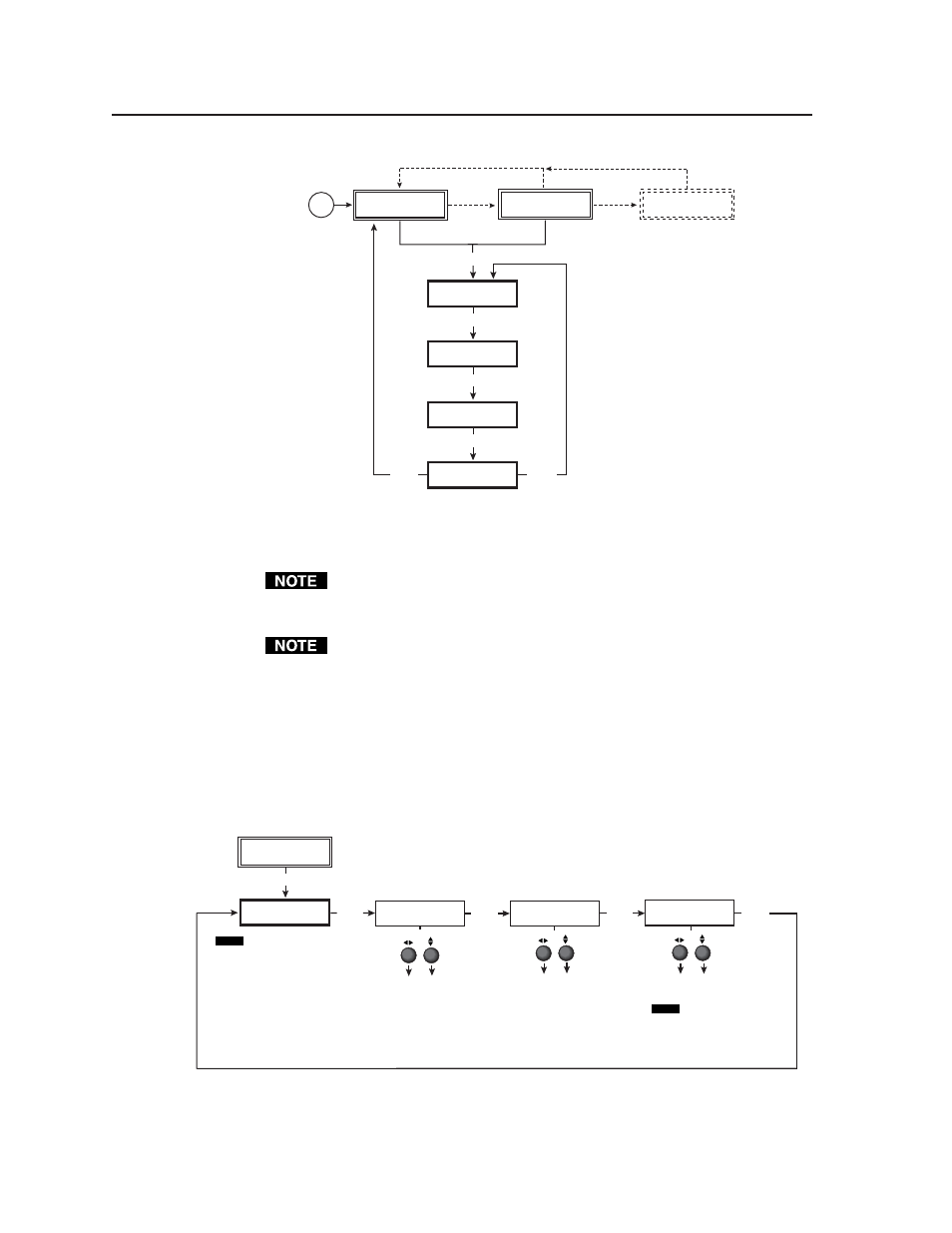
Installation and Operation, cont’d
QSD 204 • Installation and Operation
2-10
Main menus
To return to the default screens, let the QSD 204 time-out for 10 seconds, or
press the Menu button until the Exit Menu menu appears, then press the Next
button.
Submenus are accessed from a main menu by pressing the Next button. If
you press the Menu button while a submenu is active, the next main menu
will become active. For example, the menu will change from the Input
Configuration menu or its submenus to the Output Configuration main
menu.
Input Configuration
The following flowchart provides an overview of the Input Configuration
submenus and the options for each setting.
EXTRON
QSD204D
INPUT
CONFIG
MENU
NEXT
INPUT 2
COMPNENT
INPUT 4
RGBcvS
SDI IN
* 1 2 3 <4>
NEXT
NEXT
NEXT
Input 2 video types
• Composite
• S-video
• Component (default)
Assign SDI to Input #
• 1, 2, 3, 4, * (none)
Input 4 video types
• RGBS
• RGBcvS
NOTE
The SDI input signal can be
assigned to any input. Once
assigned to a specific input, only
an SDI signal can be accepted
on that input. SDI can be
disabled by selecting the *.
NOTE
Input 1 can only accept composite
video.
Input 3 can only accept S-video.
Only Inputs 2 and 4 can
be configured for different video
types, although an SDI input can be
be assigned from any Input
Configuration menu.
INPUT
CONFIG
MENU
MENU
OUTPUT
CONFIG
MENU
ADVANCED
CONFIG
MENU
EXIT
MENU
MENU
NEXT
Power
on
EXTRON
QSD204D
2 sec.
2 sec.
INPUT 1
CMPOSITE
2 sec.
NO
SIGNAL
2 sec.
* The No Signal default menu only occurs if
there is no signal present at the currently
selected input connector.
