Loading the firmware to the switcher, Loading the firmware to the switcher -7 – Extron Electronics SW8_12 VGA Ars User Guide User Manual
Page 30
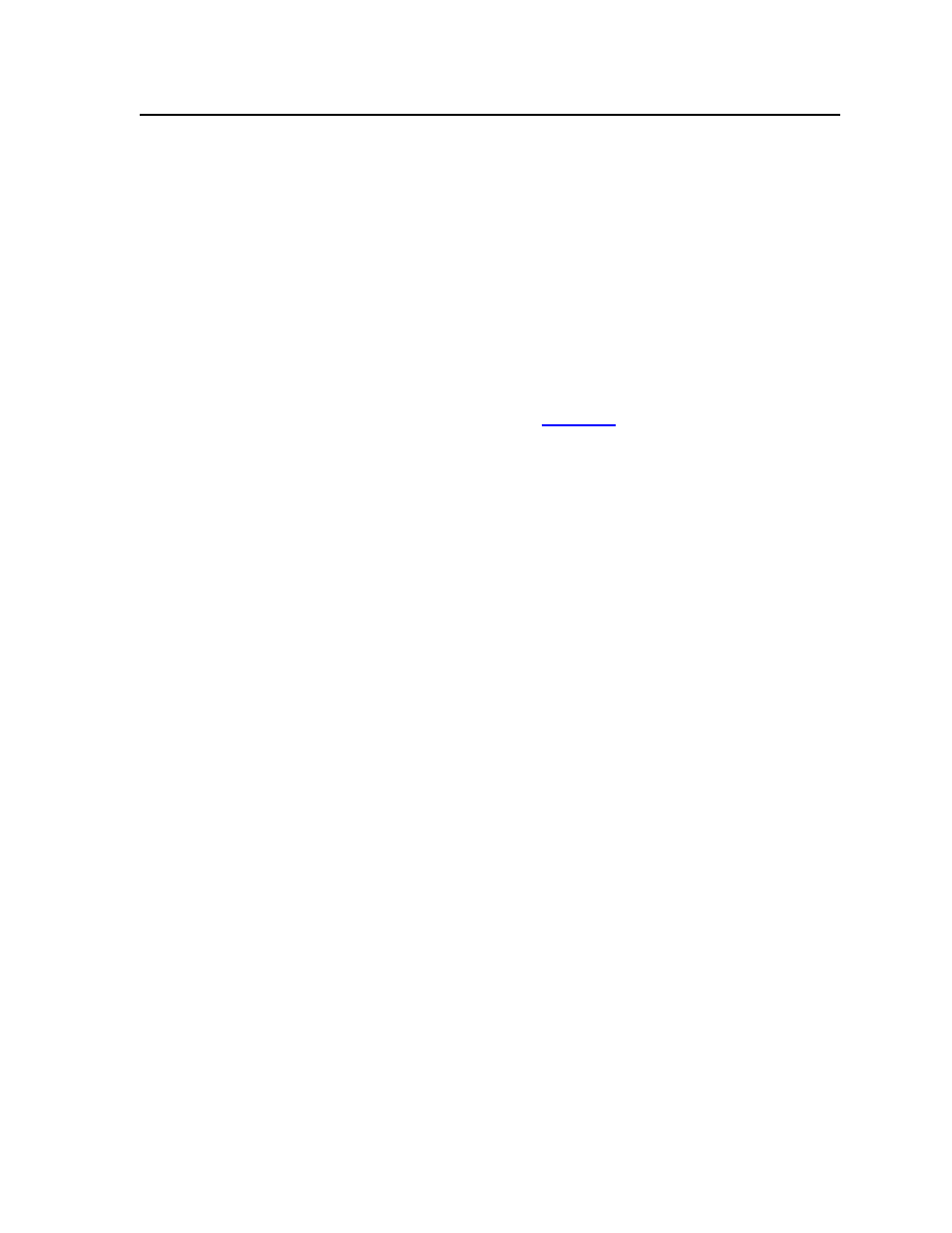
3-7
SW8/12 VGA Ars • Control
4
.
Follow the instructions on the rest of the download screens to save the
executable firmware file to your computer. Note the folder to which you save
the file.
5
.
In the Windows Explorer or other file browser, locate the downloaded
executable file, and double-click on it to open it.
6
.
Follow the instructions on the Installation Wizard screens to install the new
firmware on your computer. A Release Notes file, giving information on
what has changed in the new firmware version, and a set of instructions for
updating the firmware are also loaded.
Loading the firmware to the switcher
To load a new version of firmware to your SW8/12 VGA Ars switcher, use the
Firmware Loader software. Your computer’s serial port must be connected to the
switcher’s serial port. See chapter 2, “Installation,” for more information.
1
.
Download the Firmware Loader installer executable file to your
computer, as follows:
a
. On the Extron Web page, click the Download tab.
b
. On the Download Center page, click Software on the left sidebar menu.
c
. Locate the “Firmware Loader” line and click the Download link at the far
right.
d
. Follow the instructions on the download screens to save the installer file
to your computer.
2
.
In the Windows Explorer or other file browser, locate the Firmware Loader
executable file in your computer’s file system and double-click on it to open it.
3
.
Follow the instructions on the Installation Wizard screens to install the
Firmware Loader on your computer. Unless you specify otherwise, the
installer program places the Firmware Loader file, “FWLoader.exe” at
c:\Program Files\Extron\FWLoader
(If the Extron and FWLoader folders do not yet exist in your Program Files
folder, the installer creates them.)
4
.
Access the FWLoader.exe file via your desktop Start menu by making the
following selections:
Start
> All Programs > Extron Electronics > Firmware Loader >
Firmware Loader
5
.
On the first screen that appears, select the RS-232 tab.
N
Although the screen also has a TCP/IP tab, the switcher does not have a LAN
port. Do not select the TCP/IP tab.
6
.
From the drop-down menus on the RS-232 screen, select the appropriate Com
port number (obtained from your system administrator) and baud rate (the
default is 9600). (The Device selection is optional.)
