Optimizing the video and audio, Unbalanced output, Balanced output – Extron Electronics RGB 472xi_474xi_478xi_478 Mxi User Guide User Manual
Page 4
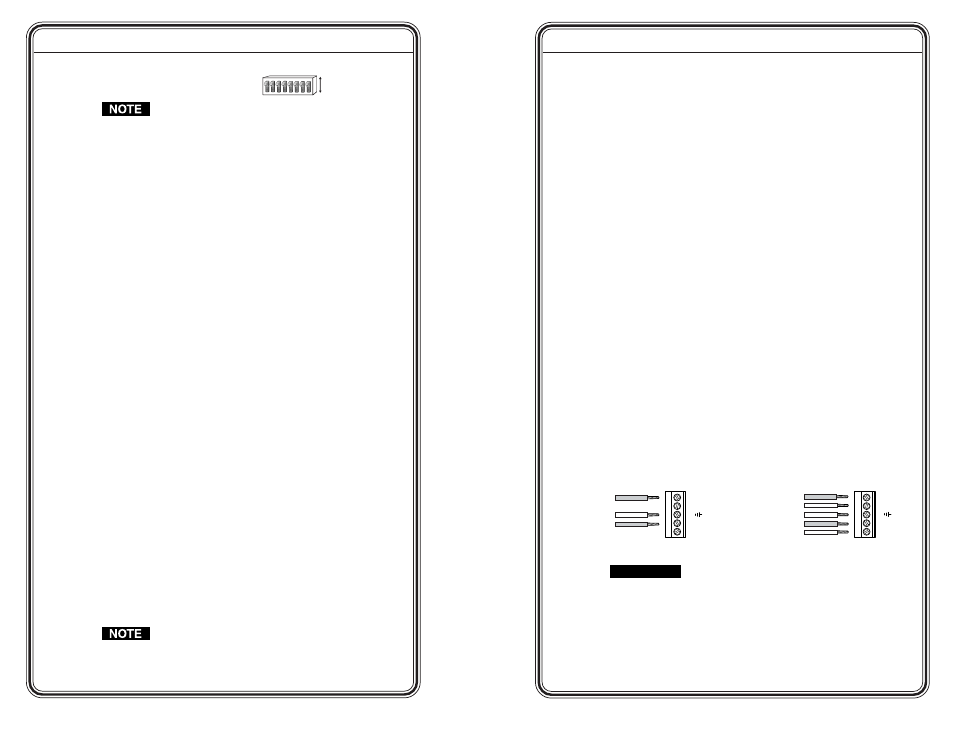
RGB 470xi
xi
xi
xi
xi Series • Quick Start Guide
Quick Start Guide — RGB 470xi
xi
xi
xi
xi Series, cont’d
RGB 470xi
xi
xi
xi
xi Series • Quick Start Guide
Step 5
Set the rear panel DIP
switches.
The default for all DIP switches is Off (down).
1 — Sync on green
On — The interface outputs sync on green.
Off — The interface outputs separate horizontal and
vertical sync for RGBHV.
2 — Composite sync
On — The interface outputs combined horizontal and
vertical sync for RGBS.
Off — The interface outputs RGBHV.
3 — DDSP (Digital Display Sync Processing)
On — The interface uses DDSP instead of ADSP.
DDSP does not process the sync signal and H-shift
is disabled.
Off — The interface performs sync processing operations,
such as centering, with ADSP.
4 — Serration pulse
On — The interface outputs serration pulses in the vertical
sync interval (required by some displays).
Off — The interface does not output serration pulses.
5 — Negative sync
— This switch controls sync polarity.
On — Both the horizontal and the vertical sync signals
are forced to negative polarity on output.
Off — Output sync polarity follows (is the same as) input
polarity.
6— Vertical sync pulse width
On — The vertical sync pulse is narrow.
Off — The vertical sync pulse is wide.
7 — Mono/Stereo mode
— This switch controls the audio
output of the interface.
On — Mono audio output on the left channel.
Off — Stereo audio output (default).
8 — Autoswitch
— This switch controls the autoswitch setting.
On — Autoswitch.
Off — Manual switch.
Autoswitch selects the active input and disables manual
switching. When both inputs have active signals, the
interface will switch to Input #2. When Autoswitch is
selected, the input LED flashes 4 times when the input
select button is pressed.
Step 6
Connect power cords and turn on all equipment.
Step 7
The picture should now appear, and sound should be audible.
If
not, ensure that all devices are plugged in and receiving power.
Check the cabling and the DIP switch settings, and make adjustments
as needed.
Step 8
Disconnect power from all equipment.
Cut off power to the
interface at the source and leave the connector plugged into the back
of the interface.
Step 9
Mount the interface
into the electrical box.
Step 10
Restore power
to the equipment.
Optimizing the Video and Audio
Video
— Use the 3-position Video Gain Peaking Switch on the rear
panel to compensate for cable resistance and capacitance. Select the
setting that yields the best picture.
Use the Horizontal Shift Adjust Knob on the front panel to center the
picture on the screen.
Audio —
For optimum audio performance, especially on long cable
runs, wire the audio connector for balanced audio.
CAUTION
Connect the sleeve to ground (Gnd). Connecting
the sleeve to a negative (-) terminal will damage the
audio output circuits.
QS-3
QS-2
3
4
5
6
1
2
7
8
Closed / On
Open / Off
Unbalanced Output
Tip
See Caution
Sleeve (s)
Tip
See Caution
Balanced Output
Ring
Tip
Sleeve (s)
Ring
Tip
R
+
R-
L
+
L
-
A
udio
Mono
R
+
R-
L
+
L
-
A
udio
Mono
Quick Start Guide — RGB 470xi
xi
xi
xi
xi Series, cont’d
