Executive mode, Menu adjustments scope trigger adjustments – Extron Electronics VTG 400D_400 DVI Setup Guide User Manual
Page 3
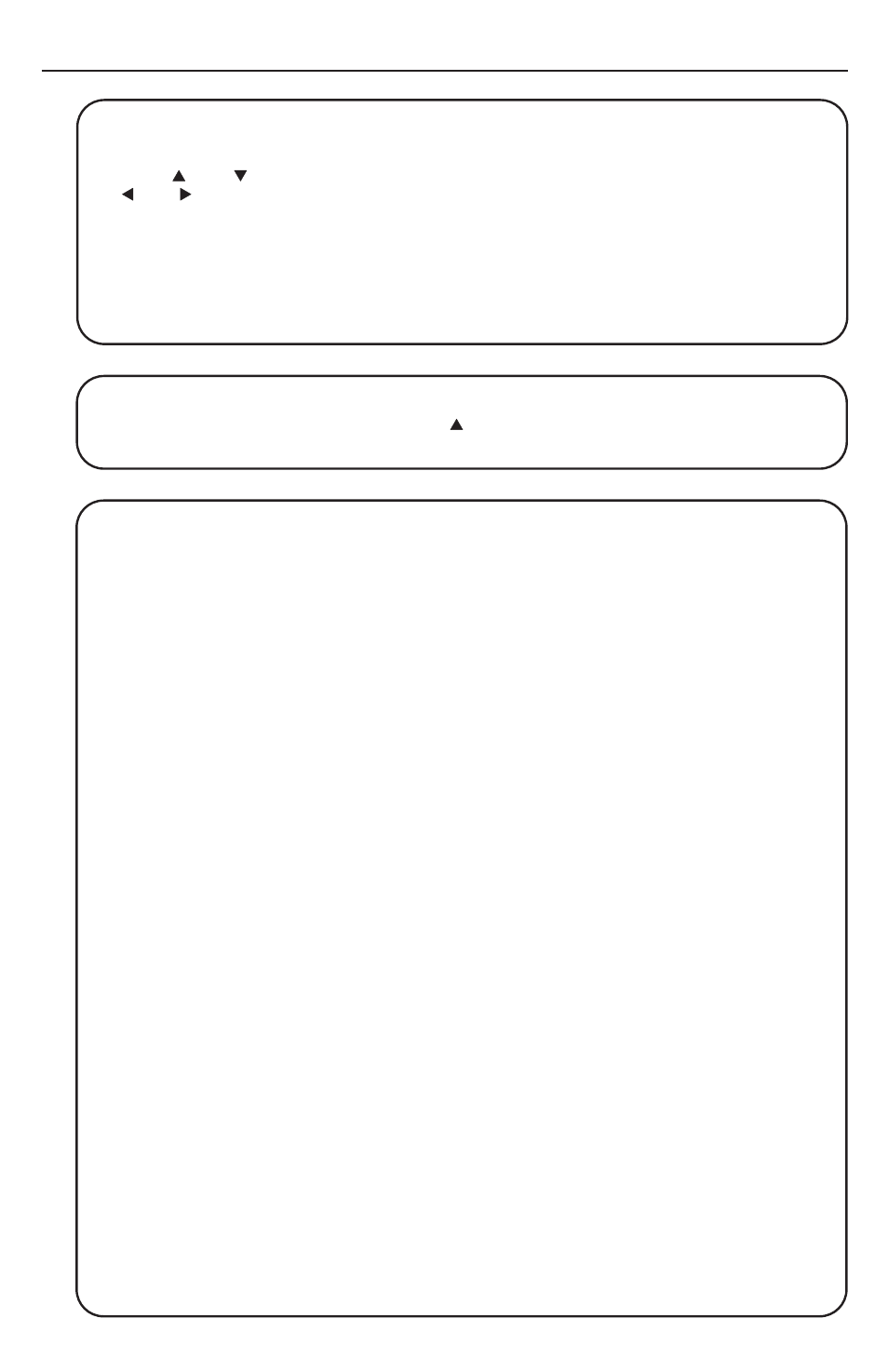
3
Executive Mode
Press and hold the Signal Type and Test Pattern buttons simultaneously for 2 seconds to
enable/disable the top panel buttons.
Press the Menu and Next buttons to navigate through the menus. Use the four arrow selection
buttons adjacent to the LCD to make changes to the settings.
Audio Setup menu
• Audio level units: dBu or dBV
•
Output 2 enable: left and right channel output, left output, or right output
•
Burst interval (cycles per interval): from 00001 to 65535
•
Burst on (cycles per burst): from 00001 to 65535; must be < or = to burst interval
•
Frequency sweep start frequency: 20.0 Hz to 19.0 kHz
•
Frequency sweep stop frequency: 21.2 Hz to 20.0 kHz
•
Frequency sweep format: logarithmic (default) or linear
•
Frequency sweep direction: low-to-high (start frequency to stop frequency - default) or
high-to-low (stop to start)
•
Audio mute: on or off (default)
•
Square wave automatic attenuation: on (autoattenuate to -40 dBu) or off (default) when toggling
through the audio signals
Video Setup menu
• RGB sync format: RGBHV (default), RGBS, RGsB, or RsGsBs
• Raster border: 1-pixel white border on or off (default)
• On-screen display: on or off (default)
• Autosequence mode: on or off (default)
• Autosequence interval (display period per test pattern): 15 sec. (default), 30 sec., 60 sec.
• RGB color channel enable: enable (on) or disable (off) red, green, and/or blue channels (default
is all channels on)
Advanced Setup menu
• Timeout interval (for screensaver): 5, 10, 15, or 30 minutes, or never (default)
• Screensaver mode: blank (black screen, default), or cycle (through test patterns in 4-second
intervals)
• LCD display contrast: level 000 through 063 (default is 032)
• LCD backlight: always On, or Auto
• Internal temperature: displays the VTG 400’s internal temperature in degrees Fahrenheit/Celsius
• Native rate for DVI device: displays the preferred resolution of the device attached to the DVI
connector (VTG 400 DVI only)
• System reset (to default settings): yes or no; if yes is selected, a confirmation menu appears.
Custom rates are not affected or overwritten during reset.
Menu Adjustments
Scope Trigger Adjustments
Scope trigger cursor buttons
Press the and selection buttons to move the trigger point between lines (y axis) and press
the and selection buttons to move the trigger point between pixels (x axis) on the current line.
Scope trigger shape button
Press the Shape button to toggle the on-screen cursor’s shape between crosshair (useful for
locating the cursor on the display screen) and single pixel (useful for locating the cursor on the
oscilloscope screen).
Scope trigger hide button
Press the Hide button to toggle the cursor on (visible) and off (hidden).
