Operation, cont’d – Extron Electronics RCP 2000 User Manual
Page 13
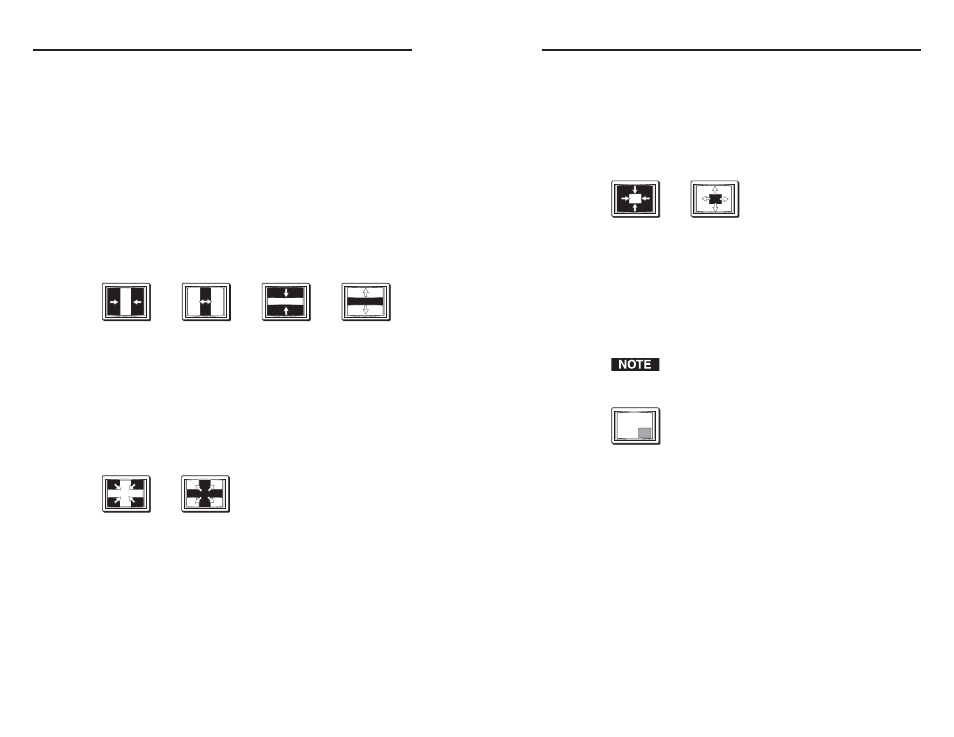
RCP 2000 • Operation
Operation, cont’d
RCP 2000 • Operation
Curtain wipe
A curtain wipe causes the preview image to appear to unroll
over the program image in two directions simultaneously. A
curtain wipe can have either hard (sharp) or soft (fuzzy) edges.
The preview image can have the following transitions (figure
3-4):
•
In from the left and right edges of the screen to the center
of the screen
•
Out from the center of the screen to the left and right
edges of the screen
•
In from the top and bottom edges of the screen to the
center of the screen
•
Out from the center of the screen to the top and bottom
edges of the screen.
Figure 3-4 — Curtain wipe effects
Plus wipe
A plus wipe causes the preview image to appear to unroll over
the program image in one of two transitions (figure 3-5):
•
Starting in all four corner of the screen and moving in to
the center of the screen.
•
Starting at the center of the screen and moving out to the
corners of the screen.
Figure 3-5 — Plus wipe effects
Square wipe
A square wipe causes the preview image to appear to unroll
over the program image in one of two transitions (figure 3-6):
•
Starting at all four edges of the screen and moving in to
the center of the screen.
•
Starting at the center of the screen and moving out to the
edges of the screen.
Figure 3-6 — Square wipe effects
Title
A title causes a predefined box in the program image to dissolve
to reveal the preview image (figure 3-7). The effect is as if the
preview image were located behind the program image, and a
window in the program image opens to show the preview
image. When the effect ends, the preview image has
disappeared, and the program image is again intact.
The title box can be sized and centered anywhere on the
screen. See chapter 3 of the SGS 408 User’s Manual
for more information.
Figure 3-7 — A title effect
Selecting a wipe and a wipe duration
To select a wipe, do the following:
1
.
Press and hold the Wipe button. The Wipe button lights
and a wipe menu appears on the LCD screen, showing the
currently selected wipe.
2
.
Rotate the Adjust knob next to the buttons and select a
wipe from the 21 choices presented in sequence (see
figure 3-8 on the next page).
3-8
3-9
